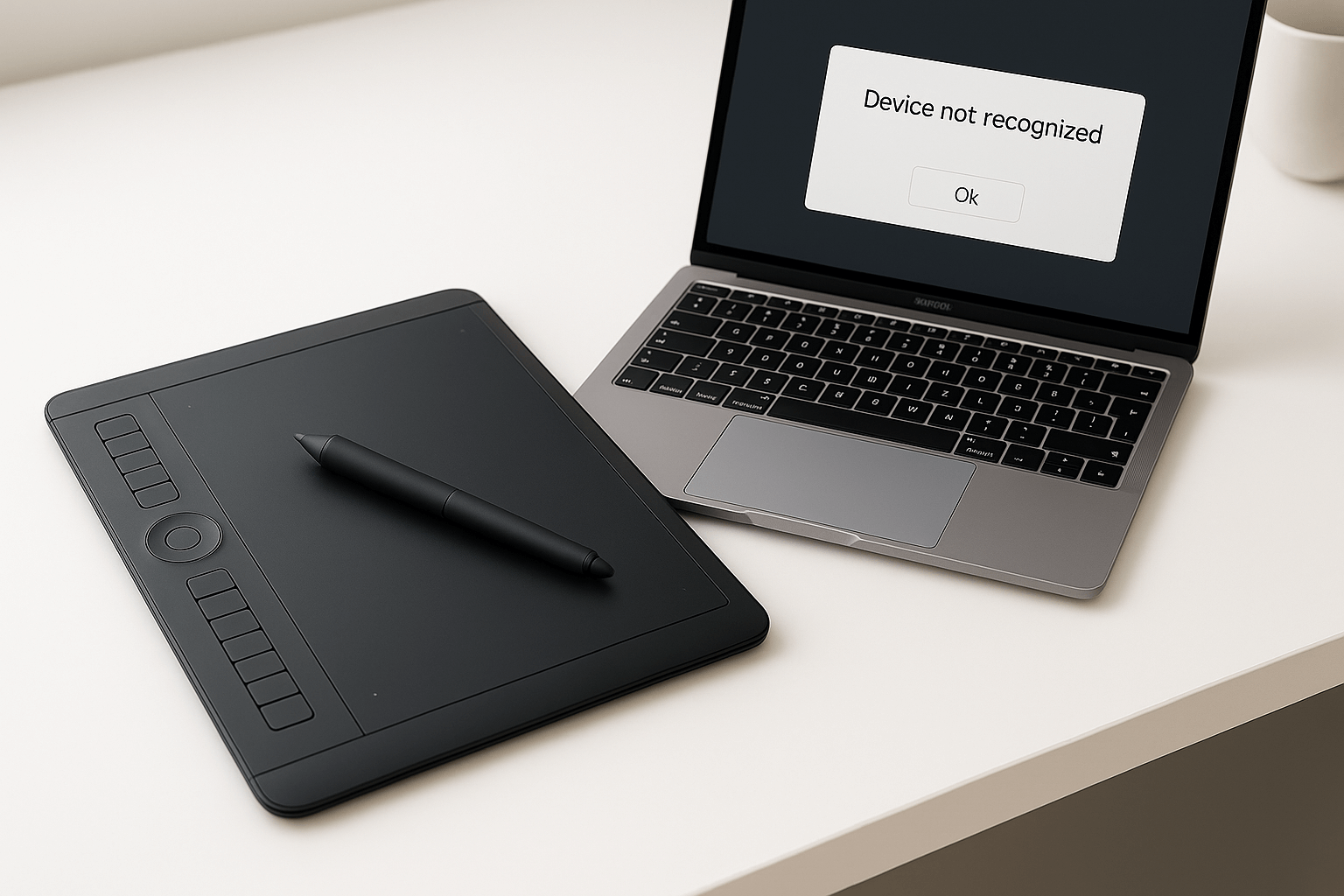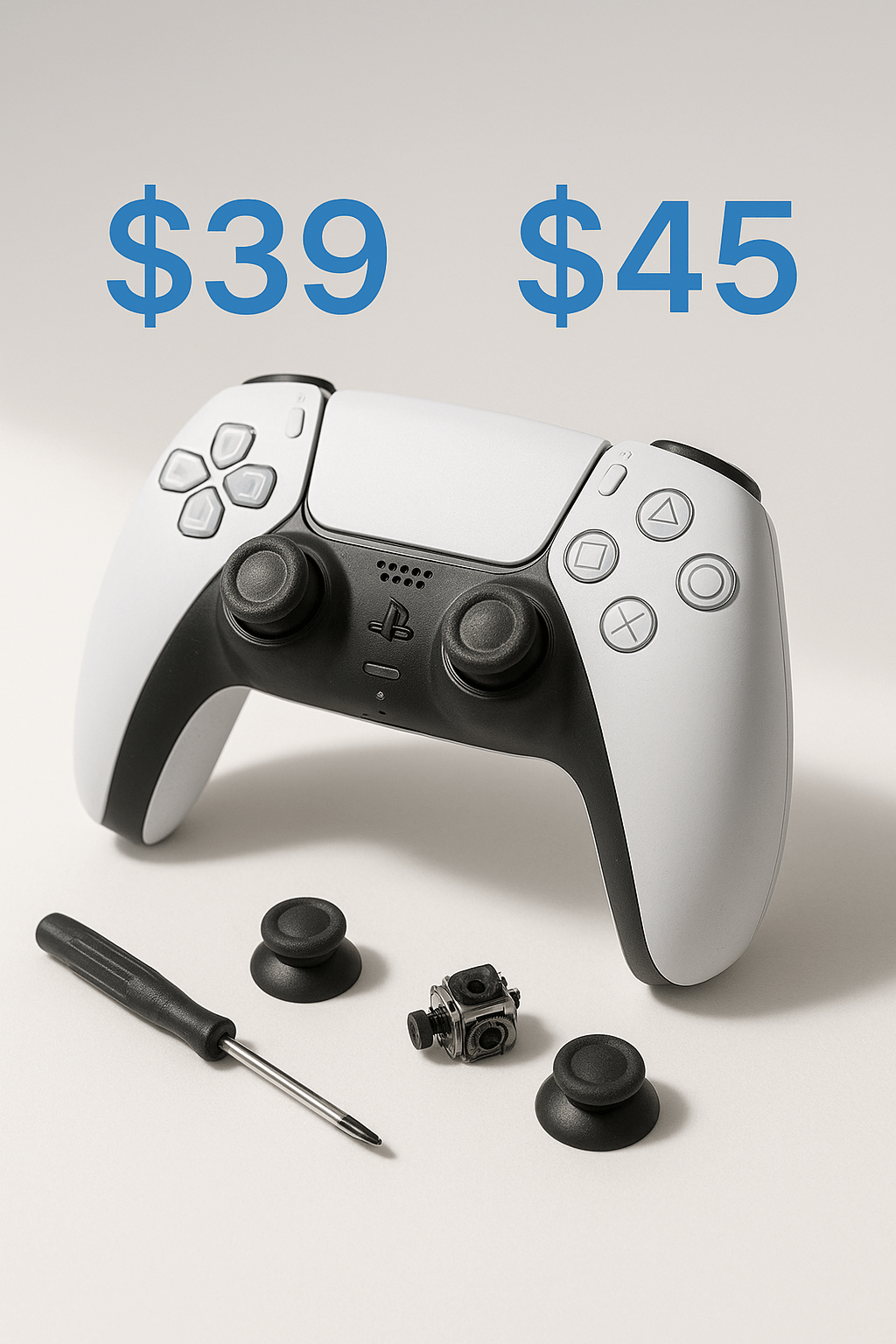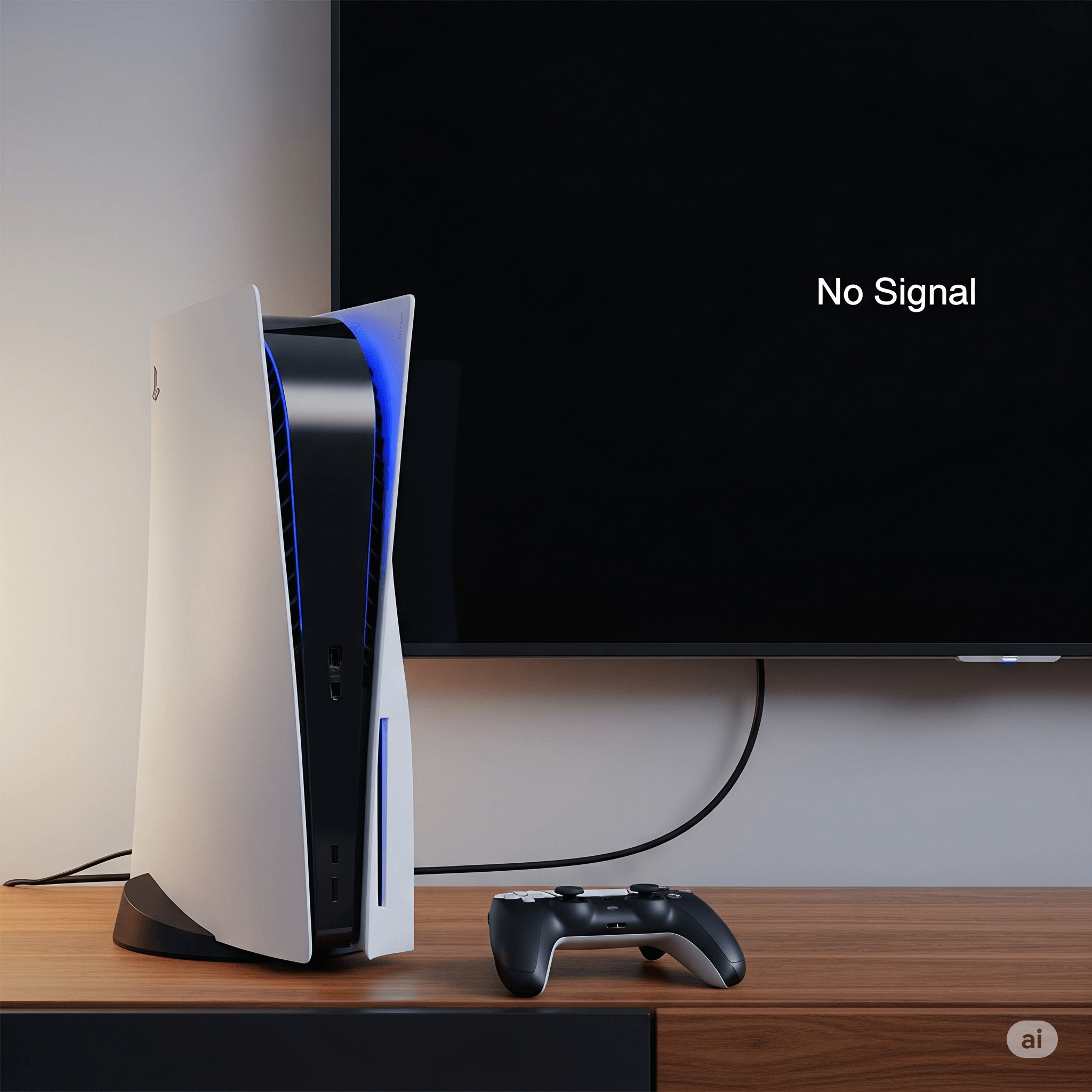At Gizmo Pros, the “computer not recognizing Wacom tablet” scenario walks through our doors quite often. After fixing thousands of electronic devices over the past 15 years, I’ve learned that Wacom recognition issues are common, but here’s the thing—they’re usually not as scary as they seem. Most of the time, we’re dealing with driver hiccups or connection issues rather than actual hardware problems, which means there’s a really good chance we can get your tablet talking to your computer again without breaking the bank.
Computer Not Recognizing Wacom Tablet: Understanding the Problem
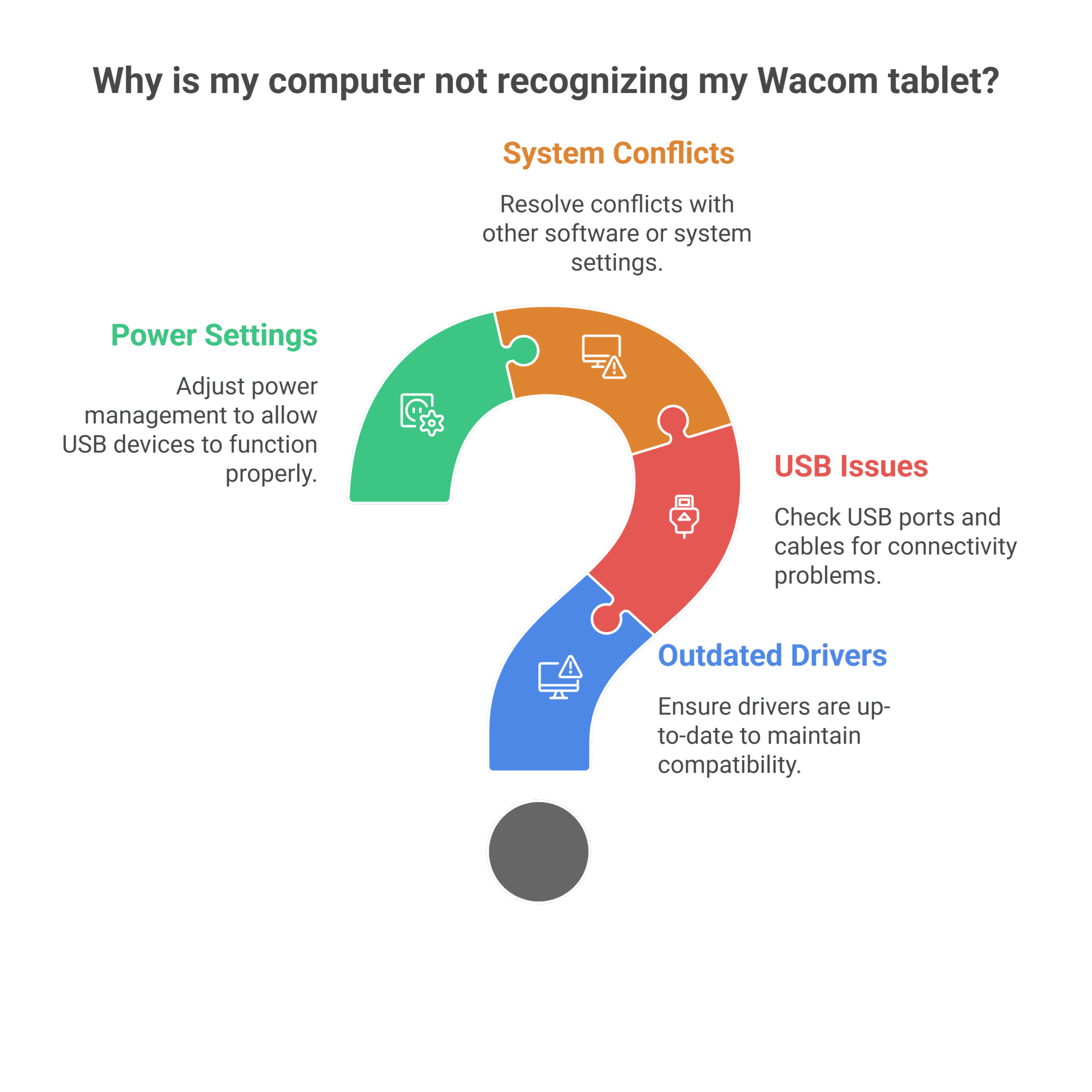
Before jumping into solutions, it helps to understand what’s happening behind the scenes. When you connect your Wacom tablet, your computer needs to establish communication through several layers: the physical USB connection, driver recognition, and software integration. A breakdown at any of these levels can leave your tablet in digital limbo.
Common culprits include:
- Outdated or corrupted Wacom drivers
- USB port or cable issues
- Windows/Mac system conflicts
- Power management settings interfering with USB devices
- Competing graphics tablet software
- Registry errors (Windows) or system file corruption
Step-by-Step Troubleshooting Guide
Quick Hardware Checks First
Start with the basics—sometimes the simplest solution is the right one.
Test your USB connection: Check that your USB cable is firmly connected to both your tablet and computer. Try a different USB port, preferably one directly on your motherboard rather than a USB hub. If you have a spare USB cable that fits your tablet, swap it out to rule out cable failure.
Power cycle everything: Disconnect your tablet completely, shut down your computer, wait 30 seconds, restart your computer, then reconnect the tablet. This simple reset can resolve temporary communication glitches.
Check tablet power: Ensure your tablet has adequate power if it’s a wireless model. Even wired tablets sometimes have power indicators—make sure these are functioning normally.
Driver-Related Solutions
Driver issues cause the majority of recognition problems. Here’s how to tackle them systematically:
Download fresh drivers: Visit Wacom’s official website and download the latest drivers for your specific tablet model and operating system. Avoid generic or third-party drivers, as these often cause more problems than they solve.
Complete driver removal and reinstall:
- Uninstall current Wacom drivers through Control Panel (Windows) or Applications folder (Mac)
- Download and run Wacom’s official driver removal utility
- Restart your computer
- Install fresh drivers with your tablet disconnected
- Restart again, then connect your tablet
Check for driver conflicts: If you’ve used other graphics tablets or drawing software, conflicting drivers might interfere with Wacom recognition. Look for any Huion, XP-Pen, or other tablet drivers and remove them temporarily to test.
Windows-Specific Solutions
Device Manager diagnostics: Open Device Manager and look for your Wacom tablet under “Human Interface Devices” or “Universal Serial Bus controllers.” If you see a yellow warning triangle or the device appears as “Unknown,” right-click and select “Update driver” or “Uninstall device” followed by a restart.
Windows Update interference: Sometimes Windows Updates can override Wacom drivers with generic ones. After any major Windows update, reinstall your Wacom drivers to ensure compatibility.
USB power management: Windows sometimes puts USB devices to sleep to save power. Navigate to Device Manager, expand “Universal Serial Bus controllers,” right-click each USB Root Hub, go to Properties > Power Management, and uncheck “Allow the computer to turn off this device to save power.”
Mac-Specific Troubleshooting
Security & Privacy permissions: macOS Catalina and newer require explicit permission for input monitoring. Go to System Preferences > Security & Privacy > Privacy > Input Monitoring, and ensure Wacom software has permission.
Reset PRAM/NVRAM: Shut down your Mac, then restart while holding Option + Command + P + R until you hear the startup sound twice. This resets hardware settings that might interfere with USB device recognition.
Check for kernel extensions: Some Wacom drivers use kernel extensions that macOS might block. Go to System Preferences > Security & Privacy and check for any blocked software from Wacom.
————————————————————————————————————————————————————————————
🛠️ Need top-rated tablet repair in Wesley Chapel or Holiday? Trust Gizmo Pros to get you back up and running fast! Call us today for expert support and assistance.
————————————————————————————————————————————————————————————
Advanced Troubleshooting Techniques
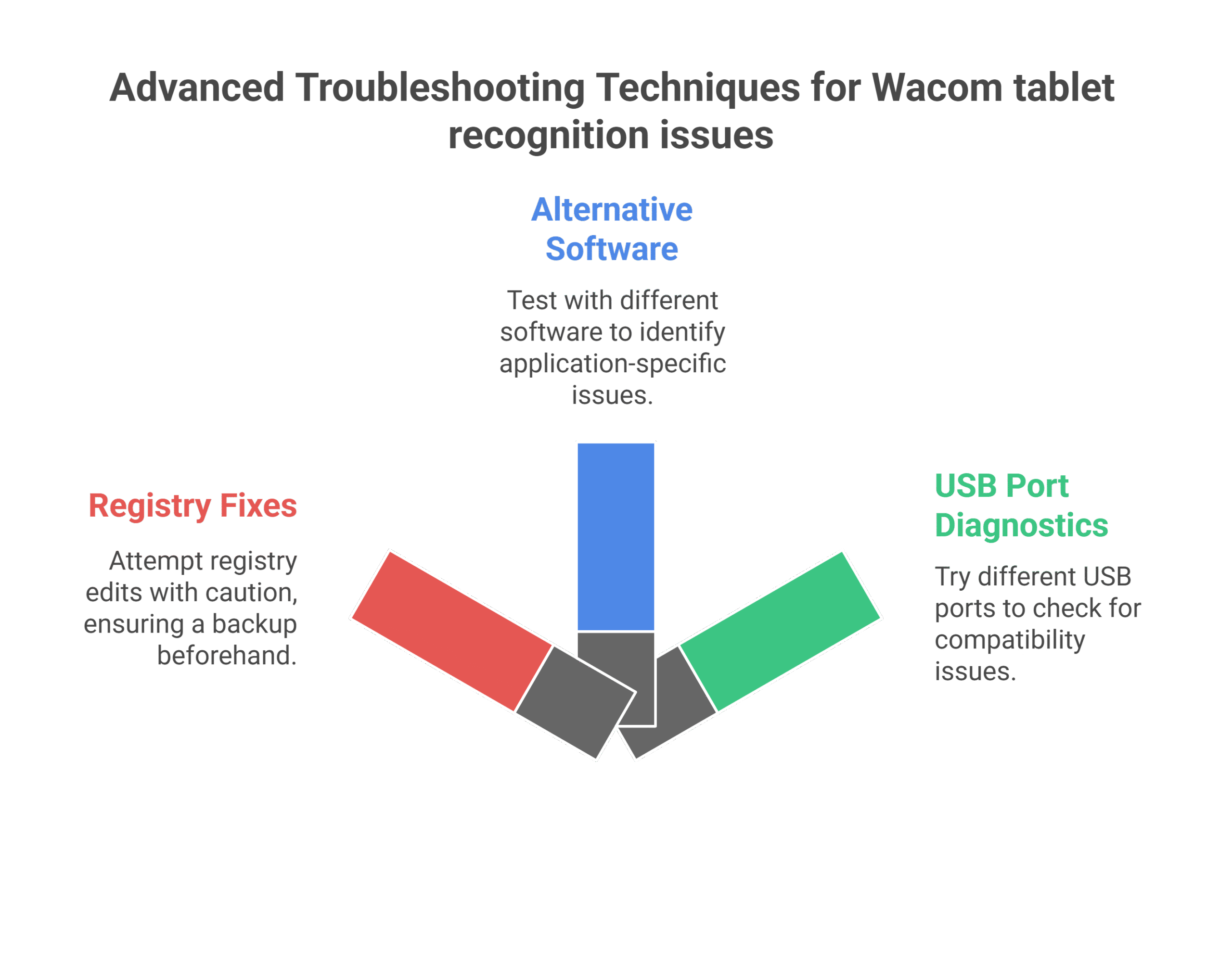
Registry Fixes for Windows Users
🚨 Warning: Only attempt registry edits if you’re comfortable with advanced system modifications. Always back up your registry first.
Corrupted registry entries can prevent proper tablet recognition. Navigate to: HKEY_LOCAL_MACHINE\SYSTEM\CurrentControlSet\Enum\USB
Look for entries related to your Wacom tablet and delete them, then restart and reinstall drivers.
Testing with Alternative Software
Download and install alternative drawing software like Krita or GIMP to test if the recognition issue is software-specific. If your tablet works in these programs but not in Photoshop or other professional software, the issue lies with application-specific settings rather than system-level recognition.
USB Port Deep Diagnostics
Not all USB ports are created equal. USB 3.0 ports sometimes have compatibility issues with older Wacom tablets designed for USB 2.0. Try different port types and note any patterns in recognition success.
When Hardware Might Be the Culprit
While most recognition issues are software-related, hardware problems do occur:
Signs of hardware failure:
- The tablet doesn’t respond in any USB port or on different computers
- Physical damage to the USB connector
- The tablet worked fine, then suddenly stopped with no software changes
- Wacom tablet driver not responding issues persist even after complete driver reinstallation
If you’re experiencing these symptoms alongside a Wacom stylus that’s not functioning, it may indicate a more comprehensive hardware issue that requires professional diagnosis.
—————————————————————————————————————————————————
Call us today at +1 (813) 994-4966 (Wesley Chapel, FL) or +1 (727) 376-1126 (Holiday, FL) for expert device support and assistance.
—————————————————————————————————————————————————
Professional Solutions
Sometimes despite your best efforts, recognition issues persist due to complex system conflicts or subtle hardware problems. At Gizmo Pros, we’ve diagnosed and resolved countless graphics tablet connectivity issues that stumped both users and other repair shops.
Our comprehensive diagnostic process includes USB port testing with specialized equipment, driver conflict analysis, and system optimization that goes beyond standard troubleshooting. We also stock replacement USB cables and can perform precision USB port repairs if hardware issues are discovered.
With our 90-day limited warranty on all repairs and our promise to beat any local competitor’s price by $10, you can trust that persistent tablet recognition problems will be resolved efficiently and affordably.
Final Thoughts
A computer not recognizing your Wacom tablet can feel like a creative roadblock, but the vast majority of these issues are entirely solvable with systematic troubleshooting. Start with the simple solutions—fresh drivers and different USB ports—before moving to advanced techniques.
Remember that patience is key. Sometimes the solution requires trying multiple approaches or waiting for a specific driver update to address compatibility issues with new operating system versions.
If you’ve worked through these steps and your tablet still isn’t recognized, don’t hesitate to seek professional help. What seems like a complex system conflict often has a straightforward solution when you have the right diagnostic tools and experience. The investment in professional diagnosis can save hours of frustration and get you back to creating without further delay.
Visit us at one of our stores:
📍 Wesley Chapel, FL
📍 Holiday, FL