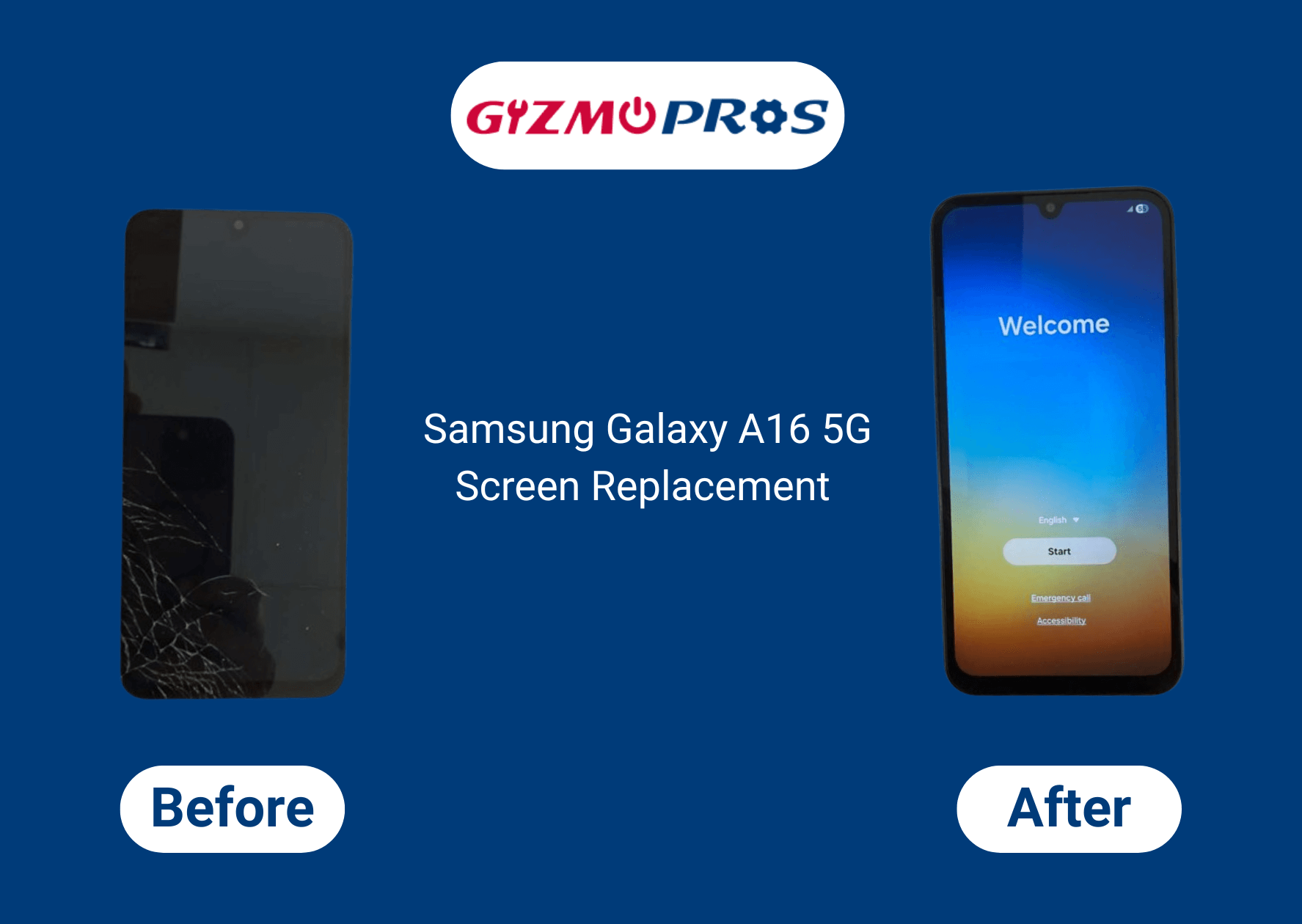Is your iPad stuck in an endless restore loop? Trust me, I know how maddening that can be. Having fixed hundreds of iPads at our repair center, I’ve seen just about every restore issue imaginable – from simple software glitches to tricky hardware problems. Let me walk you through exactly why this happens and how to get your iPad working again.
Why Won’t Your iPad Restore?
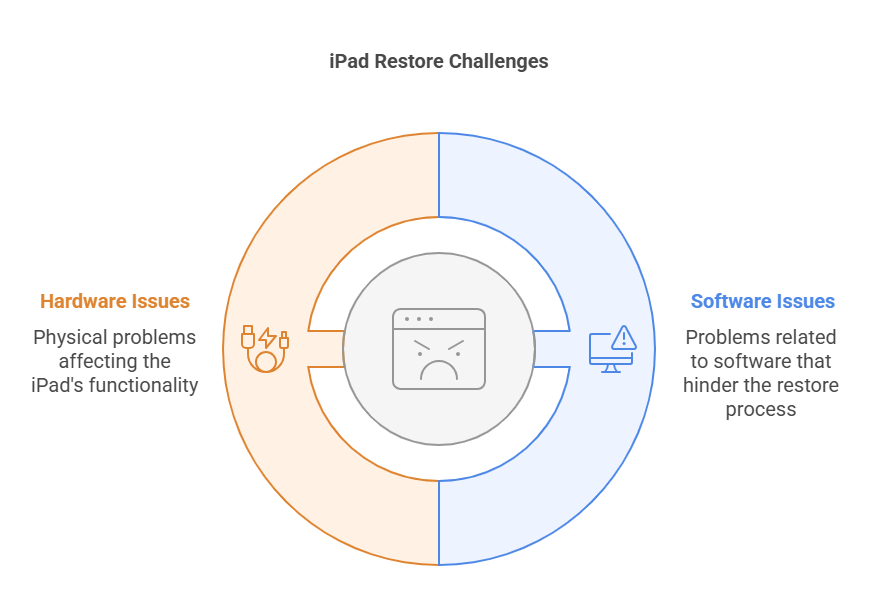
Several factors can prevent a successful iPad restore:
Common Software-Related Issues
- Corrupted iOS firmware
- Incomplete previous restore attempts
- iTunes/Finder errors
- Activation lock problems
- Outdated computer operating system
Hardware-Related Problems
- Damaged charging port
- Faulty cable connections
- Internal hardware malfunctions
- Insufficient storage space
- Battery issues
Fixing the ‘iPad Won’t Restore’ Issue
Let’s go through the proven solutions step by step:
1. Basic Troubleshooting Steps
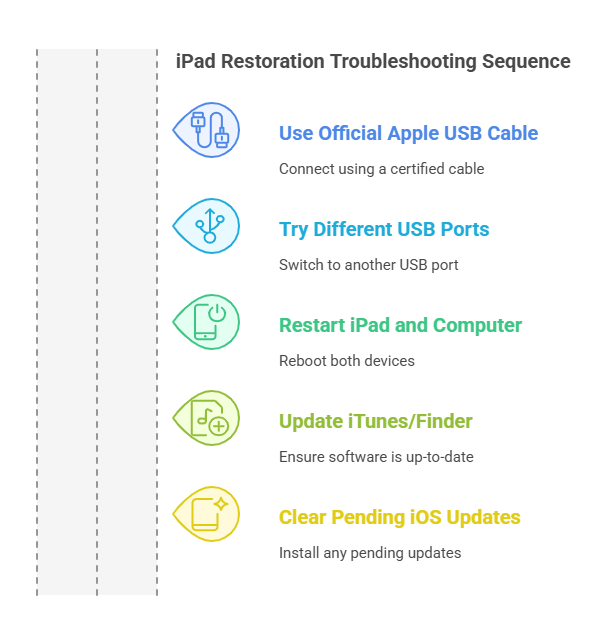
Before attempting more complex solutions, try these fundamental fixes:
- Use an official Apple USB cable
- Try different USB ports on your computer
- Restart both your iPad and computer
- Update iTunes/Finder to the latest version
- Clear any pending iOS updates
2. Put Your iPad in Recovery Mode
If basic troubleshooting doesn’t work, recovery mode is your next step:
For iPads with Face ID:
- Press and quickly release the Volume Up button
- Press and quickly release the Volume Down button
- Press and hold the Top button until the recovery mode screen appears
For iPads with Home button:
- Press and hold both the Home and Top buttons
- Keep holding until you see the recovery mode screen
3. Force Restart Your iPad
Sometimes, your iPad needs a complete reset before it can restore properly:
For iPads with Face ID:
- Press Volume Up and release
- Press Volume Down and release
- Press and hold the Top button until you see the Apple logo
For iPads with Home button:
- Press and hold both Home and Power buttons
- Continue holding until you see the Apple logo
4. Check for Hardware Issues
If software solutions aren’t working, hardware problems might be preventing the restore process. Common hardware issues include:
- Damaged charging ports
- Loose internal connections
- Failed storage components
- Liquid damage indicators
At this point, if you’re still experiencing issues, it’s wise to have a professional diagnose any potential hardware problems. Just like when your iPad is taking too long to charge, hardware issues can often masquerade as software problems.
Advanced Solutions
DFU Mode Restore
If recovery mode doesn’t work, DFU (Device Firmware Update) mode is your last resort:
- Connect your iPad to your computer
- Enter DFU mode (steps vary by model)
- Restore using iTunes/Finder
Warning: DFU mode completely erases your device. Always back up your data first if possible.
Third-Party Software Solutions
While we generally recommend official Apple solutions, third-party recovery tools can sometimes help when standard methods fail. However, use these with caution and only from reputable sources.
Recommended: Here’s why your Apple pencil won’t connect to your iPad
When to Seek Professional Help
Consider professional repair if:
- Multiple restore attempts have failed
- You see hardware damage
- Your iPad won’t enter recovery mode
- Error messages persist despite all troubleshooting
How Gizmo Pros Can Help
At Gizmo Pros, we specialize in resolving complex iPad issues, including stubborn restore problems. Our certified technicians can:
- Diagnose hardware issues preventing successful restores
- Repair damaged components affecting the restore process
- Perform advanced data recovery if needed
- Guide you through proper restore procedures
We offer:
- Same-day service for most repairs
- 90-day warranty on all repairs
- Competitive pricing with a price-match guarantee
- Expert technicians with extensive iOS device experience
Readers also liked: here’s why your iPad overheats
Preventing Future Restore Issues
To avoid future restore problems:
- Keep your iPad’s software updated
- Perform regular backups
- Use only official Apple cables
- Maintain sufficient storage space
- Address hardware issues promptly
Conclusion
While iPad restore issues can be frustrating, most can be resolved with the right approach. If you’re still experiencing problems after trying these solutions, our team at Gizmo Pros is ready to help. With our extensive experience in iPad repairs and data recovery, we can get your device working properly again.
Remember, attempting multiple unsuccessful restores can sometimes lead to more serious issues. If you’re unsure about any step, it’s better to consult with professionals who can properly diagnose and fix the problem while protecting your valuable data.