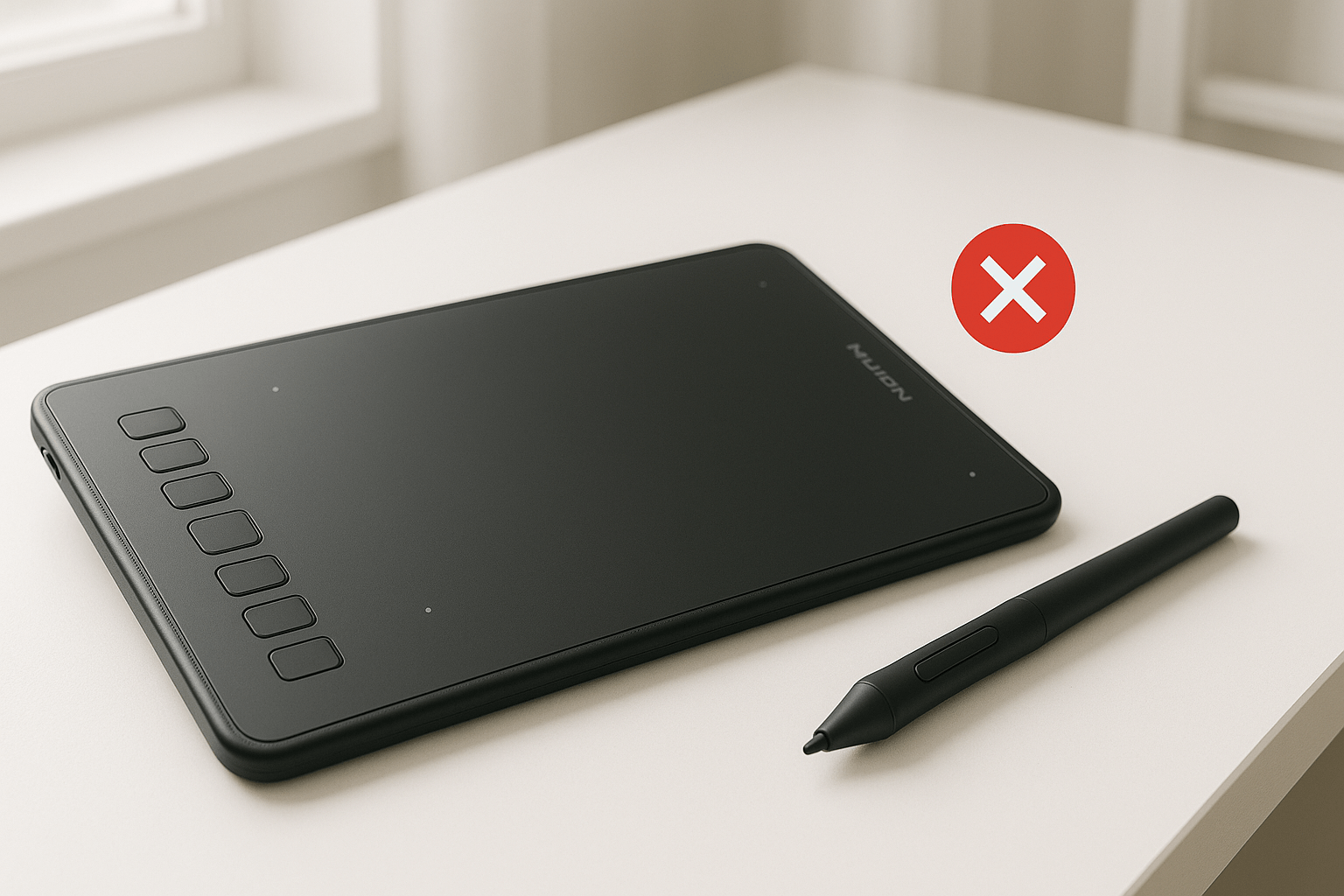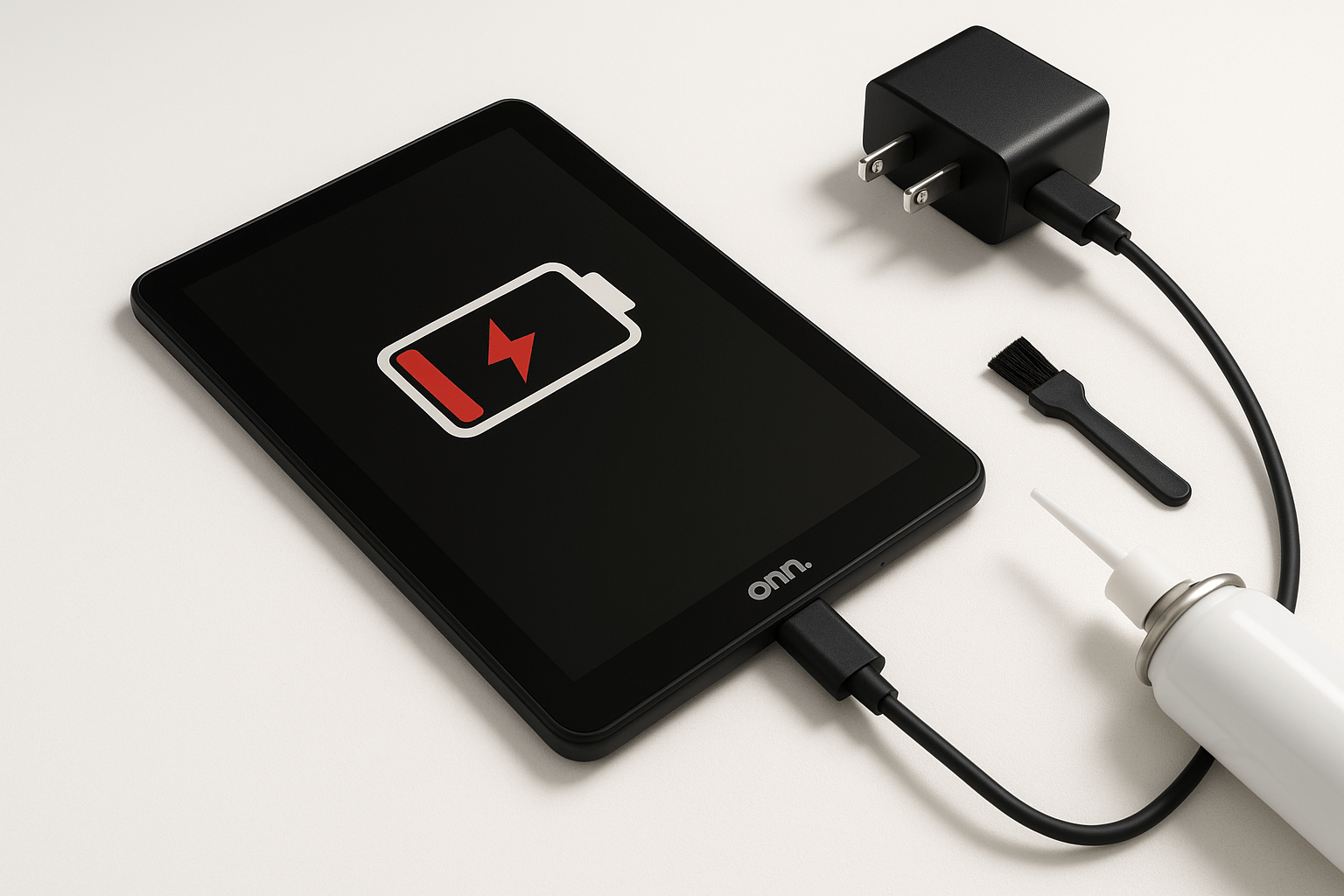That sinking feeling when you sit down to work on a project, fire up Photoshop, and your Huion tablet just… doesn’t? The cursor moves around fine, but try to actually draw something and it’s like your stylus has forgotten how to be a stylus.
I saw this exact problem come through our repair shop (Gizmo Pros) a couple of times, and honestly, it’s one of those issues that makes people want to throw their tablet out the window. Usually it’s just a case of drivers having a disagreement with Photoshop, or some setting that got flipped during an update.
The frustrating part is that these tablets worked perfectly fine yesterday, and today they act like they’ve never heard of pressure sensitivity. Sound familiar? Let me walk you through the fixes that actually work, starting with the quick wins and moving up to the more involved solutions if needed.
Huion Tablet Not Working With Photoshop: Understanding The Issue
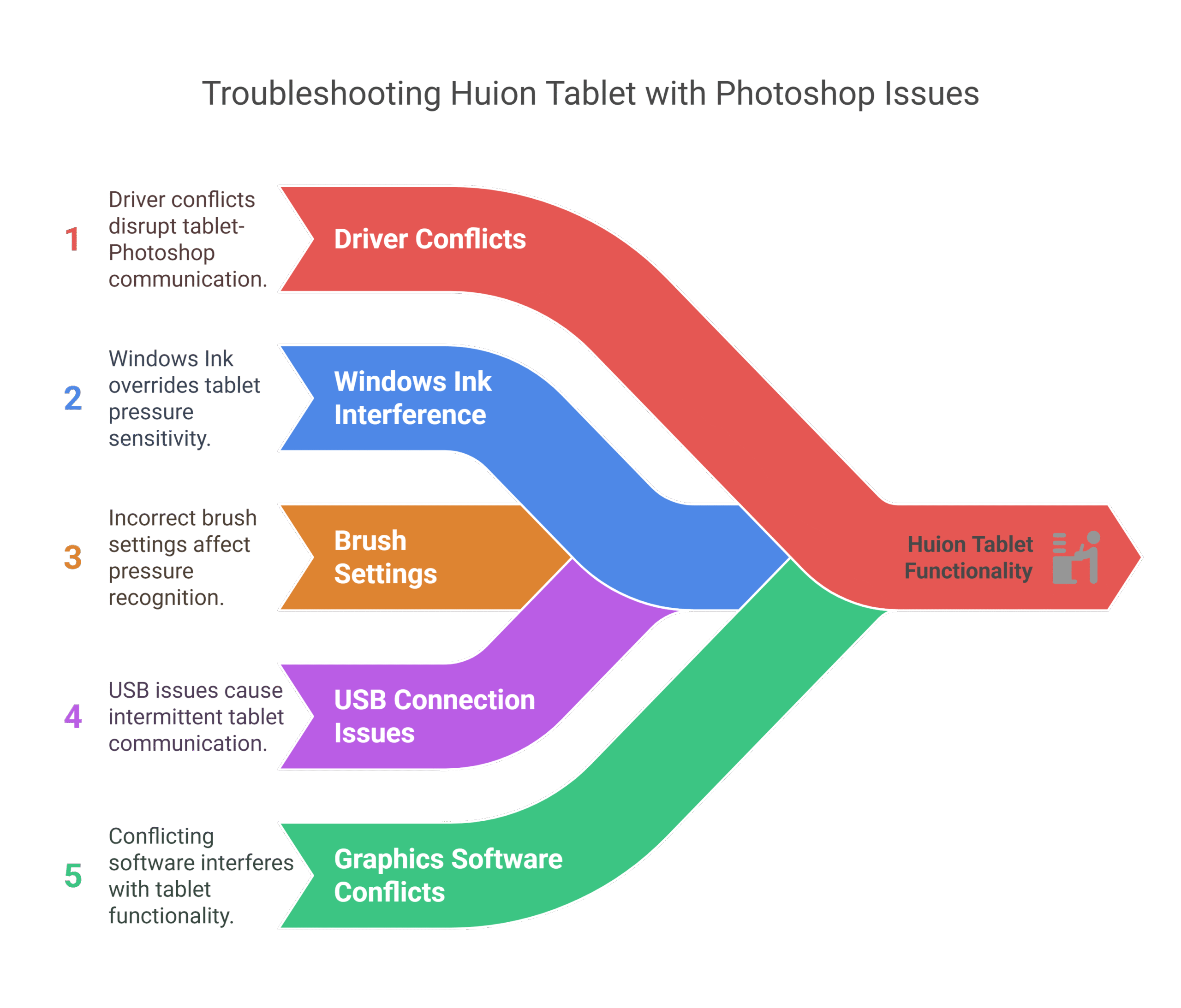
Before diving into fixes, let’s understand what’s happening behind the scenes. Huion tablets communicate with Photoshop through a combination of drivers, software protocols, and system-level integrations. When any part of this chain breaks down, your tablet becomes about as useful as a cutting board.
Common culprits include:
- Driver conflicts between Huion software and Photoshop updates
- Windows Ink interference overriding tablet functionality
- Photoshop brush settings that don’t recognize pressure sensitivity
- USB connection issues causing intermittent communication
- Conflicting graphics software from other tablet manufacturers
Quick Diagnostic Steps
Start with these basic checks before moving to advanced troubleshooting:
- Test in other applications: Open Windows Paint or any drawing app to see if the tablet responds. If it works elsewhere but not in Photoshop, you’ve narrowed down the problem significantly.
- Check physical connections: Ensure your USB cable is firmly connected and try a different USB port. A loose connection can cause sporadic functionality that’s maddening to troubleshoot.
- Verify tablet recognition: Go to Windows Device Manager and look for your Huion tablet under “Human Interface Devices” or “Mice and other pointing devices.” If you see yellow warning triangles, that’s your first clue.
—————————————————————————————————————————————————
Call us today at +1 (813) 994-4966 (Wesley Chapel, FL) or +1 (727) 376-1126 (Holiday, FL) for expert device support and assistance.
—————————————————————————————————————————————————
Step-by-Step Solutions for Huion-Photoshop Issues
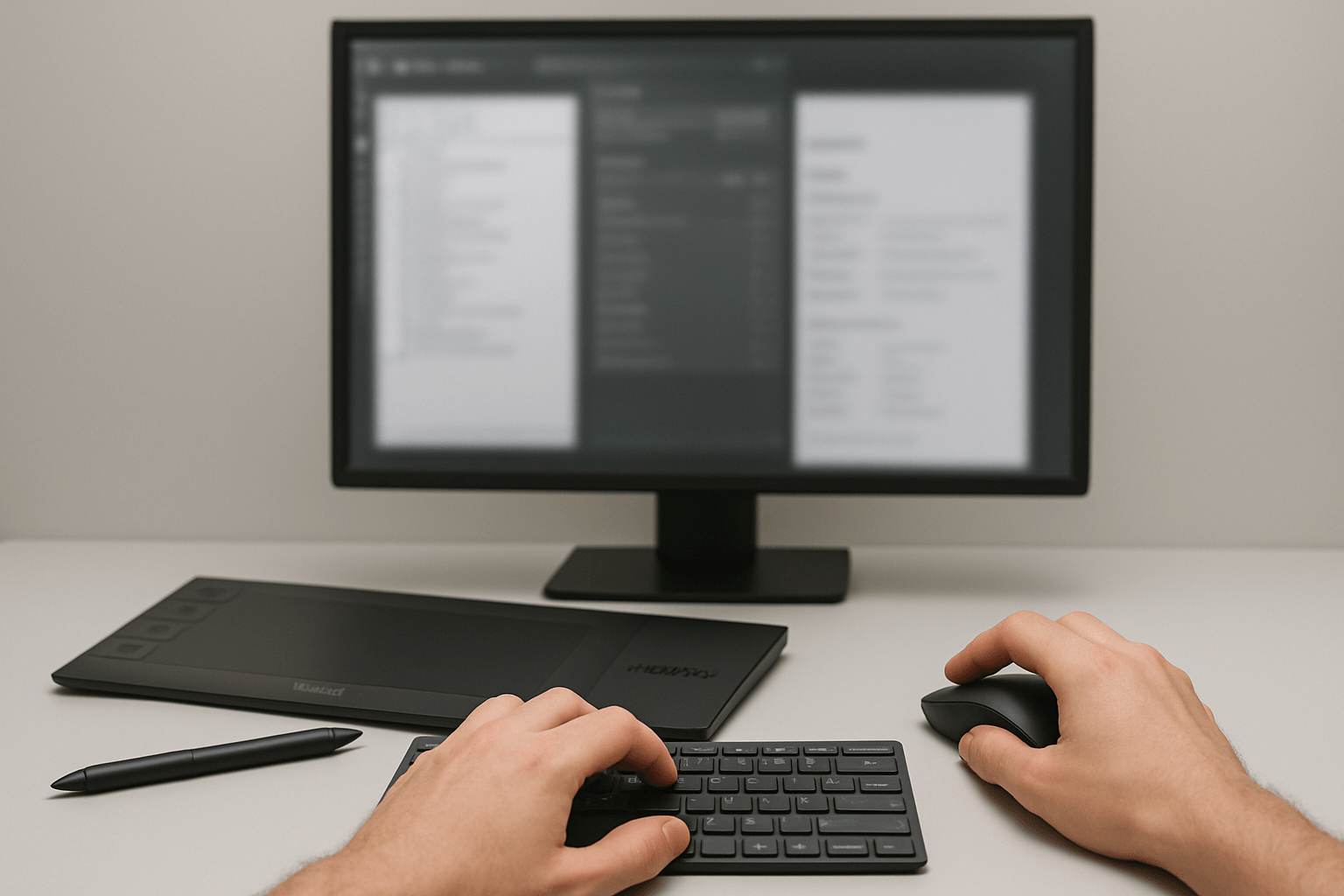
Solution 1: Update or Reinstall Huion Drivers
Outdated drivers are the most common reason Huion tablets stop working with Photoshop. Here’s how to fix it:
- Visit the official Huion website and download the latest drivers for your specific model
- Completely uninstall existing Huion software through Windows Settings > Apps
- Restart your computer before installing new drivers
- Install the fresh drivers and restart again
- Test functionality in Photoshop
Pro tip: Some users find success with slightly older driver versions if the latest ones cause issues. Keep a backup of working drivers for future use.
Solution 2: Configure Windows Ink Settings
Windows Ink can interfere with tablet functionality, especially in pressure-sensitive applications like Photoshop:
- Open Windows Settings > Devices > Pen & Windows Ink
- Turn off “Use pen to mimic touch” if enabled
- In Huion driver settings, disable Windows Ink support
- Restart Photoshop and test tablet functionality
Solution 3: Reset Photoshop Brush Settings
Sometimes Photoshop’s brush engine gets confused about pressure sensitivity:
- Open Photoshop and select the Brush Tool
- In the Brush Settings panel, ensure “Shape Dynamics” is enabled
- Set “Control” to “Pen Pressure” for Size Jitter
- Test pressure sensitivity by drawing with varying pressure levels
- If issues persist, reset Photoshop preferences by holding Ctrl+Alt+Shift during startup
Solution 4: Resolve USB and Hardware Issues
Physical connection problems can masquerade as software issues:
Try different USB ports, preferably USB 3.0 ports for better data transfer
Test with a different USB cable if you have one available
Check for electromagnetic interference from nearby devices like wireless chargers or monitors
Ensure adequate power supply – some tablets require powered USB hubs for optimal performance
Solution 5: Address Software Conflicts
Multiple graphics tablet software installations can create conflicts:
- Uninstall any Wacom, XP-Pen, or other tablet drivers completely
- Use a driver cleanup utility like Display Driver Uninstaller if necessary
- Restart your computer
- Install only Huion drivers
- Test in Photoshop before installing any other graphics software
————————————————————————————————————————————————————————————
🛠️ Need top-rated tablet repair in Wesley Chapel, or Holiday? Trust Gizmo Pros to get you back up and running fast! Call us today for expert support and assistance.
————————————————————————————————————————————————————————————
Advanced Troubleshooting Techniques
Registry Cleaning for Persistent Issues
If basic solutions don’t work, leftover registry entries from previous installations might be causing conflicts. While registry editing requires caution, cleaning tablet-related entries can resolve stubborn issues.
Photoshop Compatibility Mode
Some users find success running Photoshop in Windows 7 compatibility mode:
- Right-click Photoshop executable
- Select Properties > Compatibility
- Check “Run this program in compatibility mode”
- Select Windows 7 from the dropdown
- Apply changes and restart Photoshop
Creating Custom Hotkey Profiles
Huion tablets often include software for creating custom button mappings. Setting up Photoshop-specific profiles can improve workflow and resolve functionality issues:
- Open Huion tablet software
- Create a new profile specifically for Photoshop
- Map commonly used tools to express keys
- Test custom shortcuts within Photoshop
Model-Specific Considerations
Different Huion models have unique quirks worth noting:
H610 Pro series: Often requires specific driver versions and may need Windows Ink disabled
Kamvas display tablets: May need additional monitor driver updates alongside pen drivers
H950P and newer models: Generally have better Windows 10/11 compatibility but may conflict with older Photoshop versions
Prevention Tips for Future Issues
Keep drivers updated but avoid beta versions for production work
Create system restore points before major software updates
Maintain separate user profiles for different creative applications if you use multiple tablet brands
Document working configurations so you can quickly restore settings after updates
When Professional Help Makes Sense
While most Huion-Photoshop issues resolve with software fixes, hardware problems occasionally occur. Consider professional diagnosis if:
- Your tablet doesn’t respond in any application
- Physical damage is visible on the pen or tablet surface
- USB ports on your computer appear damaged
- Multiple devices show similar connectivity issues
We regularly help artists and designers with tablet connectivity issues like the infamous ‘Huion tablet pen not working‘ and more. Our diagnostic service can quickly determine whether you’re dealing with hardware failure or configuration problems, saving you hours of troubleshooting time.
—————————————————————————————————————————————————
Call us today at +1 (813) 994-4966 (Wesley Chapel, FL) or +1 (727) 376-1126 (Holiday, FL) for expert device support and assistance.
—————————————————————————————————————————————————
Alternative Solutions and Workarounds
If you’re facing deadline pressure and need immediate functionality, consider these temporary workarounds:
- Use Photoshop’s mouse/trackpad mode for basic editing while troubleshooting tablet issues
- Try alternative software like Krita or GIMP that might have better compatibility with your current setup
- Consider cloud-based alternatives like Photoshop’s web version for urgent projects
Remember, tablet and device issues often have straightforward solutions once you identify the root cause. With systematic troubleshooting and patience, you’ll typically have your Huion tablet working smoothly with Photoshop again.
The key is methodical problem-solving – start with the simplest solutions and work your way up to more complex fixes. Most importantly, don’t let technical hiccups kill your creative momentum. Sometimes the best art comes from working through the challenges that initially seem impossible to solve. Visit us at our store in Holiday or Wesley Chapel, FL, if you need any technical assistance!