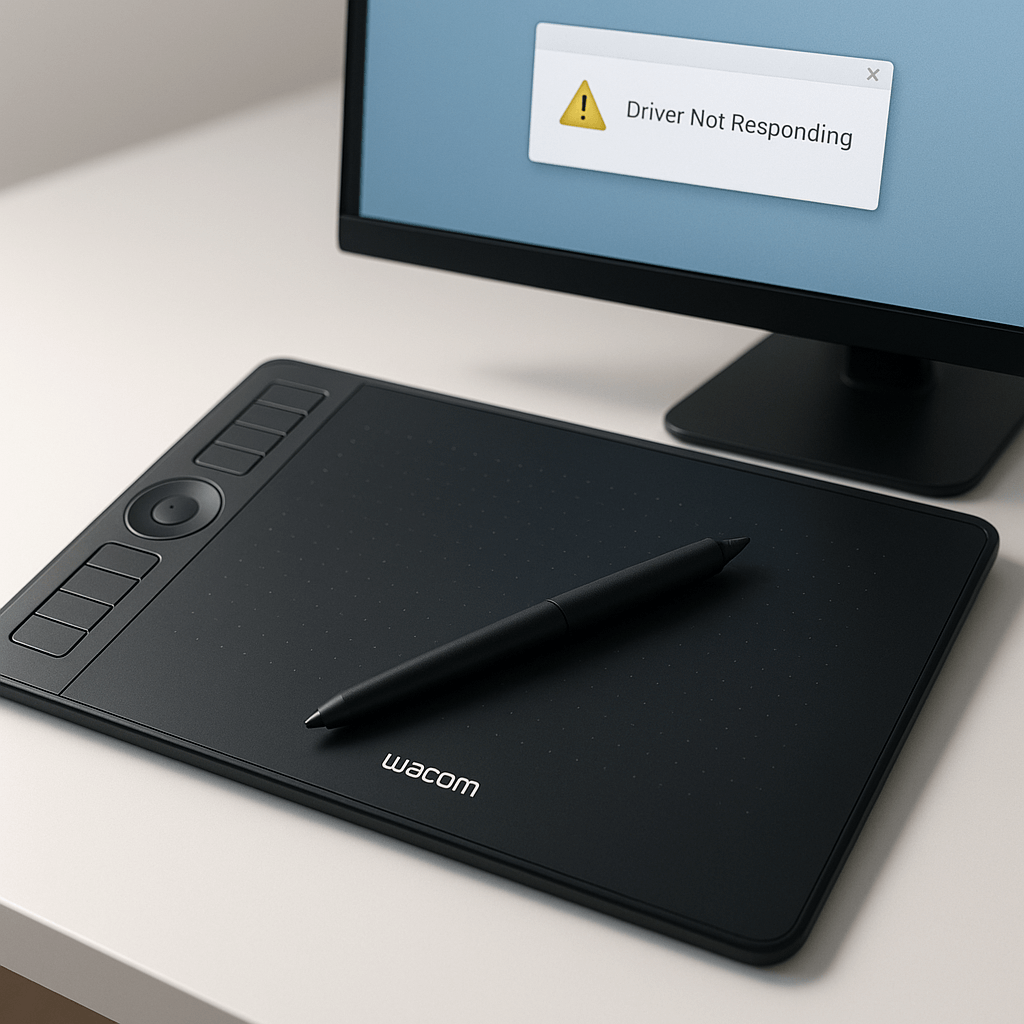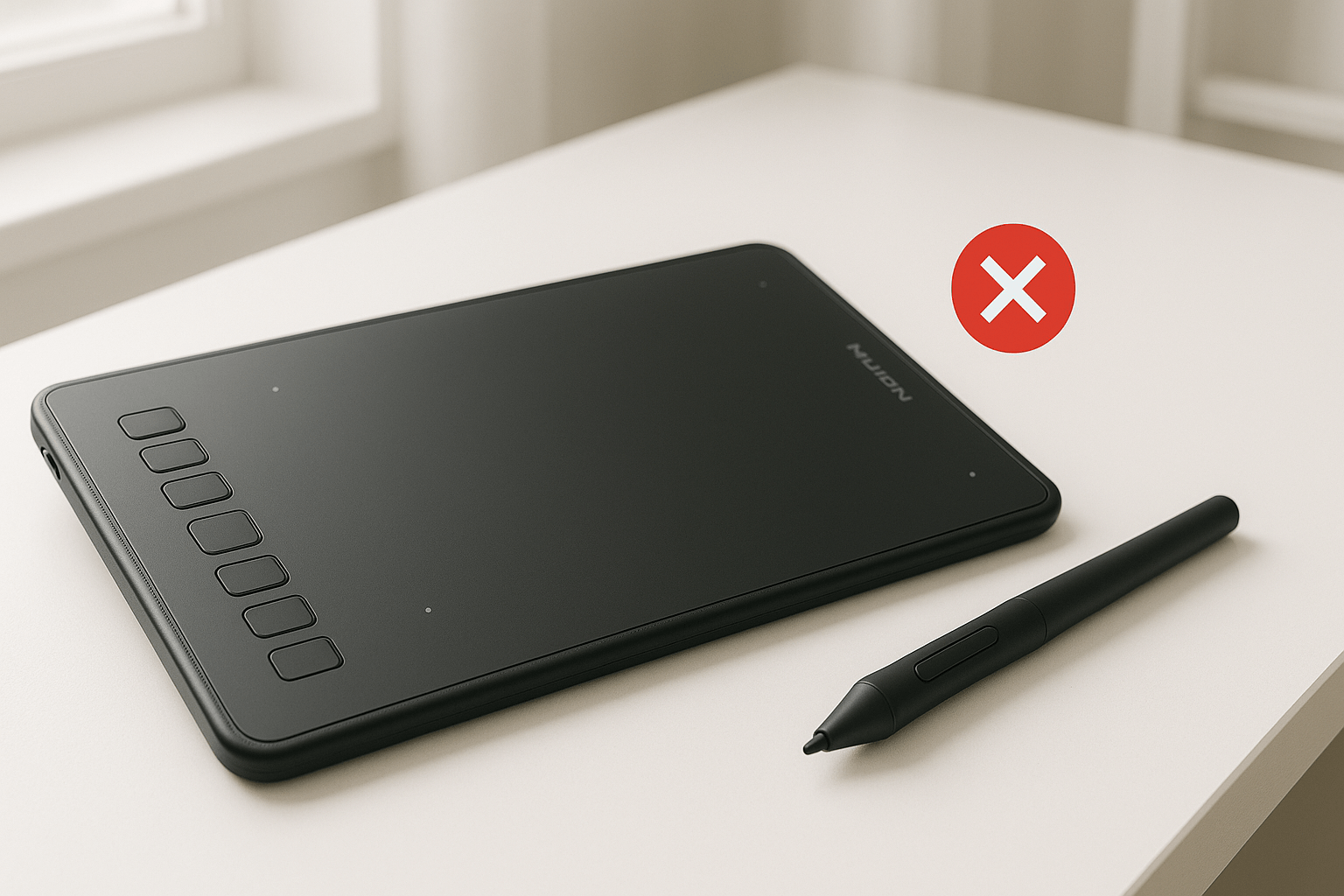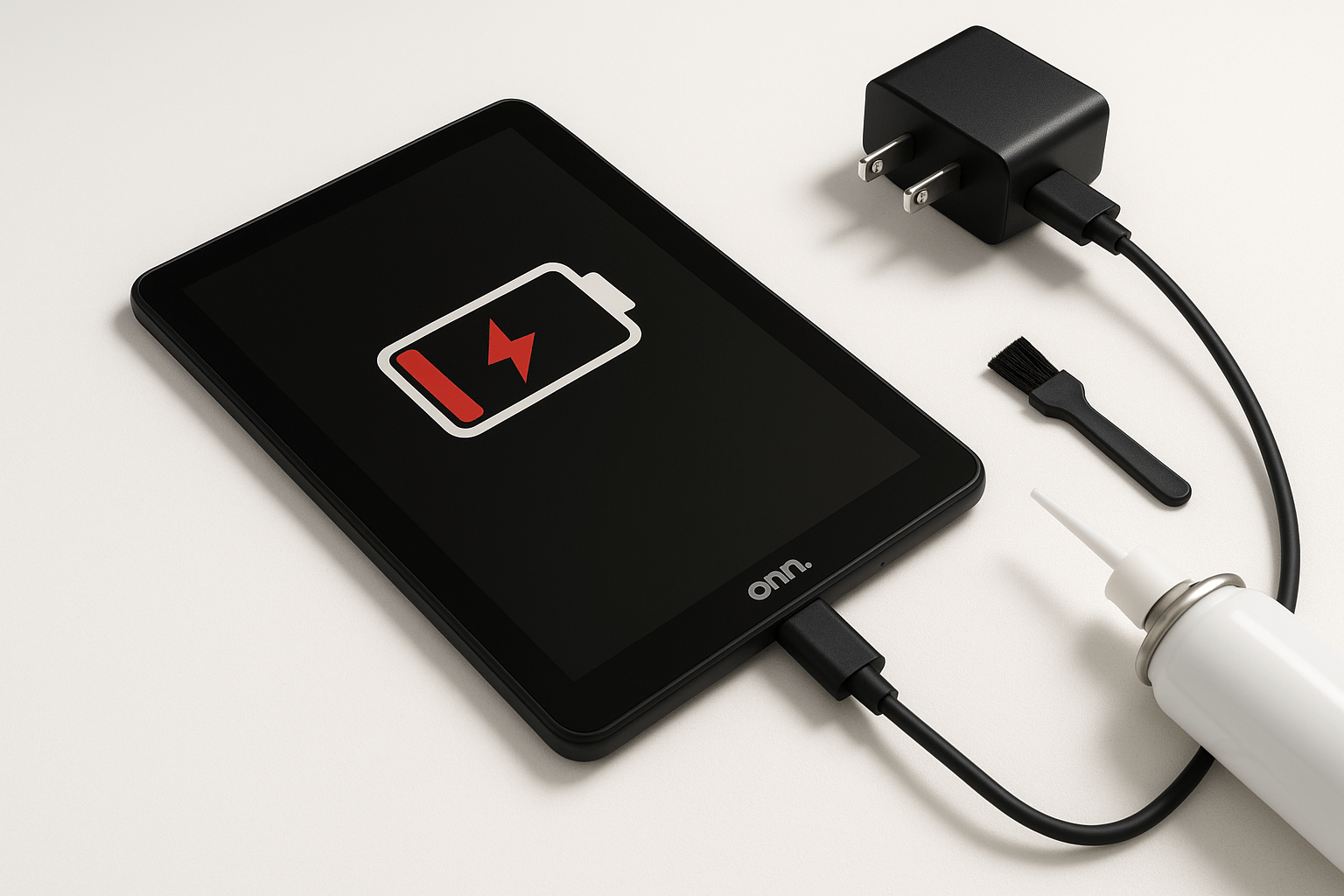As a technician at Gizmo Pros who’s spent countless hours troubleshooting everything from cracked smartphone screens to laptops that refuse to boot, I’ve seen my fair share of driver-related headaches. The good news? Most Wacom driver issues are more bark than bite, and with the right approach, you’ll be back to sketching, designing, or editing in no time.
Wacom Tablet Driver Not Responding: Understanding The Issue
When your Wacom tablet driver stops responding, it’s essentially like having a translator who suddenly forgot how to speak both languages. Your computer and tablet want to communicate, but the driver – that crucial piece of software that makes it all happen – has hit a snag.
The most common symptoms include:
- Pen pressure not registering
- Cursor jumping erratically across the screen
- Complete lack of pen input recognition
- Error messages about driver failures
- Tablet appearing as “unknown device” in Device Manager
Why Wacom Drivers Stop Working
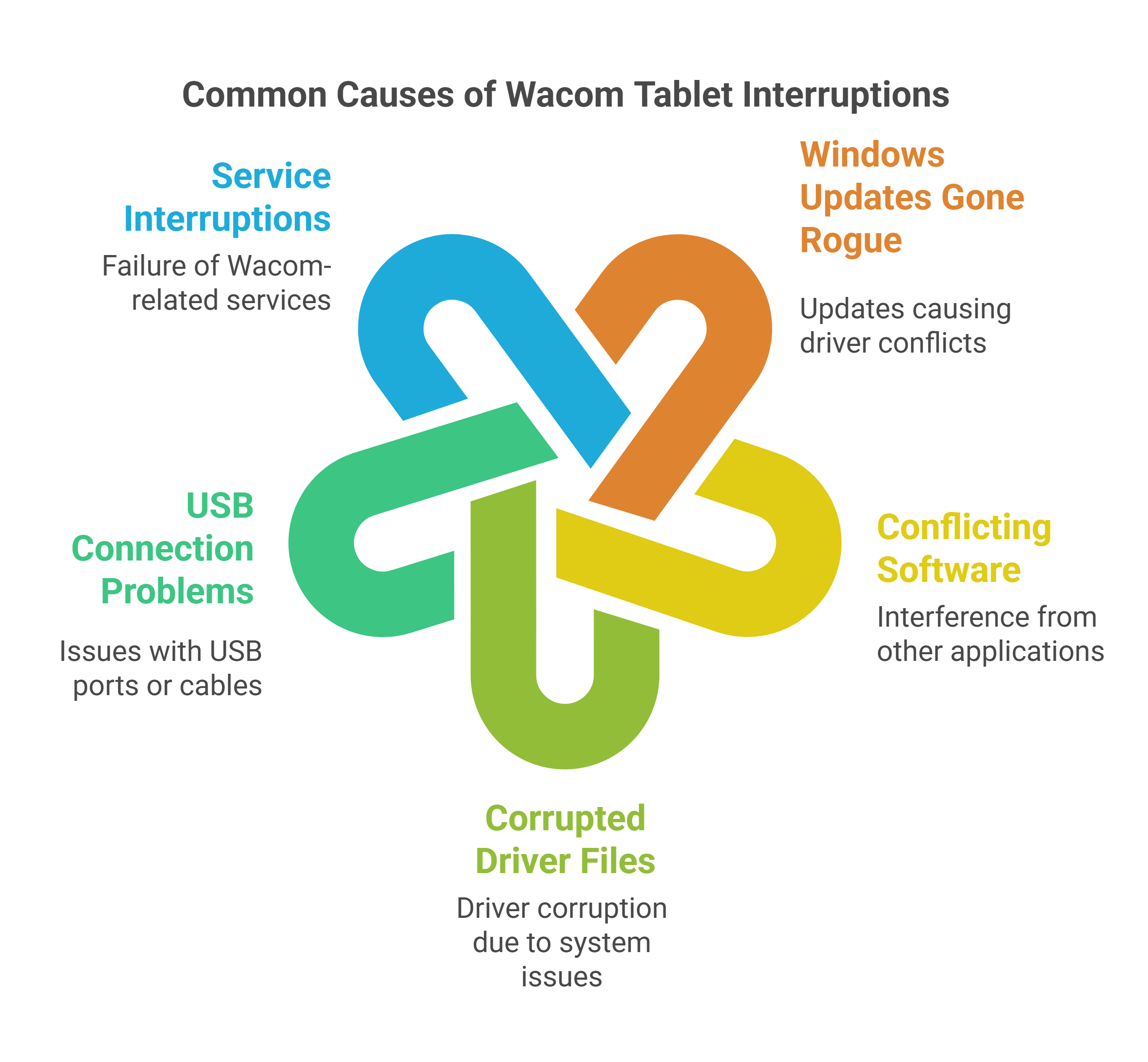
Several culprits typically cause these frustrating interruptions:
Windows Updates Gone Rogue: Microsoft’s frequent updates sometimes conflict with existing Wacom drivers, creating compatibility issues that leave your tablet unresponsive.
Conflicting Software: Other graphics tablets, drawing applications, or even antivirus software can interfere with Wacom driver functionality.
Corrupted Driver Files: Like any software, drivers can become corrupted due to improper shutdowns, system crashes, or storage issues.
USB Connection Problems: Faulty USB ports, damaged cables, or power management settings can disrupt the communication between your tablet and computer.
Service Interruptions: Windows services related to Wacom functionality might stop running or fail to start properly.
Step-by-Step Solutions to Fix Unresponsive Wacom Drivers
Quick Fixes First
Restart the Wacom Services: Press Windows + R, type “services.msc” and hit Enter. Look for any services beginning with “Wacom” and restart them by right-clicking and selecting “Restart.”
Check Your USB Connection: Try a different USB port, preferably one directly connected to your motherboard rather than a hub. Test with a different USB cable if you have one available.
Update Windows: Sometimes the solution is as simple as installing the latest Windows updates that include improved driver compatibility.
Intermediate Solutions
Complete Driver Reinstallation:
- Download the latest driver from Wacom’s official website
- Uninstall your current Wacom driver through Control Panel > Programs and Features
- Restart your computer
- Install the fresh driver with administrator privileges
- Restart again and test functionality
Device Manager Reset: Open Device Manager, find your Wacom device (it might be under “Human Interface Devices” or show as an unknown device), right-click it, and select “Uninstall device.” Then scan for hardware changes to reinstall.
Disable Power Management: In Device Manager, find your Wacom device, right-click Properties > Power Management, and uncheck “Allow the computer to turn off this device to save power.”
—————————————————————————————————————————————————
Call us today at +1 (813) 994-4966 (Wesley Chapel, FL) or +1 (727) 376-1126 (Holiday, FL) for expert device support and assistance.
—————————————————————————————————————————————————
Advanced Troubleshooting
Registry Cleaning: Use the Wacom Driver Removal Tool (available from Wacom’s website) to completely clean out old driver remnants from your registry before installing fresh drivers.
Compatibility Mode: If you’re running older Wacom hardware, try installing the driver in compatibility mode for an earlier version of Windows.
Clean Boot Method: Start Windows with minimal services running to identify if third-party software is causing conflicts with your Wacom driver.
When to Seek Professional Help
While most Wacom driver issues can be resolved at home, certain situations warrant professional attention:
- Multiple driver reinstallations fail to resolve the issue
- Your computer shows signs of broader hardware problems
- You’re uncomfortable making registry changes or system modifications
- The tablet works on other computers but not yours, suggesting deeper system issues
At Gizmo Pros, we regularly help creative professionals get their digital tools back up and running. Our experience with various electronic devices means we can quickly identify whether you’re dealing with a simple driver conflict or a more complex hardware issue. We understand how crucial these tools are for your workflow and can often resolve driver problems the same day.
Alternative Solutions and Workarounds
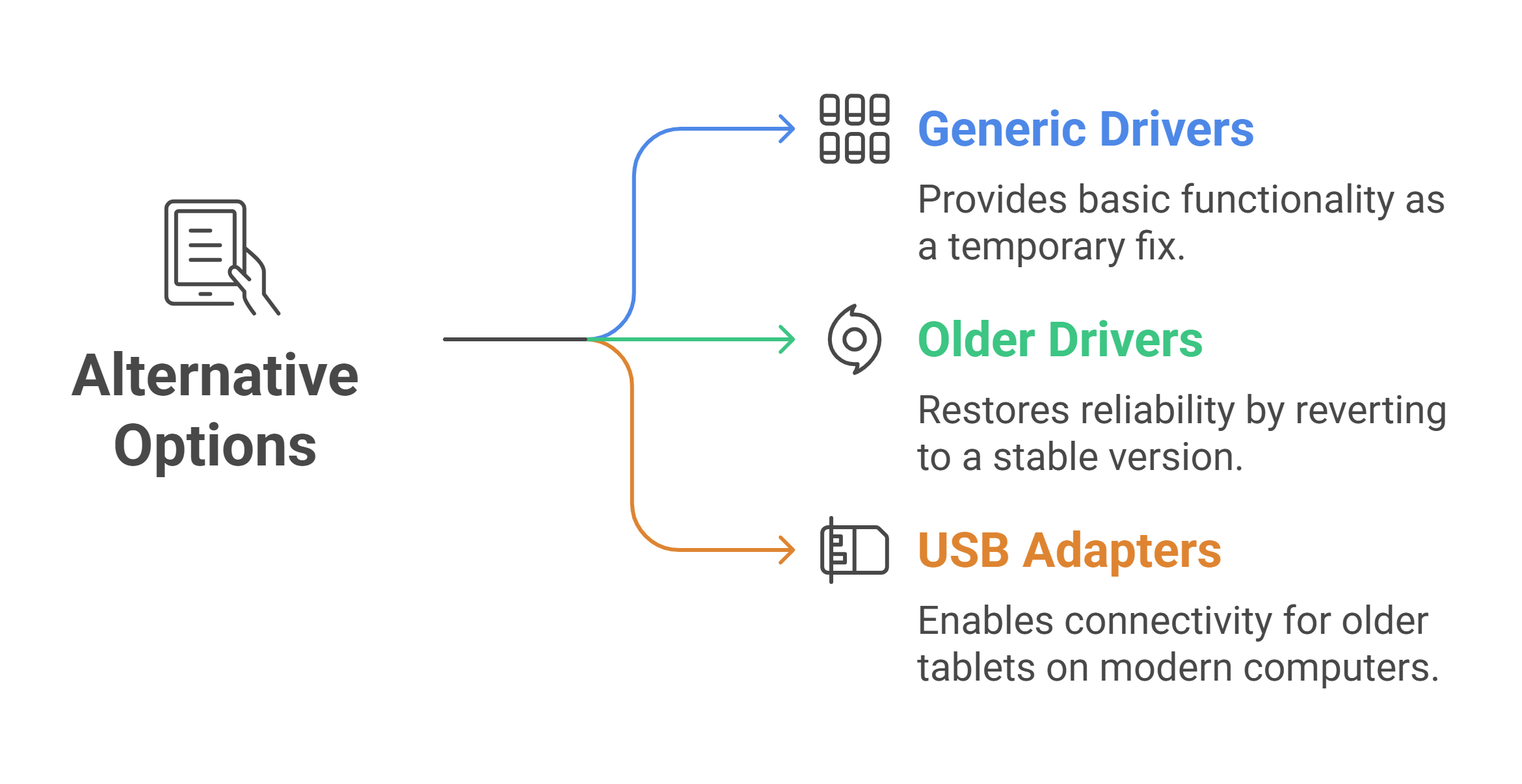
Generic Tablet Drivers: If official Wacom drivers continue to cause problems, Windows’ generic tablet drivers might provide basic functionality until you can resolve the main issue.
Older Driver Versions: Sometimes rolling back to a previous driver version that worked reliably can be a temporary solution while waiting for Wacom to address compatibility issues.
USB-to-Serial Adapters: For older Wacom tablets with serial connections, USB-to-serial adapters can sometimes resolve connectivity issues on modern computers.
At our repair center, we frequently assist digital creatives who are struggling with tablet malfunctions, including common problems like unresponsive Huion pen input and Huion tablets that won’t integrate properly with Photoshop. Our technicians can rapidly identify whether the root cause lies in faulty hardware, corrupted drivers, or application-specific compatibility issues, eliminating the guesswork and getting your creative workflow back on track quickly.
Maintaining Your Digital Creative Setup
Beyond driver issues, keeping your Wacom tablet in top condition involves regular physical maintenance. Clean the surface gently with appropriate materials, store your stylus properly to prevent tip damage, and keep your workspace free from dust and debris that might interfere with tablet sensitivity.
The pen tips themselves wear down over time and can affect pressure sensitivity even when drivers are working perfectly. Keep spare tips handy and replace them when they become worn or develop flat spots.
————————————————————————————————————————————————————————————
🛠️ Need top-rated tablet repair in Wesley Chapel or Holiday? Trust Gizmo Pros to get you back up and running fast! Call us today for expert support and assistance.
————————————————————————————————————————————————————————————
Getting Back to What You Do Best
Driver problems with Wacom tablets are frustrating but typically temporary. Most issues stem from software conflicts rather than hardware failures, meaning they’re solvable with patience and the right approach.
When DIY solutions aren’t cutting it, don’t hesitate to seek professional help – sometimes a fresh set of experienced eyes can spot issues that aren’t immediately obvious.
If you’re spending more time troubleshooting than creating, it might be time to bring your setup to our Holiday or Wesley Chapel location, where we can diagnose and resolve the underlying causes of your driver troubles.
At Gizmo Pros, we’ve helped countless digital artists and designers get back to what they love most – creating amazing work without technical interruptions. Sometimes the solution is simpler than expected, and sometimes it requires the specialized diagnostic tools and experience that come with over 15 years in electronics repair.