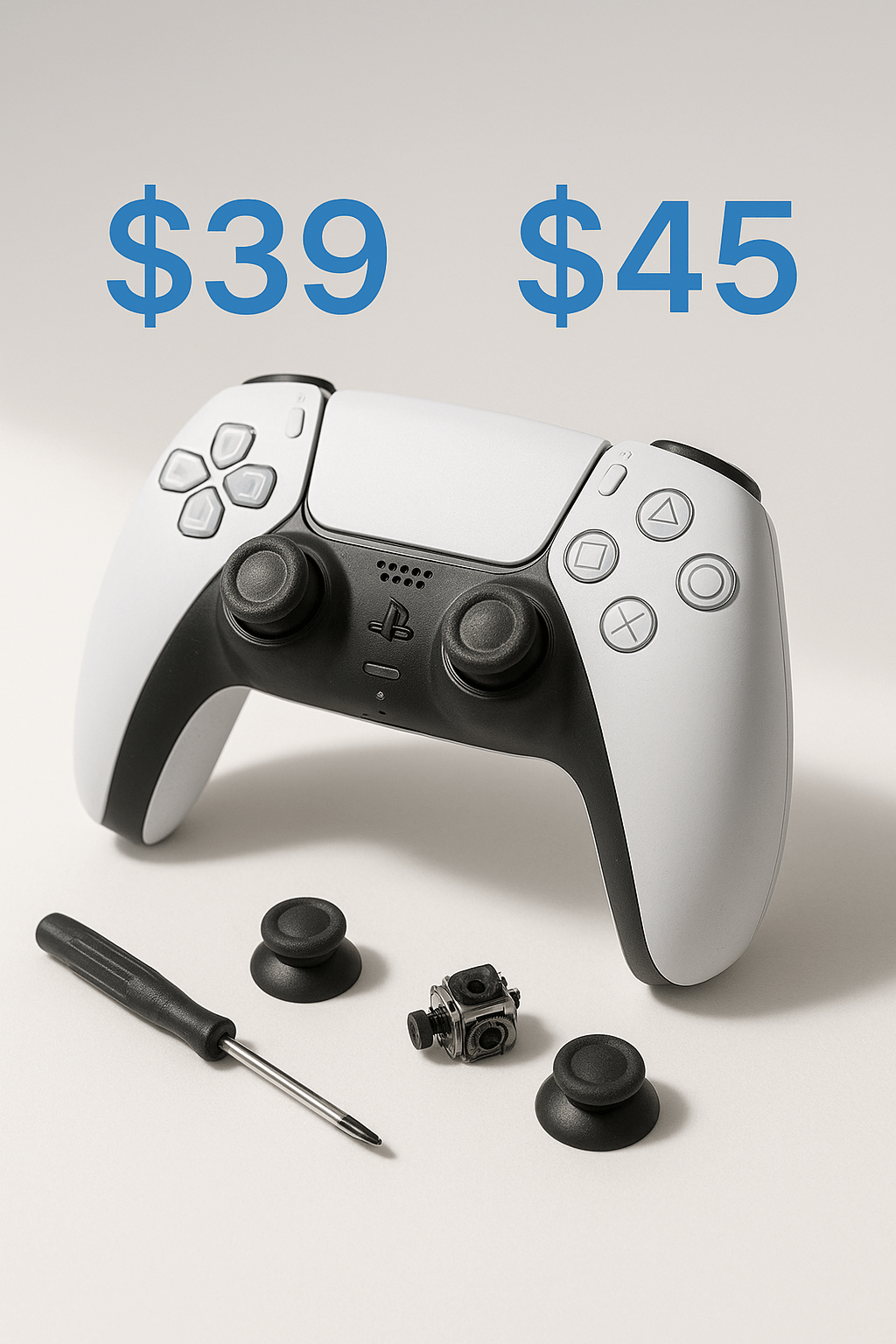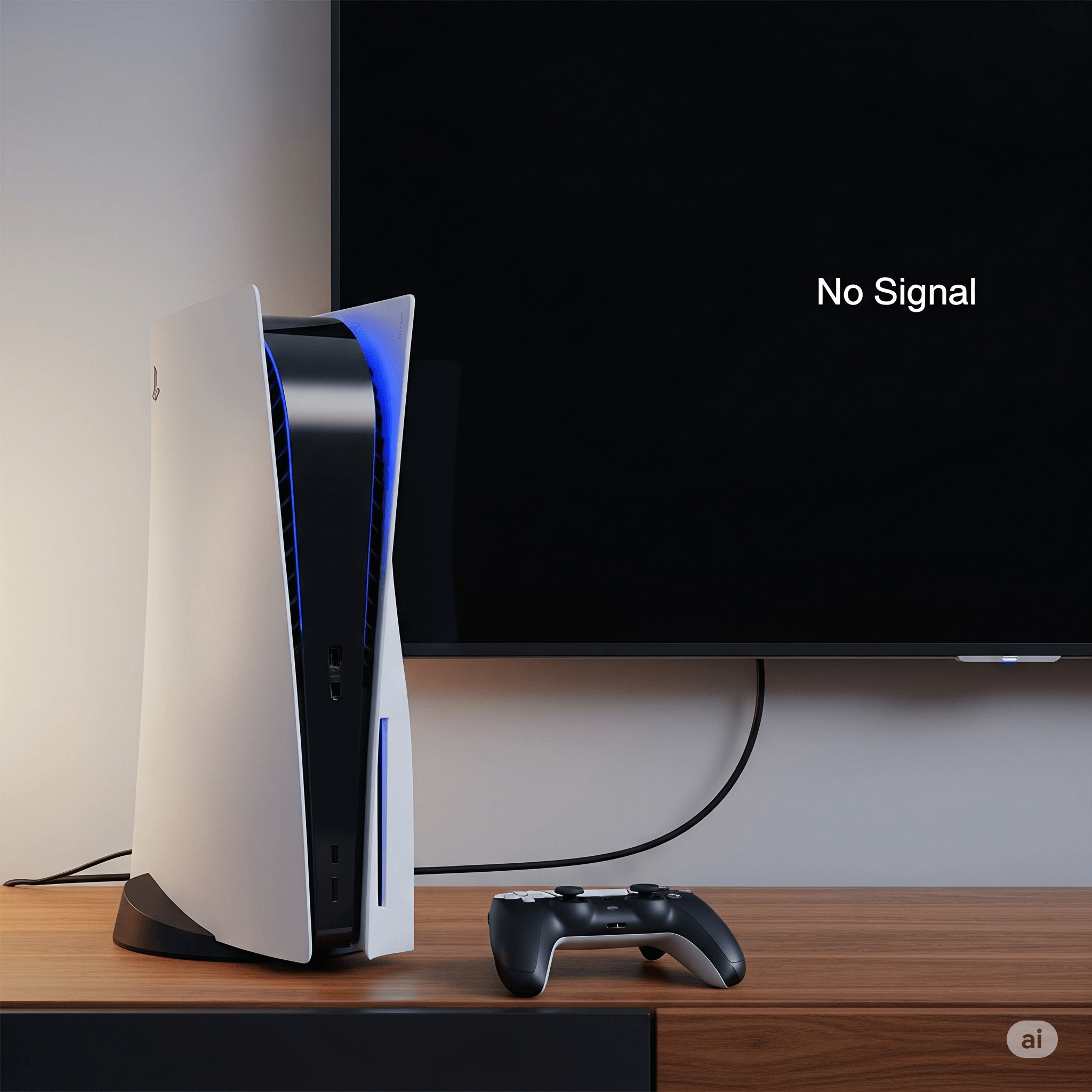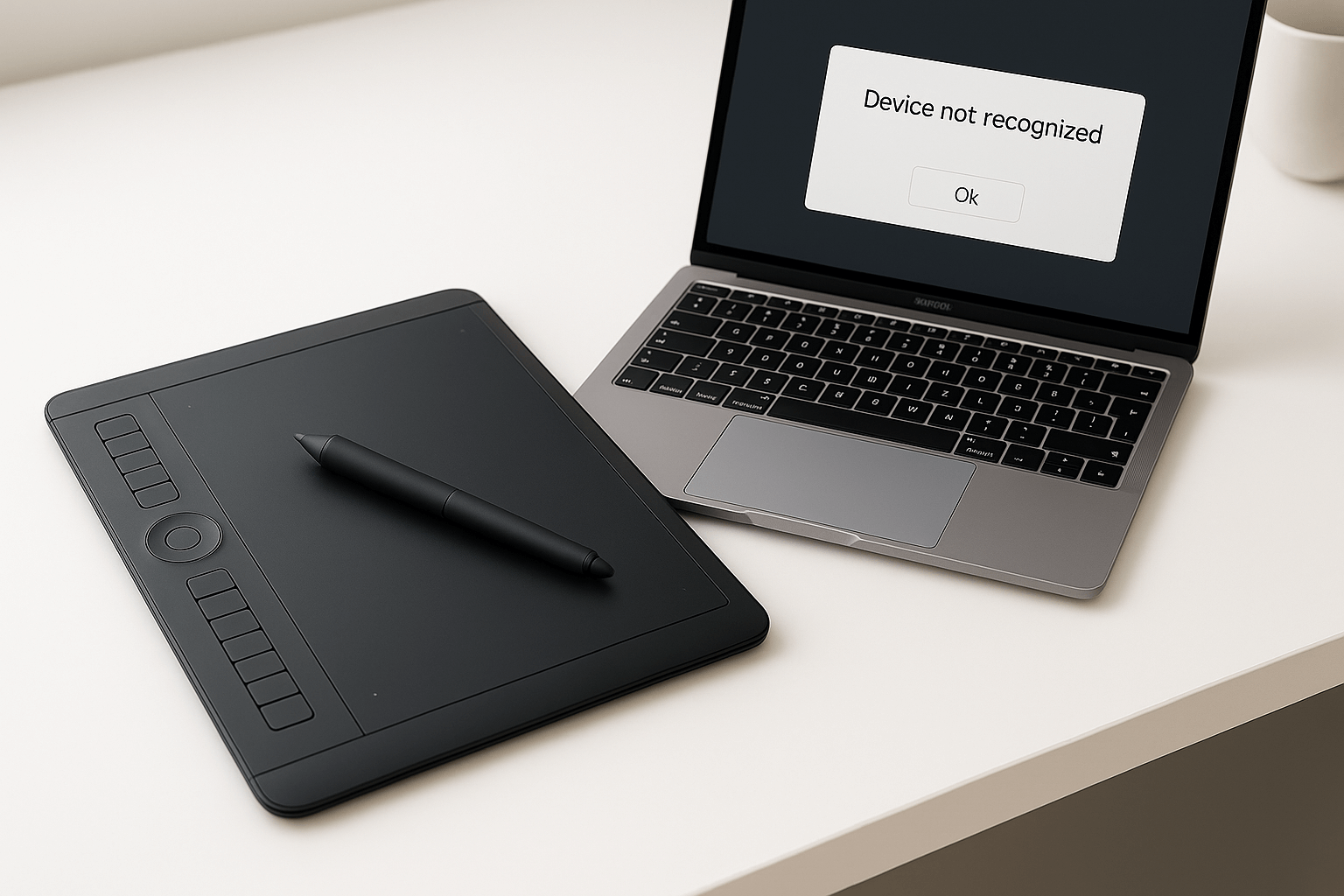There’s nothing more frustrating than powering up your MSI laptop, only to be greeted by a blank screen. Whether you’re preparing for an important meeting or just trying to catch up on some work, a laptop screen that won’t turn on is a significant roadblock. But don’t worry—this guide will walk you through the most common causes and solutions for this issue. We’ll cover everything from quick diagnostic checks to more advanced troubleshooting, so you can get your MSI laptop back up and running.
Quick Diagnostic Steps
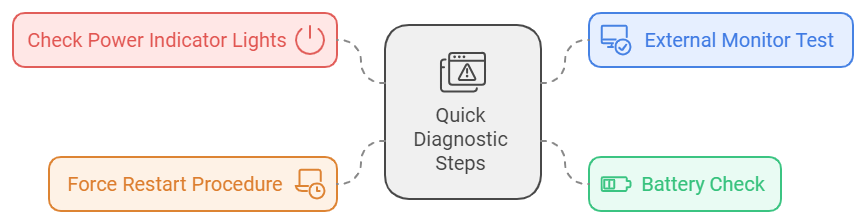
Before diving into more technical troubleshooting, start with these quick checks to see if the issue is something simple:
- Check Power Indicator Lights: Are the lights on your laptop turning on when you press the power button? If not, it could be a power issue.
- External Monitor Test: Connect your laptop to an external monitor. If the external display works, the problem is likely with your laptop’s screen.
- Battery Check: Ensure the battery is properly connected and charged. Try plugging your laptop into an outlet to rule out battery issues.
- Force Restart Procedure: Press and hold the power button for 10-15 seconds to force a shutdown, then restart the laptop.
Common Causes for an MSI Laptop Screen Not Turning on
If the quick diagnostic steps didn’t work, it’s time to look at common reasons why your MSI laptop screen might not be turning on. These causes can be either software-related or hardware-related.
Software-Related Issues
- Operating System Problems: Sometimes, a failure in the operating system can prevent the display from functioning correctly.
- Display Driver Issues: Corrupted or outdated display drivers could cause the screen to remain black.
- BIOS Settings: Incorrect BIOS settings may prevent your screen from turning on. Resetting or updating the BIOS may help.
Hardware-Related Problems
- Loose Connections: Internal cables connecting the screen to the motherboard might have come loose.
- Faulty Screen: The screen itself could be damaged and in need of replacement.
- Graphics Card Issues: A malfunctioning graphics card can result in a black screen.
- Backlight Failure: If the backlight is broken, the screen might be functioning but appears black because it isn’t illuminated.
Troubleshooting Guide: Software Solutions
1. Windows Startup Repair
If your laptop isn’t displaying anything, try using Windows Startup Repair. You can access this by restarting your laptop and pressing F8 during boot to enter recovery options.
2. Safe Mode Boot and Testing
Booting your MSI laptop in Safe Mode can help determine whether the issue is with a driver or a software conflict. If the screen works in Safe Mode, the problem is likely software-related.
3. Display Driver Updates and Rollbacks
Corrupted or outdated display drivers can cause the screen not to turn on. Try updating or rolling back the display driver:
- Right-click the Start button and select “Device Manager.”
- Expand the “Display adapters” section.
- Right-click your graphics card and choose “Update driver” or “Rollback driver.”
4. BIOS Reset and Update
If the display issue is caused by incorrect BIOS settings, resetting or updating the BIOS can resolve it. Restart your laptop and press Delete or F2 to access the BIOS menu, then follow the on-screen instructions to reset or update the BIOS.
Hardware Checks and Fixes
1. Checking Physical Connections
If you’re comfortable opening up your laptop, check the internal connections between the screen and the motherboard. Loose or damaged cables can be the root of the problem.
2. Testing with External Display
If your screen is still not turning on, connect your laptop to an external display. If the external display works, the issue is isolated to your laptop’s screen.
3. Identifying Screen Damage Signs
Look for physical signs of damage on your screen, such as cracks or pixel issues. If there is visible damage, it’s likely that the screen will need replacement.
4. Understanding When Screen Replacement is Necessary
Sometimes, replacing the screen is the only solution. Look for these signs:
- Flickering display or no display at all
- Cracks or physical damage to the screen
- Strange colors or pixel lines
When it comes to screen replacement, you need to decide whether to do it yourself or seek professional help. DIY repairs can save money but can also void your warranty or cause further damage if not done correctly.
Related: Msi laptop web camera not working? Here’s what you should do
When to Seek Professional Help
Some issues are too complex or risky to handle on your own. Seek professional assistance if:
- You’re dealing with complex hardware problems like a faulty graphics card.
- Data recovery is a concern—opening the laptop yourself could result in data loss.
- Your laptop is still under warranty, as DIY repairs could void it.
Preventing Future Screen Issues
Prevent future screen problems by following these maintenance tips:
- Regular Maintenance: Keep your system clean from dust and perform regular checkups.
- Software Updates: Always install the latest system and driver updates to prevent software-related screen issues.
- Physical Care: Avoid dropping or putting unnecessary pressure on your laptop to keep the screen and internal components in good condition.
Recommended: Expert technician reveals crucial tips to make your laptop last longer
MSI Laptop Screen Replacement Information
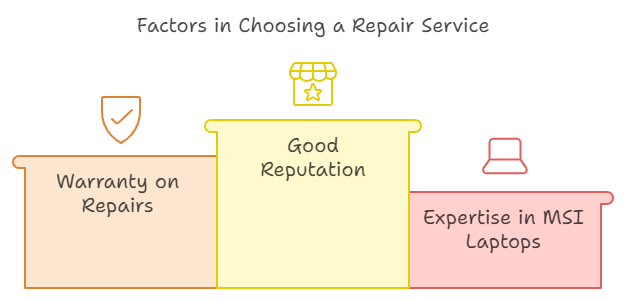
1. Types of Replacement Screens
Replacement screens for MSI laptops come in different types, such as LED and LCD. Ensure you’re purchasing the correct type for your model.
2. What to Expect During Repair
A professional repair service like Gizmo Pros will diagnose the issue and provide a clear timeline for the replacement. The repair itself can usually be completed in a few hours to a day, depending on the complexity of the issue.
3. Choosing the Right Repair Service
When selecting a repair service, look for:
- A good reputation with customer reviews
- Warranty on repairs
- Expertise in MSI laptops
Conclusion and Next Steps
Dealing with an MSI laptop screen that won’t turn on can be incredibly frustrating, but there are several steps you can take to troubleshoot the problem. From quick fixes to in-depth software and hardware diagnostics, this guide has covered the essential steps. If you’re unable to resolve the issue on your own, don’t hesitate to reach out to Gizmo Pros for professional laptop repair services in Wesley Chapel. We offer fast, reliable repairs backed by years of experience and a 90-day limited warranty.