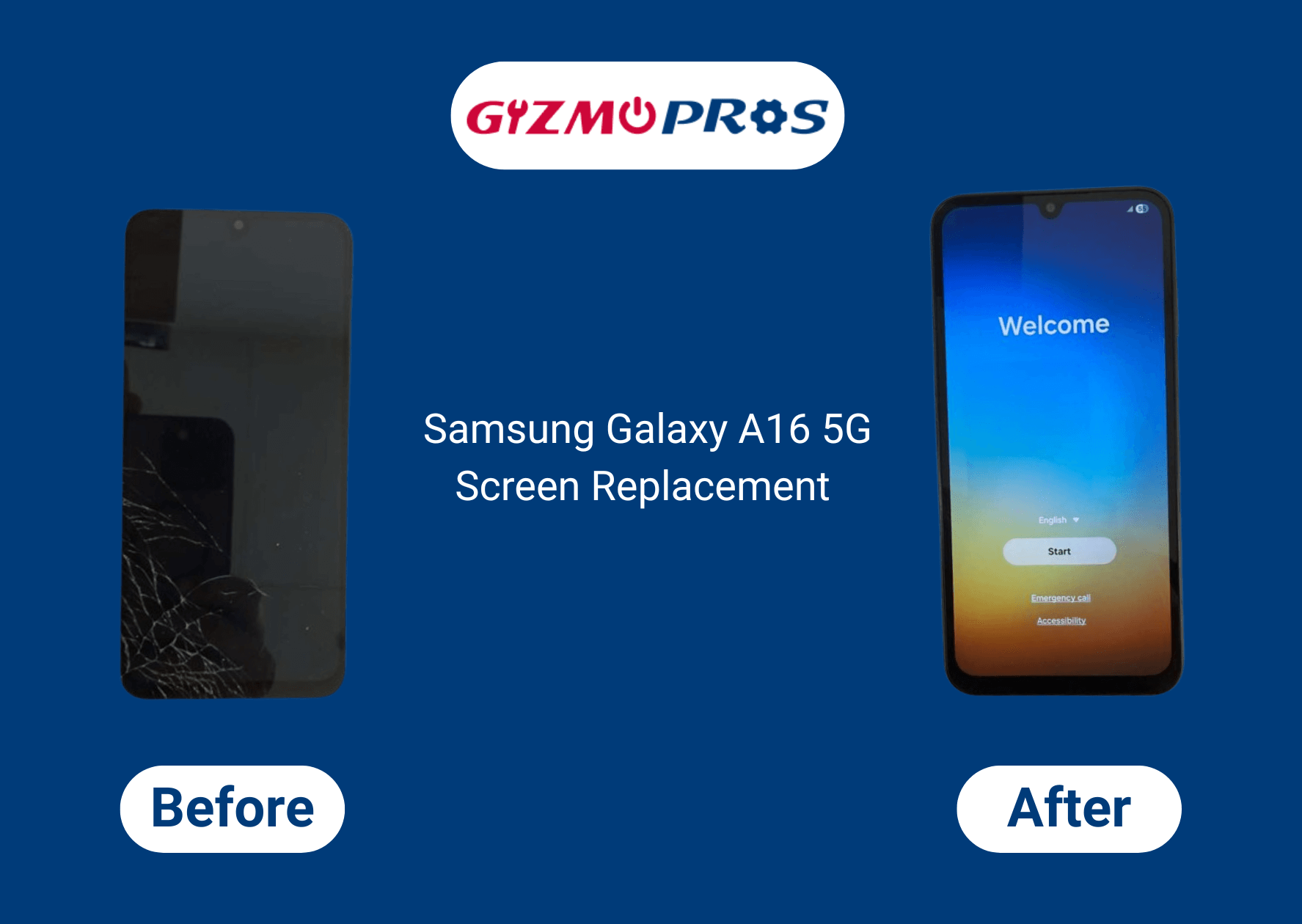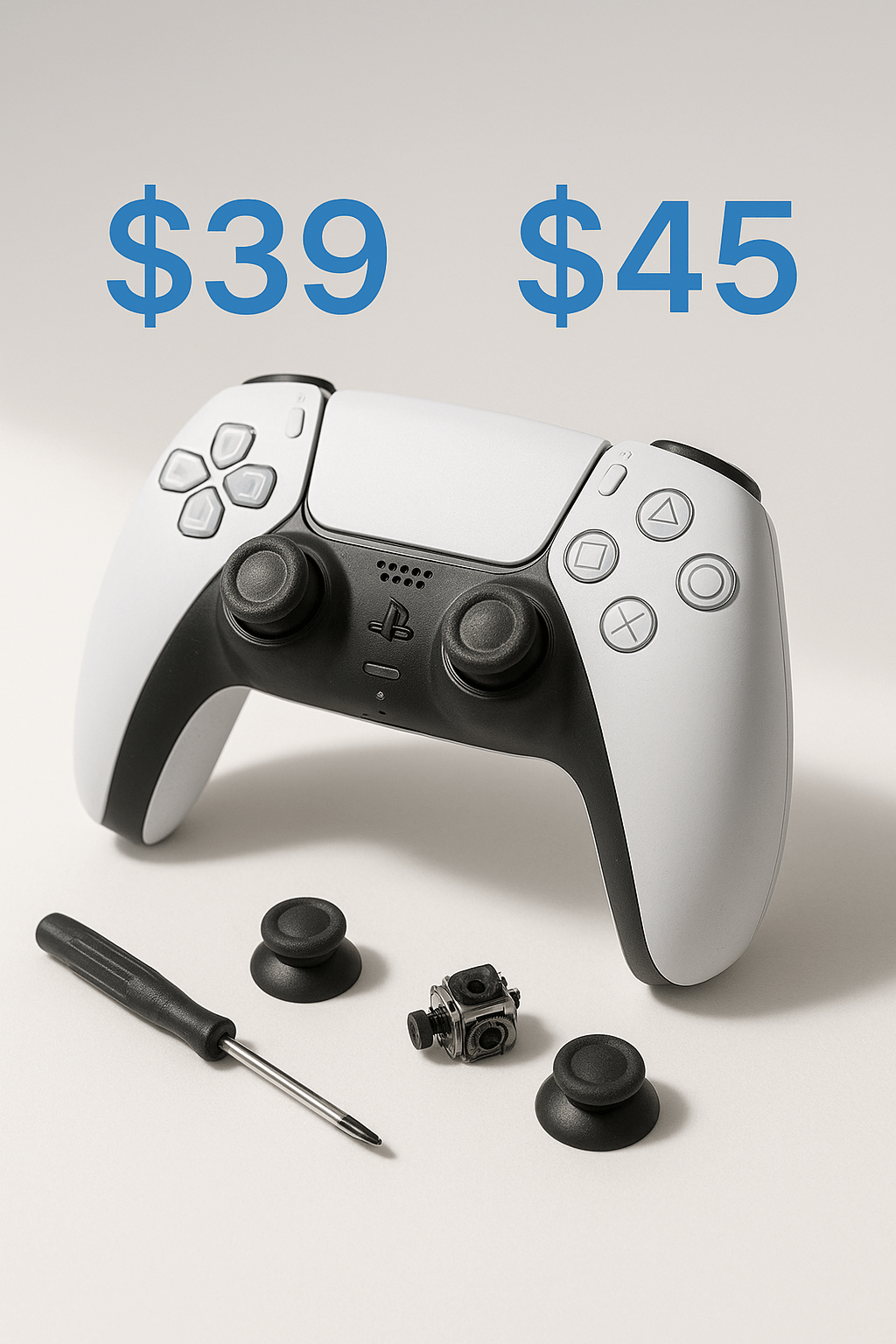Your Wacom stylus has apparently decided to go on strike. We see this exact scenario walk through our doors at Gizmo Pros all the time – frustrated artists and designers clutching their supposedly “broken” styluses.
Here’s what I’ve learned from years of fixing these things: that dead stylus probably isn’t as dead as you think. Most of the time, it’s just being dramatic and needs a little coaxing to get back to work. Before you start shopping for a replacement or considering throwing it out the window, let’s walk through some proven fixes that’ll have you drawing again.
Wacom Stylus Not Working: Possible Reasons

Before jumping into solutions, understanding what’s causing the problem helps target the right fix. Wacom stylus issues typically stem from a few common culprits:
Hardware-Related Problems:
- Dead or dying stylus battery (for battery-powered models)
- Worn-out stylus tip causing poor contact
- Internal component failure within the stylus
- Damaged tablet surface or digitizer
Software and Driver Issues:
- Outdated or corrupted Wacom drivers
- Operating system conflicts after updates
- Interfering third-party software
- Incorrect tablet settings or calibration
Environmental Factors:
- Electromagnetic interference from nearby devices
- Screen protectors affecting sensitivity
- Dust or debris on the tablet surface
- Extreme temperature changes affecting components
—————————————————————————————————————————————————
Call us today at +1 (813) 994-4966 (Wesley Chapel, FL) or +1 (727) 376-1126 (Holiday, FL) for expert device support and assistance.
—————————————————————————————————————————————————
Step-by-Step Troubleshooting Guide
Quick Fixes to Try First
1. Check Your Stylus Battery: For battery-powered Wacom styluses (like the Wacom Pro Pen 2), a dead battery is often the simplest explanation. Most Wacom styluses use AAAA batteries, which can last 6-12 months depending on usage.
- Remove the battery compartment cap (usually by unscrewing the back end)
- Replace with a fresh AAAA battery
- Ensure proper battery orientation
- Test immediately after replacement
2. Replace the Stylus Tip: Worn stylus tips are one of the most overlooked causes of poor performance. Even if the tip looks fine, microscopic wear can affect pressure sensitivity and tracking.
- Use the tip removal tool included with your stylus
- Gently pull out the old tip in a straight motion
- Insert a new tip until it sits flush
- Test on your tablet surface
3. Clean Your Tablet Surface: A surprisingly common fix that costs nothing but a few minutes:
- Power off your tablet completely
- Use a microfiber cloth slightly dampened with isopropyl alcohol
- Gently clean the entire active drawing area
- Allow to dry completely before testing
- Pay special attention to areas where you rest your hand
Advanced Troubleshooting Methods
Driver Reinstallation (The Nuclear Option): When basic fixes don’t work, driver issues are often the culprit. Here’s how to properly reinstall Wacom drivers:
- Download the latest driver from Wacom’s official website
- Uninstall current Wacom software through Control Panel
- Restart your computer
- Run a driver cleanup utility (Wacom provides one)
- Install the fresh driver with administrator privileges
- Restart again and test functionality
At our repair center, we frequently work with digital creatives facing various tablet issues, from Wacom tablet drivers not responding to compatibility problems with creative software. Our technicians can quickly determine whether you’re dealing with corrupted drivers, hardware malfunctions, or software conflicts, saving you hours of frustration and getting your creative tools working properly again.
Pressure Sensitivity Calibration: Sometimes the stylus works but feels “off.” Recalibrating can restore natural feel:
- Open Wacom Tablet Properties
- Navigate to the “Pen” tab
- Click “Details” next to pressure
- Follow the on-screen calibration process
- Test with light and heavy pressure strokes
USB Port and Connection Testing: Connection issues can masquerade as stylus problems:
- Try different USB ports on your computer
- Test with a different USB cable if possible
- For wireless models, check Bluetooth connectivity
- Verify the tablet appears in Device Manager
When Professional Help Makes Sense

While many stylus issues resolve with the steps above, some problems require expert diagnosis. Consider professional repair when:
- Multiple styluses don’t work on your tablet
- The tablet shows physical damage or cracks
- Software reinstallation doesn’t resolve driver conflicts
- You’re uncomfortable performing advanced troubleshooting
At our Wesley Chapel and Holiday locations, we regularly service drawing tablets and styluses. Many issues that seem like expensive hardware failures turn out to be simple calibration or driver problems that we can resolve quickly.
Model-Specific Troubleshooting Tips
Wacom Intuos Series: These entry-level tablets often have issues with:
- ExpressKey configuration conflicts
- USB power delivery problems
- Driver compatibility with older operating systems
Try disabling ExpressKeys temporarily to isolate stylus-specific issues.
Wacom Cintiq Display Tablets: Display tablets add complexity with potential issues like:
- Display driver conflicts affecting stylus performance
- Calibration drift between stylus position and cursor
- Color profile conflicts
Recalibrate both display and stylus settings if you notice positioning accuracy problems.
Wacom MobileStudio Pro: These standalone tablets have unique considerations:
- Battery management affecting stylus performance
- Windows update conflicts
- Thermal throttling during intensive use
Monitor system performance during stylus issues to rule out broader hardware problems.
————————————————————————————————————————————————————————————
🛠️ Need top-rated tablet repair in Holiday or Wesley Chapel? Trust Gizmo Pros to get you back up and running fast! Call us today for expert support and assistance.
————————————————————————————————————————————————————————————
Alternative Solutions and Workarounds
Third-Party Stylus Options: While not ideal, compatible styluses can serve as temporary solutions:
- Huion styluses often work with Wacom tablets
- Some generic EMR styluses provide basic functionality
- Check compatibility before purchasing alternatives
Software Alternatives: If hardware troubleshooting fails, software adjustments might help:
- Adjust Windows Ink settings in tablet properties
- Try different drawing applications to isolate software conflicts
- Use touch input temporarily while resolving stylus issues
Getting Back to Creating
Most Wacom stylus problems have straightforward solutions once you identify the root cause. Start with the simplest fixes – checking batteries and cleaning surfaces – before moving to more complex driver reinstallation.
Remember that styluses are precision instruments designed for thousands of hours of use, but they’re not indestructible. Regular maintenance and proper handling go a long way toward preventing problems before they start.
If you’re still experiencing issues after trying these solutions, our experienced technicians at Gizmo Pros specialize in tablet and stylus repairs. We work on all types of electronic devices and can quickly diagnose whether your problem needs a simple fix or component replacement. With our 90-day warranty on all repairs, you can get back to creating with confidence.
Don’t let a temperamental stylus derail your creative projects. With the right approach, you’ll be back to drawing, designing, and creating in no time.