Is your Amazon Fire tablet refusing to connect to WiFi? This frustrating issue can effectively turn your smart device into nothing more than an expensive paperweight. After helping hundreds of customers with this exact problem at our repair shop, I’ve compiled the most effective solutions to quickly get your Fire tablet back online.
Amazon Fire Tablet Not Connecting to WiFi
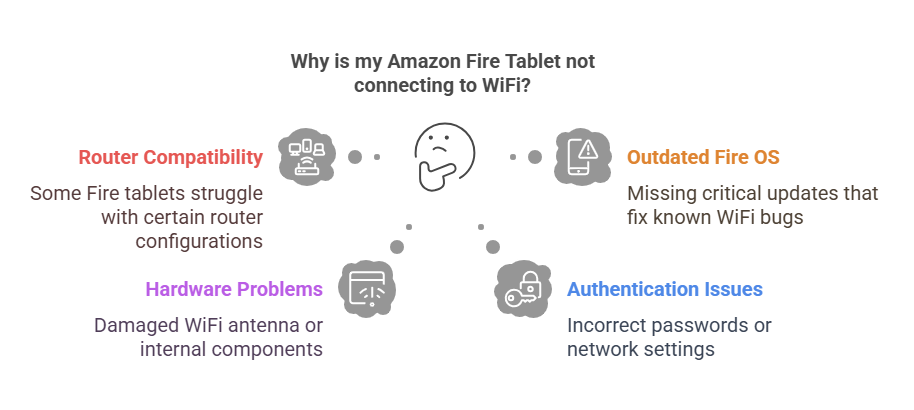
Before diving into solutions, it’s helpful to understand what might be causing your connection issues:
- Router compatibility issues: Some Fire tablets struggle with certain router configurations
- Outdated Fire OS software: Missing critical updates that fix known WiFi bugs
- Hardware problems: Damaged WiFi antenna or internal components
- Authentication issues: Incorrect passwords or network settings
- Signal interference: Physical obstructions or competing devices
Step-by-Step Troubleshooting Guide
1. Basic WiFi Troubleshooting
Toggle Airplane Mode
- Swipe down from the top of the screen to access Quick Settings
- Tap Airplane Mode to turn it ON
- Wait 10 seconds, then tap it again to turn it OFF
- Check if WiFi reconnects
Restart Your Fire Tablet
- Press and hold the power button for about 40 seconds
- When the device turns off completely, wait 10-15 seconds
- Press the power button again to restart
- Try reconnecting to WiFi
Check WiFi Password Ensure you’re entering the correct WiFi password. Remember that passwords are case-sensitive.
2. Reset Network Settings
If basic troubleshooting doesn’t work, try resetting your Fire tablet’s network settings:
- Go to Settings > Device Options > Reset to Factory Defaults
- Select Reset Wi-Fi, Bluetooth & Network Settings
- Follow the prompts to complete the reset
- Reconnect to your WiFi network with the correct password
3. Update Fire OS
Outdated software can cause connectivity issues. Here’s how to update:
- Connect to another internet source (like mobile hotspot) if possible
- Go to Settings > Device Options > System Updates
- If an update is available, download and install it
- Restart your device and try connecting to WiFi again
4. Check Router Settings
Your router configuration might be causing problems with your Fire tablet:
Try Different WiFi Bands
Fire tablets may connect better to either 2.4GHz or 5GHz networks. If your router offers both:
- Try connecting to the other band
- 2.4GHz has better range but may be more congested
- 5GHz is faster but has shorter range
Update Router Firmware
- Access your router’s admin panel (typically by entering 192.168.0.1 or 192.168.1.1 in a browser)
- Look for firmware updates in the administration section
- Apply any available updates
- Restart the router
Reset Your Router
- Unplug your router for at least 30 seconds
- Plug it back in and wait for it to fully restart (usually 2-3 minutes)
- Try reconnecting your Fire tablet
5. Forget and Reconnect to WiFi Network
Clearing your saved network information can resolve authentication issues:
- Go to Settings > Wireless > Wi-Fi
- Press and hold on your WiFi network name
- Select Forget Network
- Find your network again and reconnect with the password
6. Check for Physical Damage or Hardware Issues
If your device has been dropped or exposed to moisture, the WiFi antenna might be damaged. Look for these signs:
- WiFi icon shows with an exclamation mark
- Other devices connect to your network without issues
- Your tablet has trouble connecting to any WiFi network, not just one
- Connection drops frequently even when signal strength appears good
Too busy to do it yourself or not a DIY fan? Visit us at our shop in Wesley Chapel or Holiday, FL for professional Fire Tablet diagnosis and repair services.
Advanced Solutions for Persistent WiFi Issues
Factory Reset Your Fire Tablet
If nothing else works, a factory reset might be necessary:
- Back up your data first!
- Go to Settings > Device Options > Reset to Factory Defaults
- Select Reset Everything
- Follow the prompts to complete the reset
- Set up your device as new and try connecting to WiFi
Check for MAC Address Filtering
Some networks use MAC address filtering for security:
- Find your Fire tablet’s MAC address under Settings > Device Options > About Fire Tablet > Wi-Fi MAC Address
- Ensure this address is on your router’s allowed devices list
Related: What to do if your tablet (any brand) keeps disconnecting from Wi-Fi?
When to Seek Professional Help
If you’ve tried all the above solutions without success, your Fire tablet might have a hardware issue requiring professional repair. Signs that indicate hardware problems include:
- WiFi worked fine previously but suddenly stopped working after a drop or liquid exposure
- Other wireless functions (like Bluetooth) also fail
- Device overheats when trying to use WiFi
- Battery drains unusually fast when WiFi is enabled
At Gizmo Pros, we regularly repair Amazon Fire tablets with WiFi connectivity issues. Our expert technicians can quickly diagnose whether your problem is software-related or requires a hardware fix such as antenna replacement. We can also help with other Fire tablet issues and provide guidance on maintaining your device.
Related Common Amazon Fire Tablet Issues
WiFi problems are just one of several common issues Fire tablet users experience. Others include:
- Battery charging problems: If your Fire Tablet won’t charge, it might be time for a battery replacement
- System freezes, crashes, or not turning on: Often resolved with a factory reset or professional repair
- Screen display issues: May require professional screen replacement
- Audio problems: If you’re hearing static noise during audio playback, this could indicate speaker damage
Conclusion
WiFi connectivity issues on Amazon Fire tablets can usually be resolved with the troubleshooting steps outlined above. Remember to start with the simplest solutions before moving to more drastic measures like factory resets.
If your tablet is still not connecting to WiFi after trying these solutions, the team at Gizmo Pros is here to help. With over 15 years of experience in electronics repair, we can diagnose and fix your Fire tablet issues quickly and affordably. We also offer a 90-day warranty on all repairs, giving you peace of mind that your device is in good hands.






