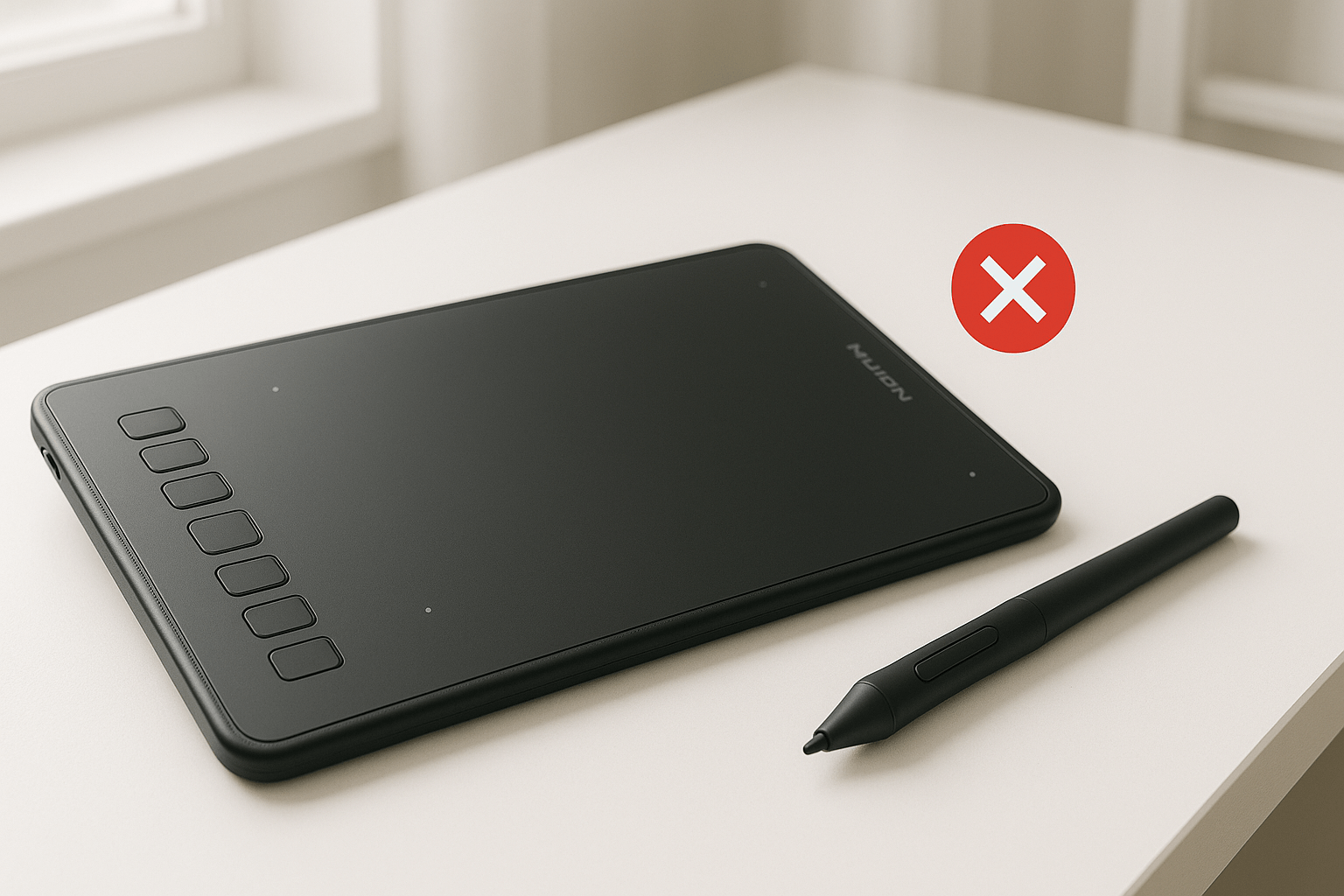Your Huion tablet pen just stopped responding, and you’ve got work to finish. As someone who’s troubleshot countless pen and stylus issues over the years, I can tell you that most pen problems have surprisingly simple solutions – you just need to know where to look.
Let’s get your pen working again with these proven fixes, starting with the quickest solutions first.
Huion Tablet Pen Not Working: Understanding Symptoms
Before jumping into troubleshooting, it’s helpful to understand how your Huion pen communicates with the tablet. These devices use electromagnetic resonance (EMR) technology, where the tablet generates an electromagnetic field that powers the pen and tracks its position. When this communication breaks down, you get the dreaded “pen not working” scenario.
Common symptoms include:
- Complete lack of response from the pen
- Intermittent connectivity issues
- Pressure sensitivity not working
- Pen cursor jumping or lagging
- Buttons on the pen not responding
Quick Diagnostics: Is It Really the Pen?
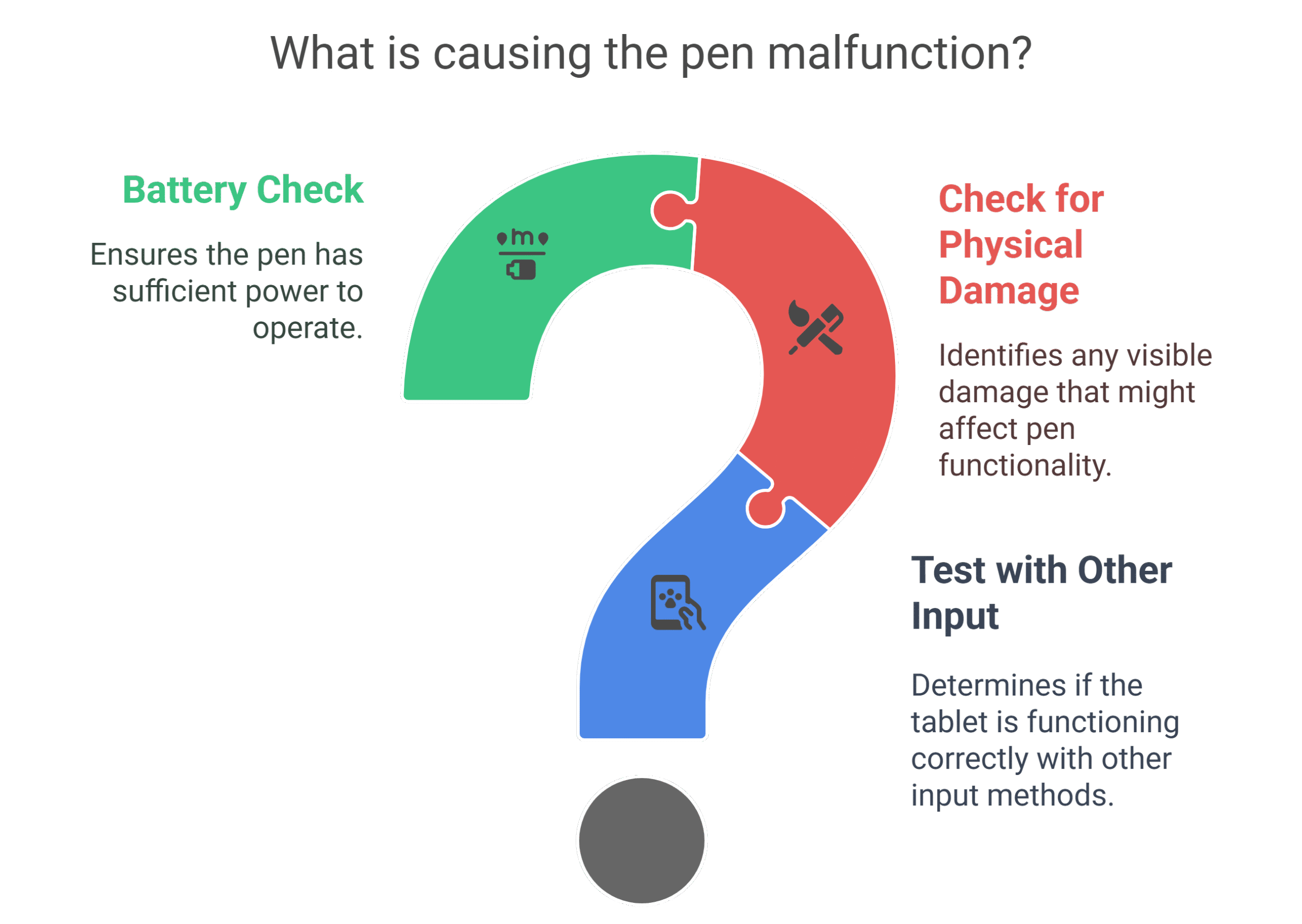 Before we start dismantling everything, let’s quickly determine if the issue is with the pen itself or something else:
Before we start dismantling everything, let’s quickly determine if the issue is with the pen itself or something else:
Test the tablet with another input method: Try using your finger on the tablet surface (if it supports touch) or connect a mouse to your computer. If these work fine, the problem is likely pen-related.
Check for physical damage: Inspect your pen for any visible cracks, bent components, or loose parts. Even minor damage can affect functionality.
Battery check: If your Huion pen uses a battery, this is often the culprit. Many users forget that their pen needs power to function.
—————————————————————————————————————————————————
Call us today at +1 (813) 994-4966 (Wesley Chapel, FL) or +1 (727) 376-1126 (Holiday, FL) for expert device support and assistance.
—————————————————————————————————————————————————
Step-by-Step Troubleshooting Guide
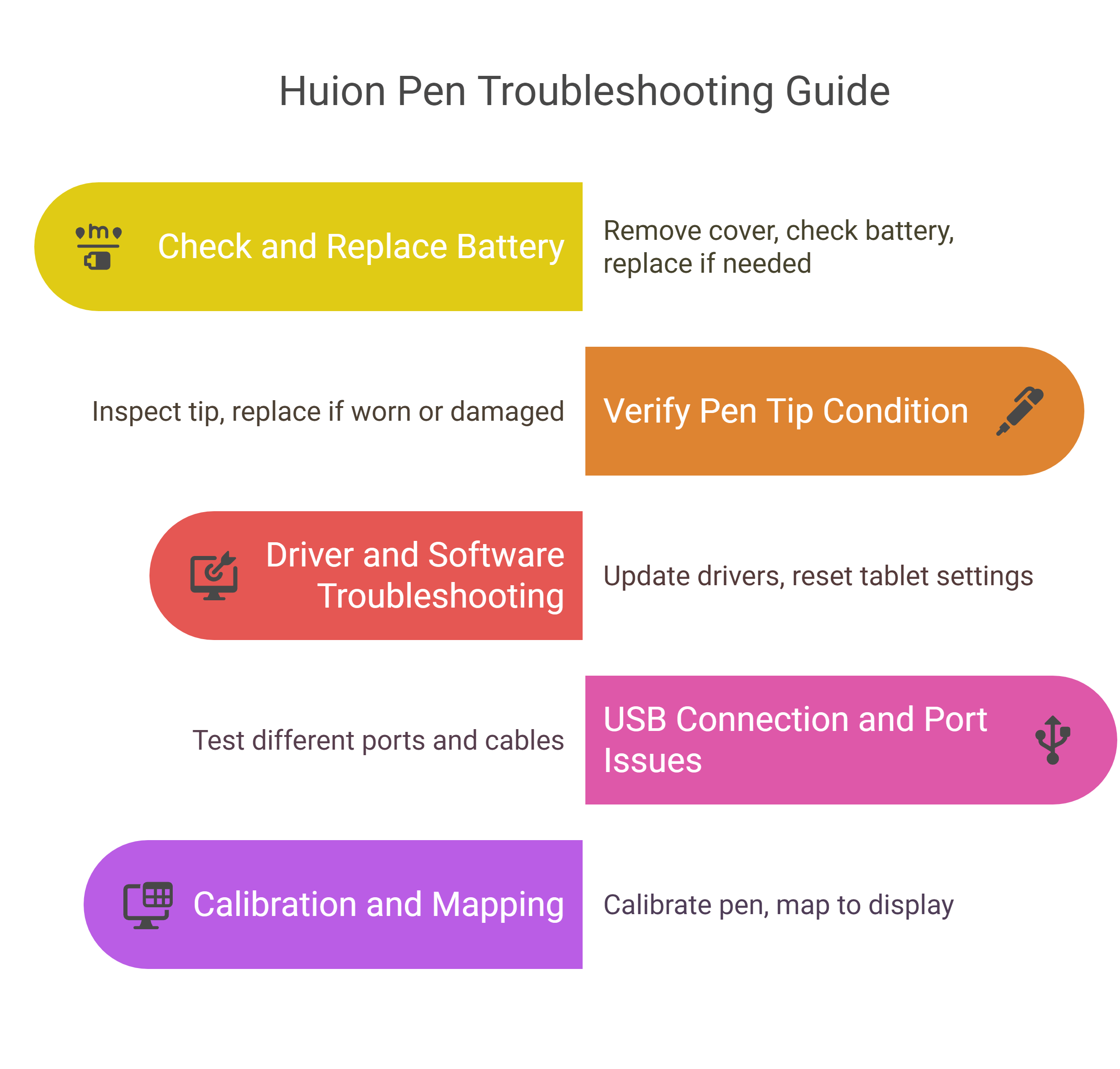
1. Check and Replace the Battery
For battery-powered Huion pens:
- Remove the battery compartment cover (usually by unscrewing the pen tip or back end)
- Check if the battery is properly seated
- Test with a fresh AAAA battery (most common type for Huion pens)
- Ensure the battery contacts are clean and free of corrosion
Pro tip: Even if your battery seems fine, try a new one. Batteries can appear functional but lack the power needed for proper pen operation.
2. Verify Pen Tip Condition
The pen tip is more critical than many users realize:
- Remove the current pen tip by gently pulling it out with the tip removal tool
- Inspect for wear, damage, or debris
- Try a fresh pen tip from your spare kit
- Ensure the tip is fully seated in the pen barrel
Worn pen tips can cause erratic behavior or complete loss of functionality. I’ve seen countless cases where a simple tip replacement solved mysterious pen issues.
3. Driver and Software Troubleshooting
Outdated or corrupted drivers are frequent culprits:
Update Huion drivers:
- Visit Huion’s official website and download the latest drivers for your specific tablet model
- Uninstall old drivers completely before installing new ones
- Restart your computer after installation
Reset tablet settings:
- Open your Huion driver software
- Look for a “Reset to Default” or “Factory Reset” option
- Reconfigure your pen settings, including pressure sensitivity and button functions
4. USB Connection and Port Issues
A faulty connection can cause intermittent or complete pen failure:
- Try different USB ports on your computer
- Test with a different USB cable if you have one
- Check for loose connections at both ends
- Clean USB ports with compressed air to remove dust buildup
5. Calibration and Mapping
Sometimes the pen works but isn’t properly calibrated:
- Open your Huion driver software
- Run the calibration routine
- Ensure the tablet is mapped correctly to your display
- Test in multiple applications to verify functionality
————————————————————————————————————————————————————————————
🛠️ Need top-rated tablet repair in Holiday, FL, or Wesley Chapel? Trust Gizmo Pros to get you back up and running fast! Call us today for expert support and assistance.
————————————————————————————————————————————————————————————
Huion GT 191 Pen Not Working: Display-Specific Solutions
The GT 191, being a pen display tablet, has unique troubleshooting considerations that differ from standard graphics tablets:
Display Connection Issues: The GT 191 requires both USB and HDMI connections. Pen problems often stem from display connectivity issues:
- Ensure both USB and HDMI cables are securely connected
- Try different HDMI ports on your computer
- Check if the display is properly detected in your computer’s display settings
Power Supply Problems: The GT 191’s pen functionality depends on stable power delivery:
- Verify the power adapter is properly connected
- Try a different power outlet
- Check if the power LED on the tablet is consistently lit
Screen Calibration for GT 191: Display tablets require precise calibration for pen accuracy:
- Use the 4-point or 9-point calibration in Huion’s software
- Ensure you’re calibrating on the actual tablet screen, not your monitor
- Recalibrate after any display resolution changes
Common GT 191 Pen Issues:
- Pen works on computer monitor but not on tablet screen: Calibration problem
- Pen cursor appears on wrong display: Check display mapping settings
- Intermittent pen response: Often power supply related
————————————————————————————————————————————————————————————
Related tablet issues on our blog:
- Tablet touch screen not working after crack
- Lenovo tablet won’t turn on
- Samsung tablet shows lightning bolt but not charging
- What to do with an old iPad that won’t update
————————————————————————————————————————————————————————————
Huion Q11K Pen Not Working: Wireless-Specific Fixes
The Q11K’s wireless capabilities introduce additional troubleshooting steps beyond standard wired tablets:
Wireless Connection Troubleshooting:
- Check the wireless receiver connection to your computer
- Ensure the tablet is within range (typically 10 meters for the Q11K)
- Replace batteries in both the pen and tablet if applicable
- Re-pair the wireless connection following Huion’s pairing procedure
Q11K Battery Management: The Q11K tablet itself has a rechargeable battery that affects pen functionality:
- Charge the tablet fully before troubleshooting
- Check battery status in the Huion driver software
- If battery is degraded, consider professional replacement
Interference Issues with Q11K: Wireless tablets are susceptible to electromagnetic interference:
- Move away from Wi-Fi routers, Bluetooth devices, and phones
- Try using the tablet in a different room
- Switch to wired mode (if available) to test if interference is the issue
Q11K-Specific Driver Settings:
- Enable wireless mode in the Huion driver software
- Check that the correct tablet model is selected in settings
- Update wireless drivers separately from pen drivers
Huion Tablet Pen Pressure Not Working: Sensitivity Solutions
Pressure sensitivity issues require specific diagnostic approaches that differ from general connectivity problems:
Pressure Sensitivity Calibration: Most pressure problems stem from incorrect sensitivity settings:
- Open Huion’s driver software and locate “Pressure Settings”
- Adjust the pressure curve – try different presets first
- Test pressure sensitivity in multiple applications (Photoshop, Paint Tool SAI, etc.)
- Some applications require pen pressure to be enabled separately in their settings
Application-Specific Pressure Settings: Different software handles pressure differently:
- Photoshop: Check that “Shape Dynamics” is enabled with pen pressure.
- Illustrator: Verify “Pressure” is selected in brush settings
- Krita: Enable pressure sensitivity in brush tool options
- Clip Studio Paint: Check that pen pressure is enabled in tool properties
Hardware-Related Pressure Issues: Sometimes pressure problems indicate hardware wear:
- Test with a brand new pen tip – worn tips can affect pressure detection
- Check if pressure works at pen tip center but not edges (calibration issue)
- Try gentle pressure first – some pens need “warming up”
- Clean the tablet surface with a slightly damp cloth
Driver-Level Pressure Fixes:
- Completely uninstall and reinstall Huion drivers
- Download the latest drivers specifically for your tablet model
- Reset pressure settings to default in driver software
- Test pressure in the driver’s built-in testing area
Troubleshooting Pressure Sensitivity Step-by-Step:
- Test pressure in Huion’s driver test area first
- If it works there, the issue is application-specific
- If it doesn’t work in drivers, try different pen tips
- Check Windows Ink settings (disable if enabled)
- Test with tablet in different USB ports
Advanced Troubleshooting Techniques
Electromagnetic Interference Check
Other electronic devices can interfere with your tablet’s electromagnetic field:
- Move your tablet away from speakers, phones, and other electronic devices
- Try using the tablet in a different location
- Turn off nearby wireless devices temporarily
Software Conflicts
Certain applications can conflict with tablet drivers:
- Close all drawing/design applications
- Test the pen in a basic application like MS Paint
- If it works there, gradually open other programs to identify conflicts
- Some antivirus software can interfere with tablet drivers
Hardware Reset Procedure
For persistent issues, try this hardware reset:
- Disconnect the tablet from your computer
- Hold down the power button (if your tablet has one) for 10 seconds
- Reconnect and test functionality
- If no power button exists, simply leave disconnected for 30 seconds
When DIY Solutions Don’t Work
Sometimes pen issues indicate deeper hardware problems that require professional attention. Signs you need expert help include:
- Pen works intermittently despite trying all solutions
- Physical damage to the pen or tablet surface
- Multiple electronic devices experiencing similar issues (suggesting broader hardware problems)
- Pen functions in some software but not others consistently
At our repair center, we’ve successfully diagnosed and fixed numerous tablet and stylus issues that seemed hopeless to their owners. Sometimes the problem isn’t with the pen at all – internal tablet components or charging circuits can cause pen functionality problems.
Huion Model-Specific Considerations
Different Huion tablet series have unique characteristics:
H610 Pro Series: Known for occasional driver conflicts with certain graphics software
Kamvas Series: Display tablets may have pen issues related to screen calibration
Inspiroy Series: Often battery-related problems due to power-saving features
Always check your specific model’s documentation for known issues and solutions.
Alternative Solutions and Workarounds
While troubleshooting your main pen:
- Use the backup pen if your tablet came with one
- Try a compatible third-party stylus temporarily
- Some models work with other brand styluses (check compatibility first)
- Consider upgrading to a newer pen model if yours is several years old
Professional Repair vs. Replacement
When facing persistent pen issues, consider these factors:
Repair makes sense when:
- The tablet is relatively new
- Pen replacement costs more than 40% of a new tablet
- Other components work perfectly
- You want to extend your device’s lifespan for environmental or other reasons
Replacement might be better when:
- Multiple components are failing
- The tablet is over 5 years old
- Repair costs exceed 60% of replacement cost
—————————————————————————————————————————————————
Call us today at +1 (813) 994-4966 (Wesley Chapel, FL) or +1 (727) 376-1126 (Holiday, FL) for expert device support and assistance.
—————————————————————————————————————————————————
Getting Back to Creating
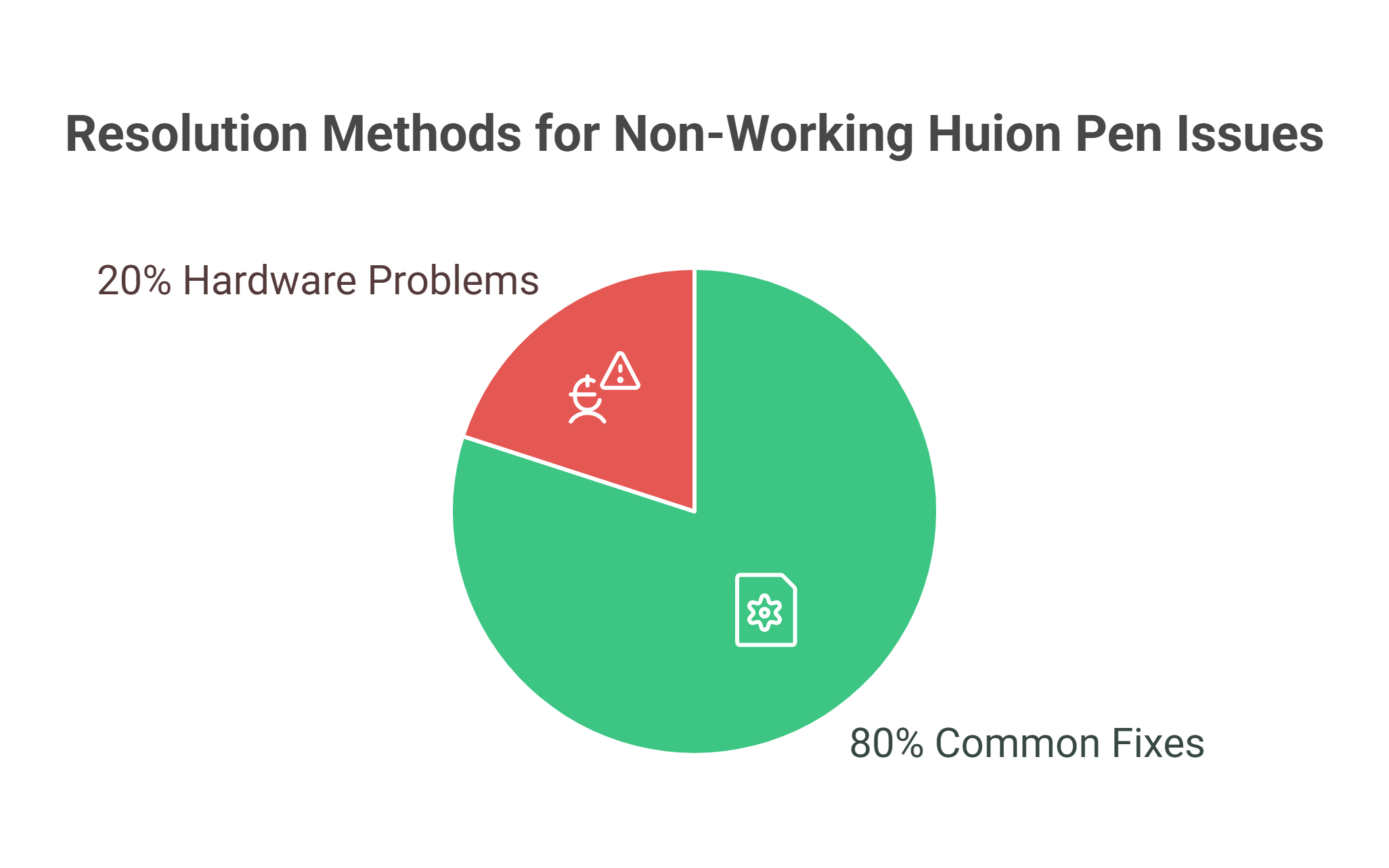
A non-working Huion tablet pen doesn’t have to derail your creative projects indefinitely. In my experience, about 80% of pen issues resolve with battery replacement, driver updates, or simple recalibration. The remaining 20% usually involve hardware problems that, while more complex, are often still fixable.
The key is working through solutions systematically rather than randomly trying different fixes. Start with the simplest solutions – battery and drivers – before moving to more complex troubleshooting.
Remember, if you’re dealing with multiple device issues or suspect hardware damage, professional diagnosis can save time and prevent further problems. We’ve helped numerous digital artists and professionals get back to their creative work quickly, often with solutions they hadn’t considered.
With the right approach, you’ll likely have your Huion tablet pen working smoothly again in no time.