Is your laptop overheating and refusing to start? This can be a scary situation, especially if you have important data on your device. Don’t panic – this comprehensive guide will walk you through everything you need to know about laptop overheating issues and how to resolve them.
Laptop Overheating And Won’t Turn on: What to Do Right Now
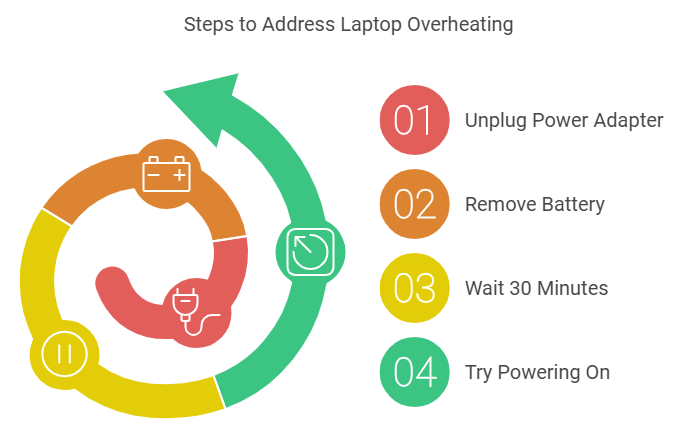
Here’s what you should do right now:
- Unplug the power adapter
- Remove the battery (if possible)
- Wait 30 minutes for complete cooling
- Try powering on in a cool environment
⚠️ Warning: If you smell burning or see any physical damage, don’t attempt to restart. Visit our laptop repair shop in Wesley Chapel for immediate professional assistance.
Understanding the Problem
Why Do Laptops Overheat and Shut Down?
- Blocked ventilation
- Dust accumulation
- Failing cooling fans
- Degraded thermal paste
- Heavy processing loads
- Environmental factors
Common Causes
- Blocked air vents
- Gaming on soft surfaces
- Dusty environments
- Failing hardware
- Software overload
Immediate Steps to Take
Cool-Down Procedure
- Power off immediately
- Disconnect power source
- Remove from hot surfaces
- Place in cool, dry area
- Wait minimum 30 minutes
What NOT to Do
- Don’t use compressed air while hot
- Avoid immediate restart attempts
- Don’t place in refrigerator/freezer
- Never disassemble while hot
- Don’t ignore warning signs
Recommended: can you pawn a laptop?
Brand-Specific Solutions
HP Laptops
- Use built-in HP Hardware Diagnostics
- Check HP BIOS for thermal settings
- Clear vents under the keyboard
- Reset EC (Embedded Controller)
Dell Laptops
- Run Dell diagnostics (F12 at startup)
- Check Dell Power Manager settings
- Reset SMC if applicable
- Clear bottom panel vents
Lenovo Laptops
- Use Lenovo Vantage tools
- Check Intelligent Cooling settings
- Reset CMOS if necessary
- Clean side vent systems
Acer Laptops
- Run Acer Care Center
- Check Care Center temperature readings
- Reset BIOS to default
- Clear corner vent systems
ASUS Laptops
- Use MyASUS app diagnostics
- Check fan profiles
- Reset EC with power button
- Clean all peripheral vents
DIY Solutions and Checks
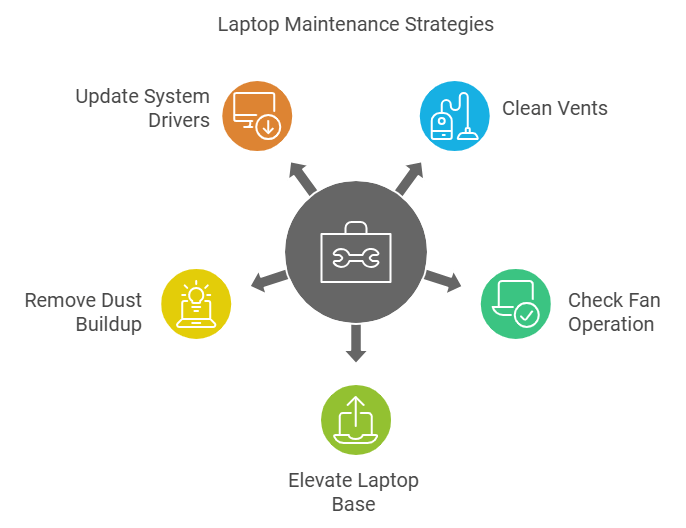
Basic Maintenance
- Clean vents with compressed air
- Check fan operation
- Elevate laptop base
- Remove dust buildup
- Update system drivers
Advanced Checks
- Fan operation test
- Thermal paste inspection
- Heat sink attachment
- Battery condition
- System load review
Signs of Serious Heat Damage
Physical Indicators
- Burning smell
- Discolored case
- Warped components
- Sticky keyboard
- Screen artifacts
Performance Issues
- Random shutdowns
- Blue screens
- Speed throttling
- Graphics glitches
- Boot failures
When to Get Professional Help
Seek Expert Repair If:
- Multiple restart failures
- Burning smells present
- Physical damage visible
- Data recovery needed
- Hardware failure suspected
At Gizmo Pros in Wesley Chapel, we specialize in heat-related laptop issues. Our services include:
- Free diagnostic testing
- Same-day emergency repairs
- Thermal paste replacement
- Fan system cleaning
- Component-level repair
Common Questions Answered
Can overheating permanently damage my laptop?
Yes, prolonged overheating can cause permanent damage to your CPU, GPU, and other components. If your laptop frequently overheats, professional intervention is recommended.
How long should I wait after overheating?
Wait at minimum 30 minutes for complete cooling. In severe cases, wait up to 1 hour before attempting restart.
Will I lose my data from overheating?
While possible, data loss is not common from simple overheating. However, if you can’t access your files after cooling, our technicians can help with data recovery.
Recommended: The cost of fixing a cracked laptop screen
Professional Help
For peace of mind, visit Gizmo Pros in Wesley Chapel. We offer:
- Free diagnostic testing
- 90-day repair warranty
- Same-day service
- Expert technicians
- Competitive pricing
Don’t let an overheating laptop become a major problem. Our experienced technicians at Gizmo Pros have helped thousands of customers with similar issues. Visit our shop or call +18139944966 for immediate assistance.






