Nothing’s more frustrating than grabbing your Lenovo tablet for a quick Netflix session or to finish some work, only to have it completely ignore you when you hit the power button. I’ve been there – we all have. The good news? In my years of working on electronics, I’ve discovered that most “dead” tablets aren’t actually dead at all. They’re just having a bad day.
Sure, it’s nerve-wracking when a device that was working fine yesterday suddenly plays dead, but before you start shopping for a replacement or assume the worst, let’s walk through some proven solutions that work more often than you’d think.
Understanding Why Your Lenovo Tablet Won’t Turn On
When a Lenovo tablet refuses to turn on, it’s usually communicating one of several underlying problems. Unlike smartphones that we use constantly, tablets often sit unused for days or weeks, which can lead to specific issues that don’t affect our daily-carry devices.
Common Culprits Behind the Problem
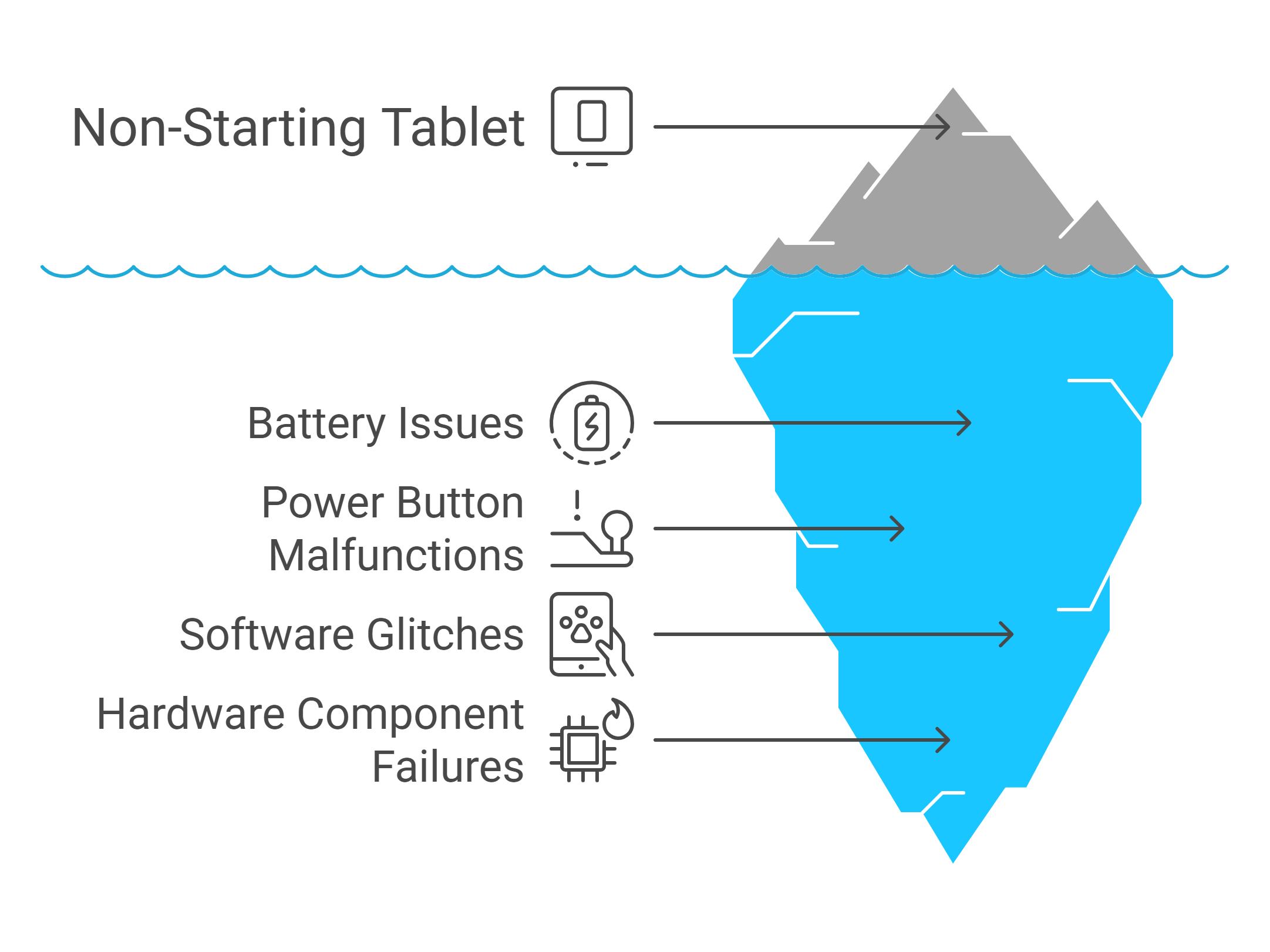
Battery-Related Issues: The most frequent cause is a completely drained battery that has entered a deep discharge state. Lenovo tablets, especially older models like the Tab M10 or Yoga series, can be particularly sensitive to extended periods without charging.
Power Button Malfunctions: Physical wear and tear on the power button is surprisingly common, especially on heavily-used devices. The button mechanism can become stuck, unresponsive, or develop internal connection issues.
Software Glitches: Sometimes your tablet is actually “on” but stuck in a boot loop or frozen state that prevents the screen from displaying anything. This often happens after interrupted updates or when the system encounters corrupted files.
Hardware Component Failures: Internal components like the charging port, display connector, or even the motherboard can develop faults that prevent normal startup procedures.
—————————————————————————————————————————————————
Call us today at +1 (813) 994-4966 (Wesley Chapel, FL) or +1 (727) 376-1126 (Holiday, FL) for expert device support and assistance.
—————————————————————————————————————————————————
Step-by-Step Troubleshooting Guide
Let’s work through these solutions systematically, starting with the simplest fixes before moving to more advanced techniques.
1. Perform a Proper Charging Check
This might sound obvious, but many “dead” tablets are simply suffering from charging issues rather than power problems.
Use the Original Charger: Lenovo tablets can be finicky about charging accessories. Generic chargers often don’t provide the correct voltage or amperage needed to wake up a deeply discharged battery. If you’ve lost your original charger, make sure any replacement is specifically rated for your tablet model.
Check Your Charging Cable: Examine the cable for any visible damage, kinks, or loose connections. Try wiggling the cable gently while it’s connected – if the charging indicator appears intermittently, you’ve found your culprit.
Verify the Power Source: Test your wall outlet with another device, or try plugging your tablet into a different outlet. USB ports on computers typically don’t provide enough power to charge a completely dead tablet.
The 30-Minute Rule: Leave your tablet charging for at least 30 minutes before attempting to turn it on. A deeply discharged battery might not show any signs of life initially, but will gradually accept charge over time.
2. Master the Force Restart Technique
When standard power button presses don’t work, a force restart can often break through software lockups.
For Most Lenovo Tablet Models:
- Press and hold the power button for 15-20 seconds
- Release the button and wait 10 seconds
- Press the power button normally to start the device
For Lenovo Yoga Tablets:
- Locate the small reset button (usually near the charging port)
- Use a paperclip to press and hold the reset button for 10 seconds while the device is plugged in
- Release and try powering on normally
For Lenovo Tab Series:
- Press and hold both the power button and volume up button simultaneously for 10-15 seconds
- Release both buttons and attempt normal startup
3. Boot into Recovery Mode
If your tablet powers on but gets stuck during startup, recovery mode can help resolve software-related issues.
Accessing Recovery Mode:
- Turn off your tablet completely
- Press and hold the power button and volume down button simultaneously
- When you see the Lenovo logo, release the power button but continue holding volume down
- Navigate using volume buttons and select using the power button
Recovery Mode Options:
- Wipe Cache Partition: Clears temporary files that might be causing startup issues
- Safe Mode: Starts the tablet with only essential apps, helping identify problematic software
- Factory Reset: Last resort option that returns the tablet to original settings
4. Check for Physical Damage Indicators
Sometimes the issue is hardware-related and requires professional attention.
Inspect the Charging Port:Look for bent pins, debris, or corrosion in the charging port. Use a flashlight to get a clear view. If you see any foreign objects, use compressed air to blow them out – never use metal objects that could damage the connections.
Examine the Screen: Even if the tablet appears completely dead, shine a bright light on the screen at different angles. Sometimes the backlight fails while the display still functions, creating the illusion of a completely dead device.
Check for Swelling: A swollen battery can prevent your tablet from turning on and poses safety risks. If the back panel appears bulged or the tablet feels unusually thick, stop troubleshooting immediately and seek professional help.
Advanced Troubleshooting Techniques
Battery Calibration Method
For tablets that show signs of life but won’t stay powered on:
- Let the battery drain completely until the device shuts off
- Charge uninterrupted to 100% while the device is off
- Leave plugged in for an additional 2 hours after reaching 100%
- Power on and use normally
This process can recalibrate the battery management system and resolve charging inconsistencies.
Firmware Recovery Options
Lenovo Rescue and Smart Assistant: Lenovo provides official recovery software that can reinstall firmware on unresponsive tablets:
- Download the tool from Lenovo’s official website
- Connect your tablet to a computer via USB
- Follow the software’s guided recovery process
- This method can resolve deep software corruption issues
Hardware Button Combinations
Different Lenovo tablet series have unique button combinations for emergency procedures:
For Lenovo ThinkPad Tablets:
- Hold power + volume up + volume down for 10 seconds
- This combination forces a hardware reset on business-oriented models
For Lenovo IdeaPad Series:
- Press and hold the power button for 40 seconds while plugged in
- This extended hold can reset the embedded controller
————————————————————————————————————————————————————————————
🛠️ Need top-rated tablet repair in Holiday, FL, or Wesley Chapel? Trust Gizmo Pros to get you back up and running fast! Call us today at +1 (813) 994-4966 or +1 (727) 376-1126 for expert support and assistance.
————————————————————————————————————————————————————————————
When Professional Help is Necessary
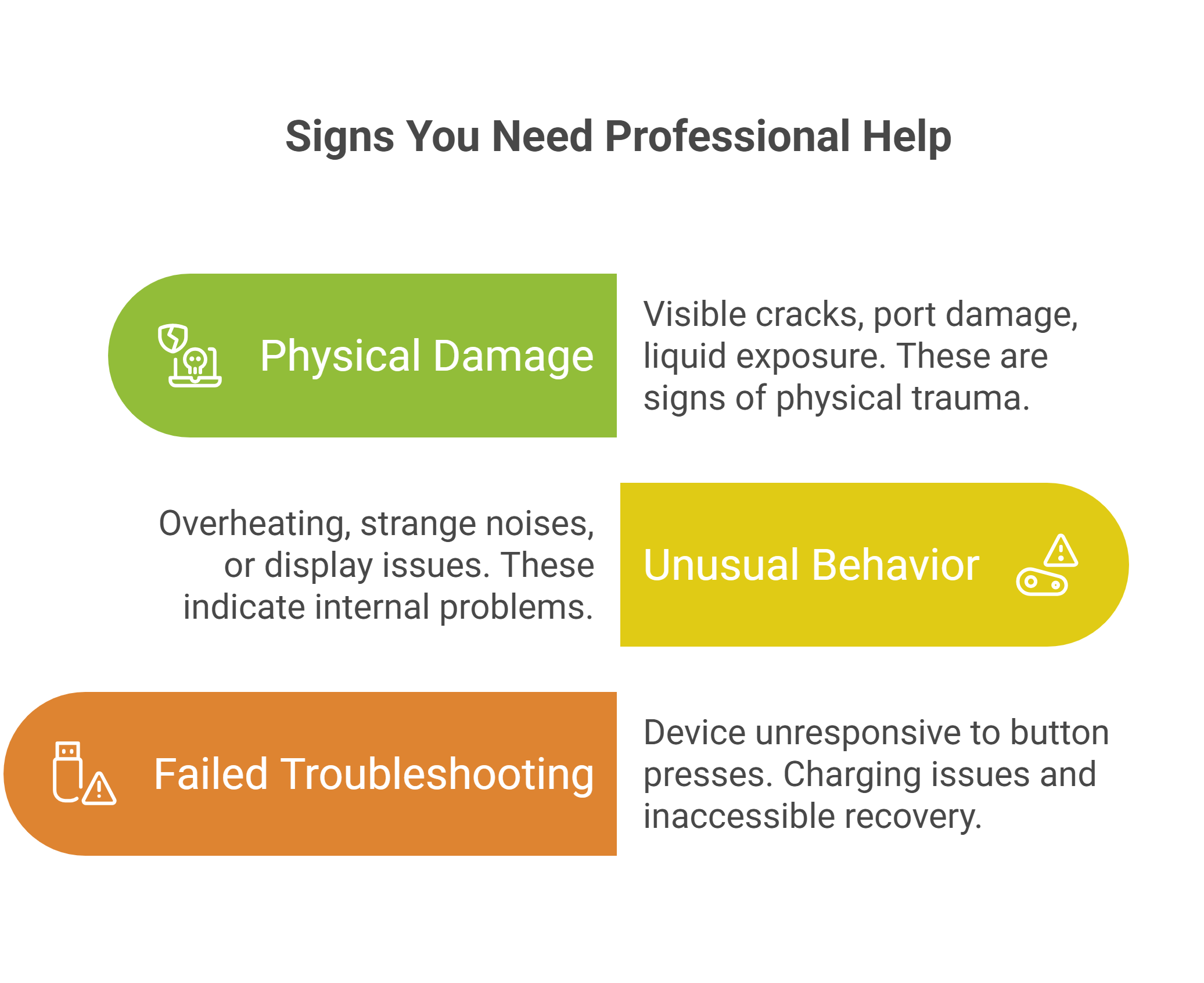
While many power issues can be resolved at home, certain symptoms indicate the need for professional diagnosis and repair.
Red Flag Symptoms
Physical Damage
- Cracked screen with no display response
- Visible damage to charging port or buttons
- Signs of liquid damage or corrosion
Unusual Behavior
- Device becomes extremely hot during charging attempts
- Strange noises from internal components
- Intermittent flickering or partial display functionality
Failed Basic Troubleshooting
- No response after trying all button combinations
- No charging indicator despite multiple power sources
- Recovery mode inaccessible through any method
Benefits of Professional Repair
At Gizmo Pros, we see Lenovo tablets with power issues regularly, and our diagnostic process can quickly identify whether you’re dealing with a simple battery replacement, charging port repair, or more complex motherboard issues. Our 15+ years of experience with electronic repairs means we can often resolve problems that seem hopeless to DIY attempts.
We offer comprehensive tablet diagnostics and can source genuine Lenovo parts when needed. Most repairs are completed while you wait, and all our work comes with a 90-day warranty against defects.
Model-Specific Considerations
Lenovo Tab M Series
The Tab M10 and M8 models are particularly sensitive to charging cable quality. These budget-friendly tablets use micro-USB ports that can wear out faster than USB-C connections. If you own a Tab M series device, pay extra attention to charging port maintenance.
Lenovo Yoga Tablet Series
Yoga tablets have unique cylinder designs that house larger batteries. While this provides excellent battery life, it also means replacement can be more complex if battery failure occurs. The good news is that Yoga tablets are generally more robust and less prone to power issues.
Lenovo ThinkPad Tablets
Business-oriented ThinkPad tablets often include additional recovery options and more robust power management systems. However, they may also have enterprise management software that can complicate troubleshooting for home users.
—————————————————————————————————————————————————
Call us today at +1 (813) 994-4966 (Wesley Chapel, FL) or +1 (727) 376-1126 (Holiday, FL) for expert device support and assistance.
—————————————————————————————————————————————————
Conclusion
A Lenovo tablet that won’t turn on can be frustrating, but it’s rarely a lost cause. By working through these troubleshooting steps systematically, you can often identify and resolve the underlying issue without professional help. Remember to start with the simplest solutions – proper charging and force restart techniques – before moving to more advanced methods.
The key is patience and methodical testing. Give each step adequate time to work, especially charging-related solutions. Many tablets that appear completely dead just need time and the right charging conditions to wake up.
If you’ve exhausted these options without success, don’t hesitate to seek professional help. Sometimes a quick diagnostic can save hours of frustration and prevent potential damage from continued troubleshooting attempts.
Whether your Lenovo tablet springs back to life through these methods or needs professional attention, addressing power issues promptly prevents more serious problems from developing. A tablet that’s properly maintained and promptly repaired when issues arise can provide years of reliable service.
For persistent power issues or if you’re uncomfortable performing any of these procedures, our team at Gizmo Pros is here to help. We specialize in tablet repairs and have the expertise to diagnose and fix even the most stubborn power problems efficiently.






