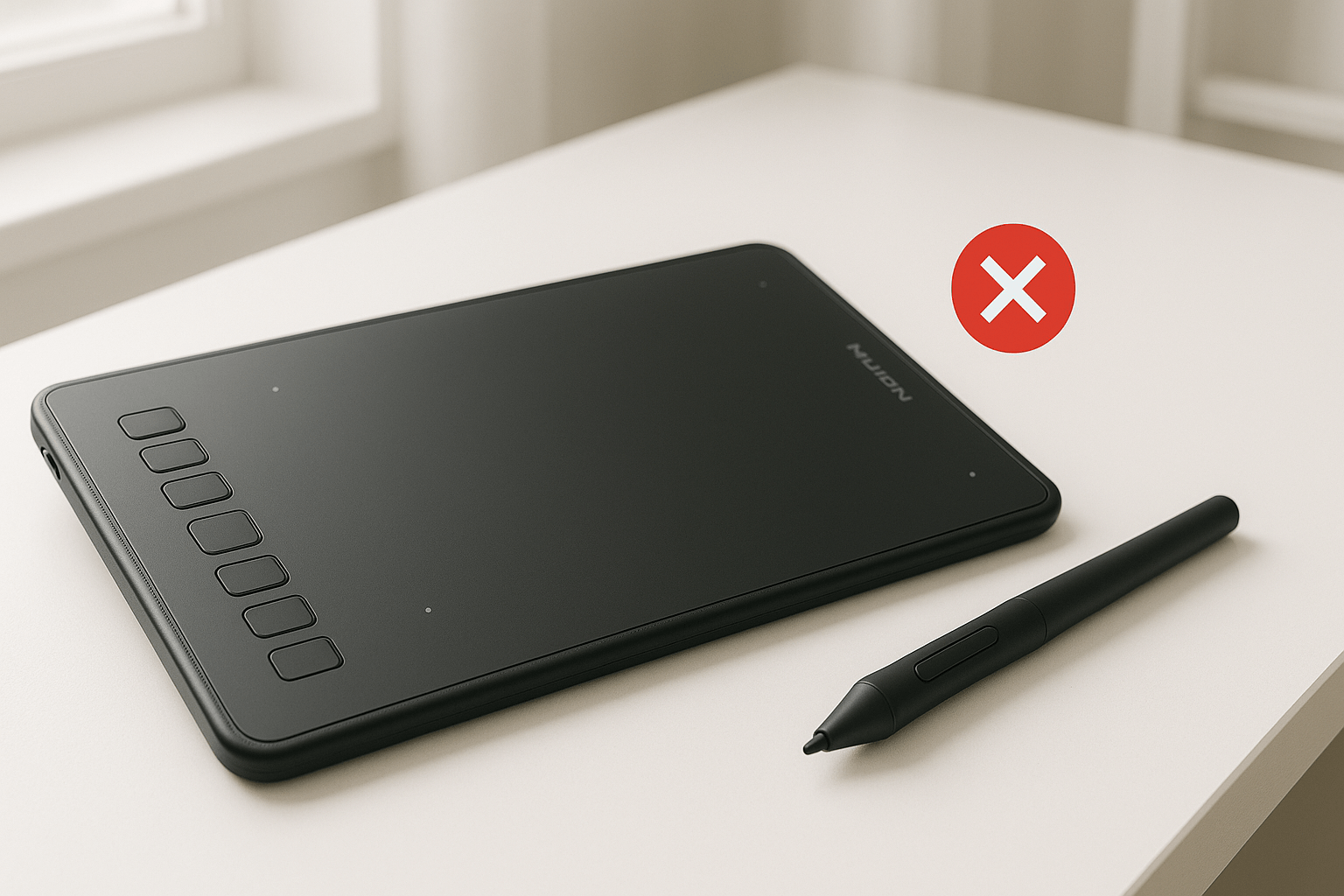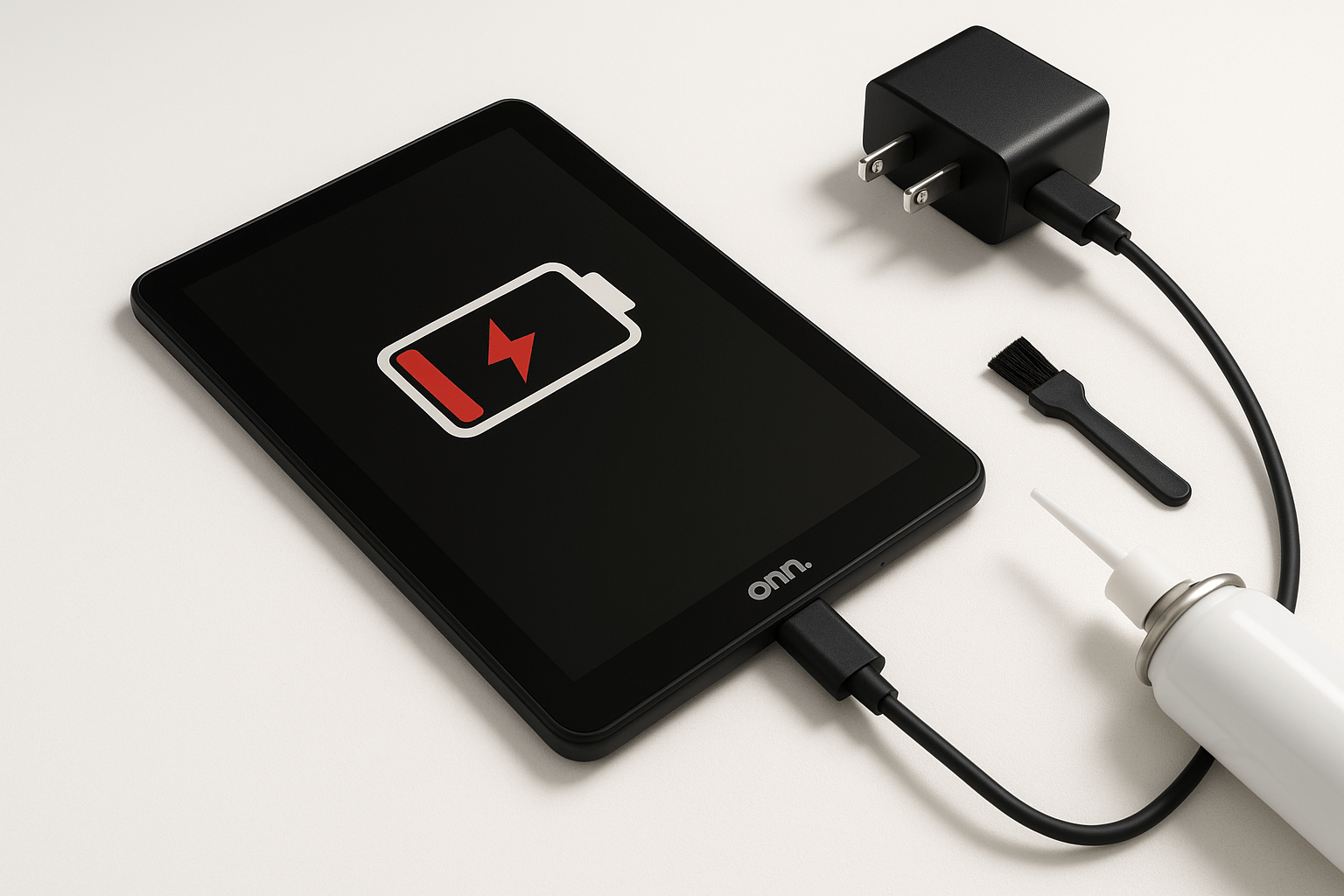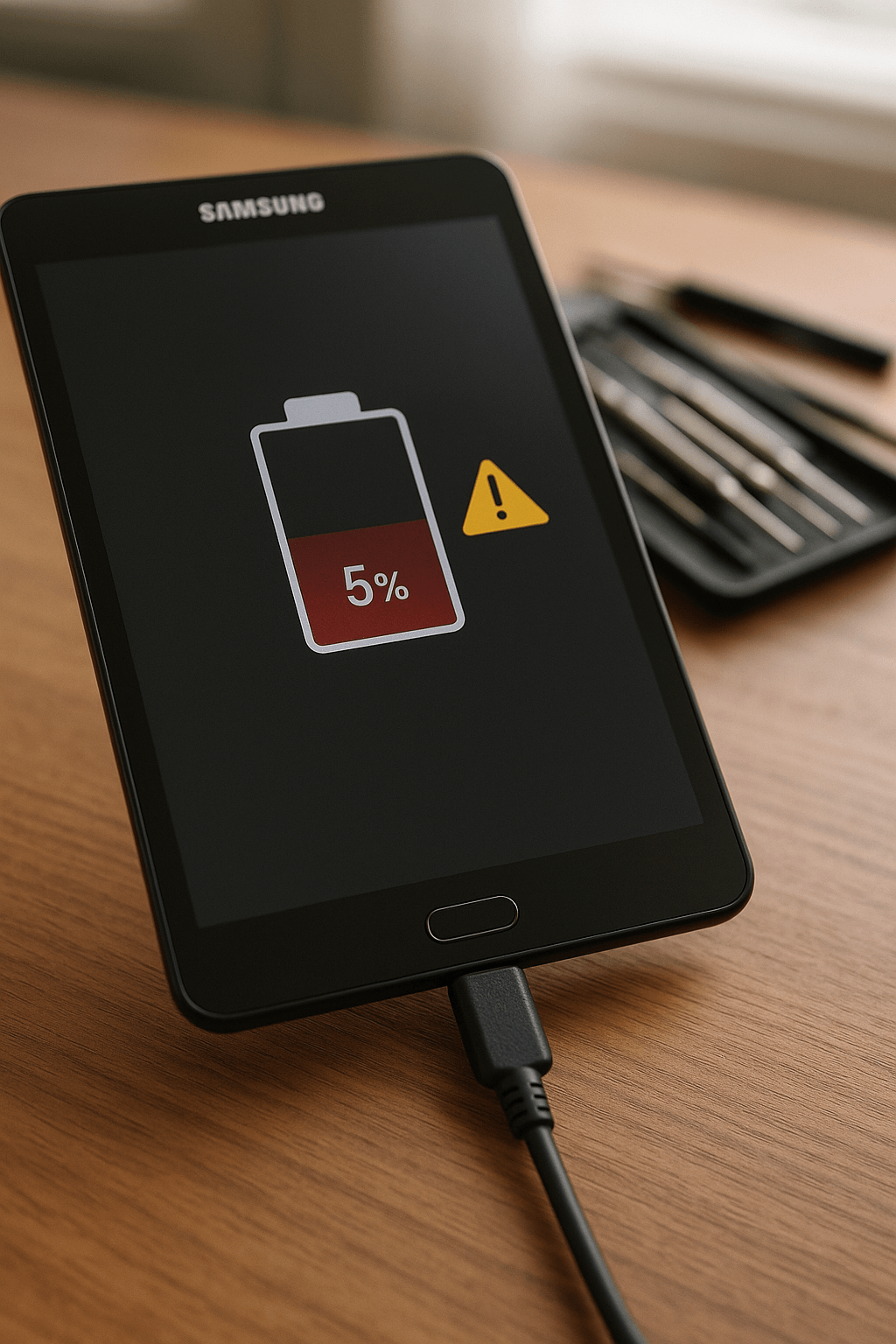The panic that surges through you when your ONN tablet screen suddenly stops responding can ruin anyone’s day. After all, these affordable Walmart tablets have become essential tools for everything from entertaining kids to managing daily tasks. As someone who’s spent countless hours reviving unresponsive screens, I can tell you there’s almost always a solution that doesn’t involve tossing your device in the recycling bin.
Common Causes of ONN Tablet Screen Issues
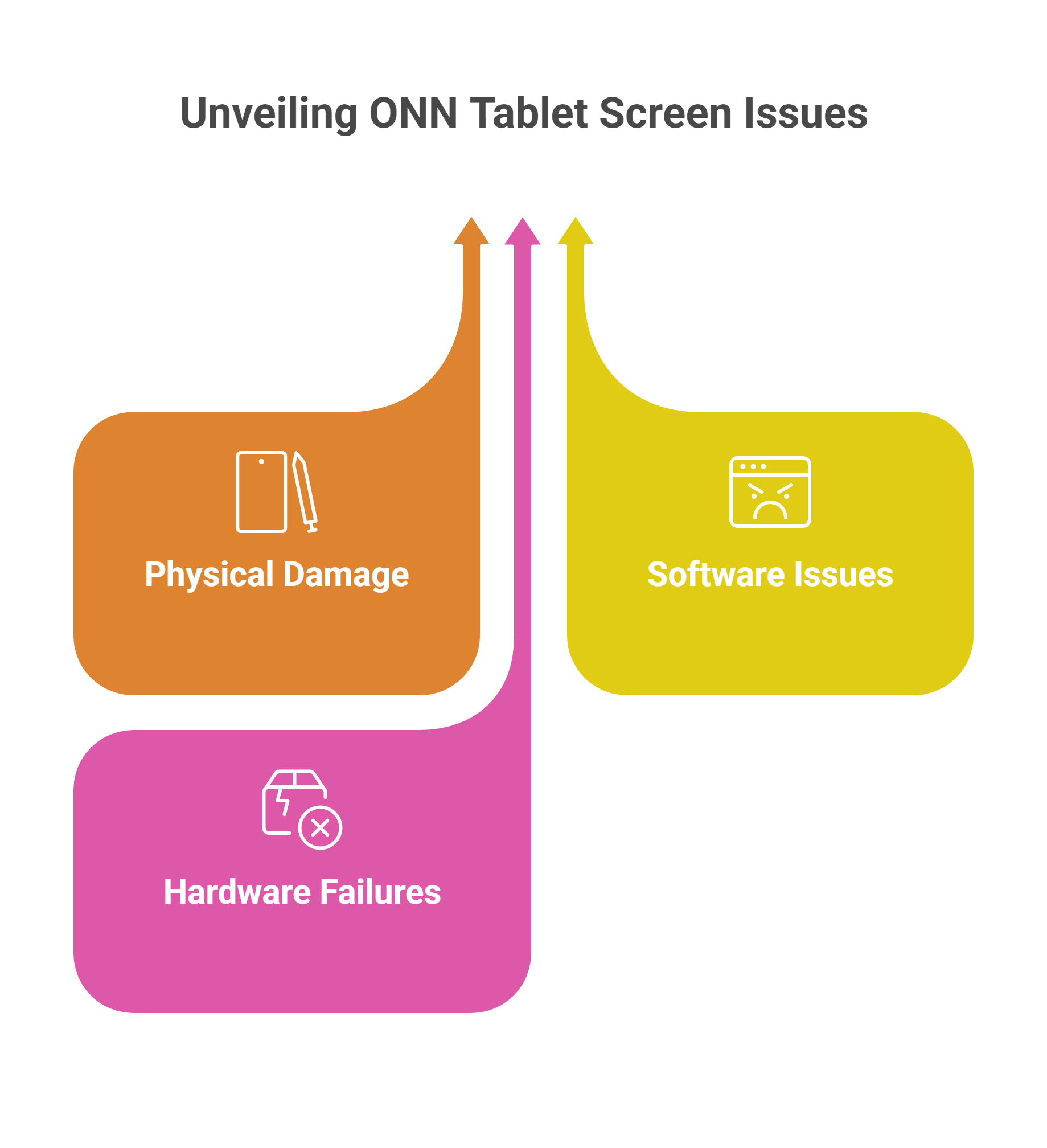
When an ONN tablet screen stops working, several culprits could be responsible:
Physical Damage
- Cracked or shattered glass
- Damaged digitizer (the component that registers your touch)
- Loose internal connections from drops or impacts
Software Issues
- Operating system glitches
- Corrupted firmware
- App conflicts
- Frozen system processes
Hardware Failures
- Failing display connections
- Battery issues affecting power to the screen
- Motherboard problems
———————————————————————————————
Call us today at +1 (813) 994-4966 or +1 (727) 376-1126 for expert support and assistance.
———————————————————————————————
Quick Fixes to Try First
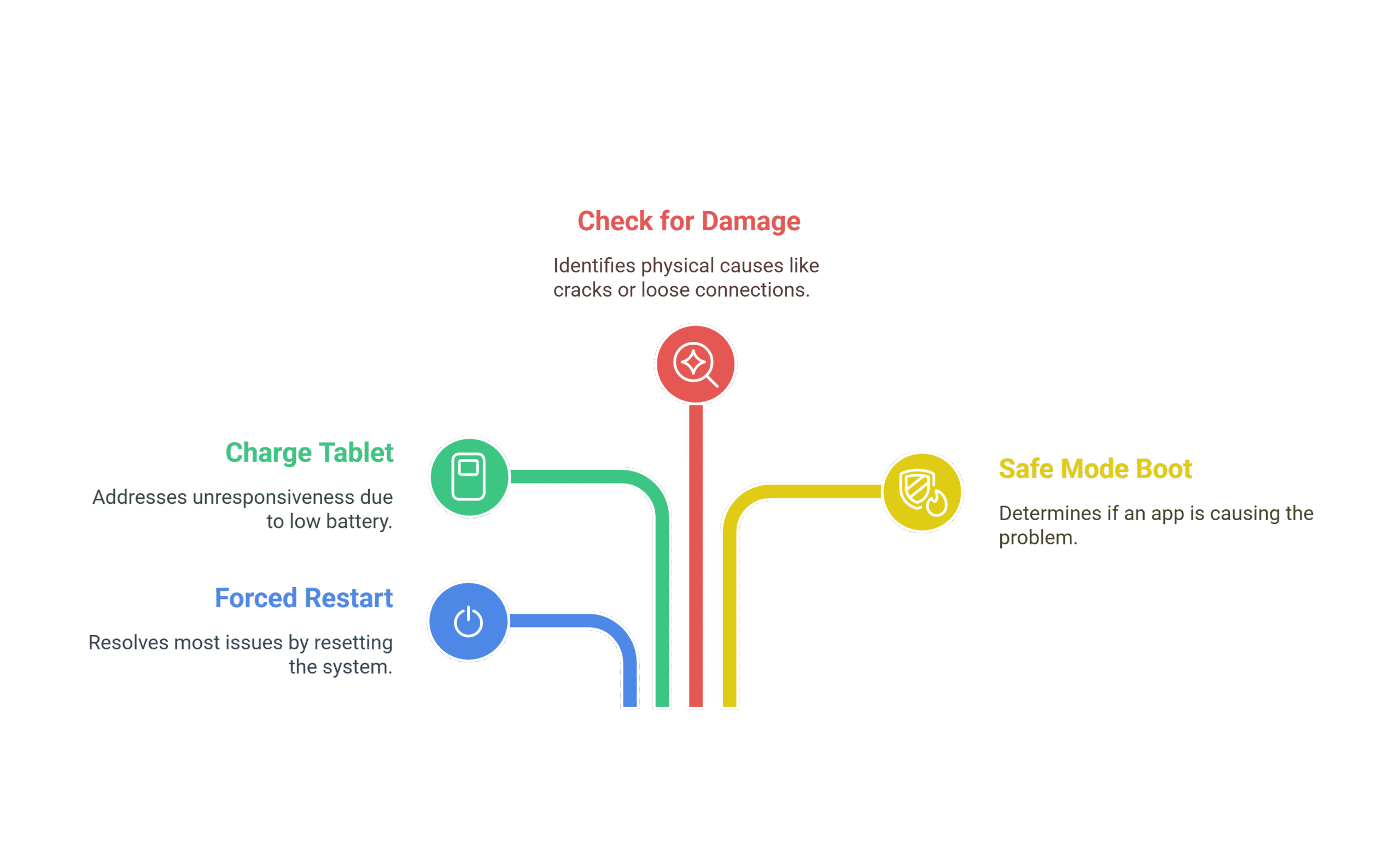
1. Forced Restart
Most ONN tablet issues can be resolved with a simple restart:
- Press and hold the power button for 10-20 seconds
- Release and wait for the device to power off completely
- Press the power button again to restart
2. Charge Your Tablet
A depleted battery can cause screen unresponsiveness:
- Connect your ONN tablet to a charger
- Let it charge for at least 30 minutes
- Try powering on while connected to the charger
3. Check for Physical Damage
Inspect your tablet carefully:
- Look for cracks, even hairline fractures
- Check if the screen is lifting away from the frame
- Examine the charging port for debris or damage
4. Safe Mode Boot
This helps determine if an app is causing the problem:
- Press and hold the power button until options appear
- Long-press the “Power off” option
- When prompted, tap “OK” to reboot in safe mode
- If the screen works in safe mode, a third-party app is likely the culprit
Related: Here’s why your ONN tablet won’t turn on
Advanced Troubleshooting Steps
1. Factory Reset via Recovery Mode
If your screen is completely unresponsive, you can try accessing recovery mode:
- Power off your tablet completely
- Press and hold Volume Up + Power button simultaneously
- When the recovery menu appears, use volume buttons to navigate to “Wipe data/factory reset”
- Press the power button to select
- Select “Yes” to confirm
Note: This will erase all data on your tablet, so only proceed if you have backups or are willing to lose your data.
2. Address Software Issues
Software glitches are common in ONN tablets:
- Ensure your tablet is running the latest OS version
- Remove recently installed apps that might be causing conflicts
- Clear app cache and data for problematic applications
3. Check for Hardware Issues
Some signs point to hardware problems:
- Lines across the screen
- Discoloration or dark spots
- Touch functions work but display is blank
- Display works but touch doesn’t register
———————————————–
🛠️ Need top-rated tablet repair in Wesley Chapel, FL, or Holiday? Trust Gizmo Pros to get you back up and running fast! Call us today at +1 (813) 994-4966 or +1 (727) 376-1126 for expert support and assistance.
———————————————–
When to Seek Professional Help
If you’ve tried the steps above and your ONN tablet screen still isn’t working, it’s time to consider professional repair. At Gizmo Pros, we see these issues daily and can diagnose the exact problem quickly.
Common repairs we perform on ONN tablets include:
- Screen replacements for cracked or unresponsive displays
- Digitizer repairs for touch recognition issues
- Connector reseating for loose internal components
- Motherboard-level repairs for more serious hardware failures
Many customers are surprised to learn that repairing their ONN tablet is often more cost-effective than replacing it, especially for higher-end models with more storage.
Prevention Tips for ONN Tablet Screen Issues
1. Use a Protective Case
Even budget-friendly cases can prevent damage from everyday drops and bumps.
2. Apply a Screen Protector
A quality tempered glass protector adds an additional layer of defense against scratches and minor impacts.
3. Regular Software Maintenance
- Keep your ONN tablet updated
- Periodically restart your device
- Remove unused apps
- Avoid installing questionable applications
4. Proper Charging Habits
- Use the original charger or a certified alternative
- Avoid using your tablet while charging
- Don’t let the battery completely drain regularly
Why Choose Gizmo Pros for Your ONN Tablet Repair
At Gizmo Pros, we’ve built our reputation on fixing devices that others claim are beyond repair. Our technicians are skilled in troubleshooting and repairing all tablet models, including the full range of ONN tablets.
When you bring your device to us, you’ll benefit from:
- A thorough diagnostic assessment
- Honest recommendations about repair vs. replacement
- Quick turnaround times (most repairs completed while you wait)
- Our 90-day warranty on all repairs
- Competitive pricing that beats local competitors by $10
Conclusion
An unresponsive ONN tablet screen doesn’t necessarily mean the end of your device’s life. With the right troubleshooting steps, many issues can be resolved at home. For more complex problems, professional repair services like ours at Gizmo Pros can often restore your tablet to perfect working condition.
Have you tried these solutions but still facing issues with your ONN tablet? Stop by our store in Wesley Chapel or Holiday. We’re confident we can get your tablet working again quickly and affordably.