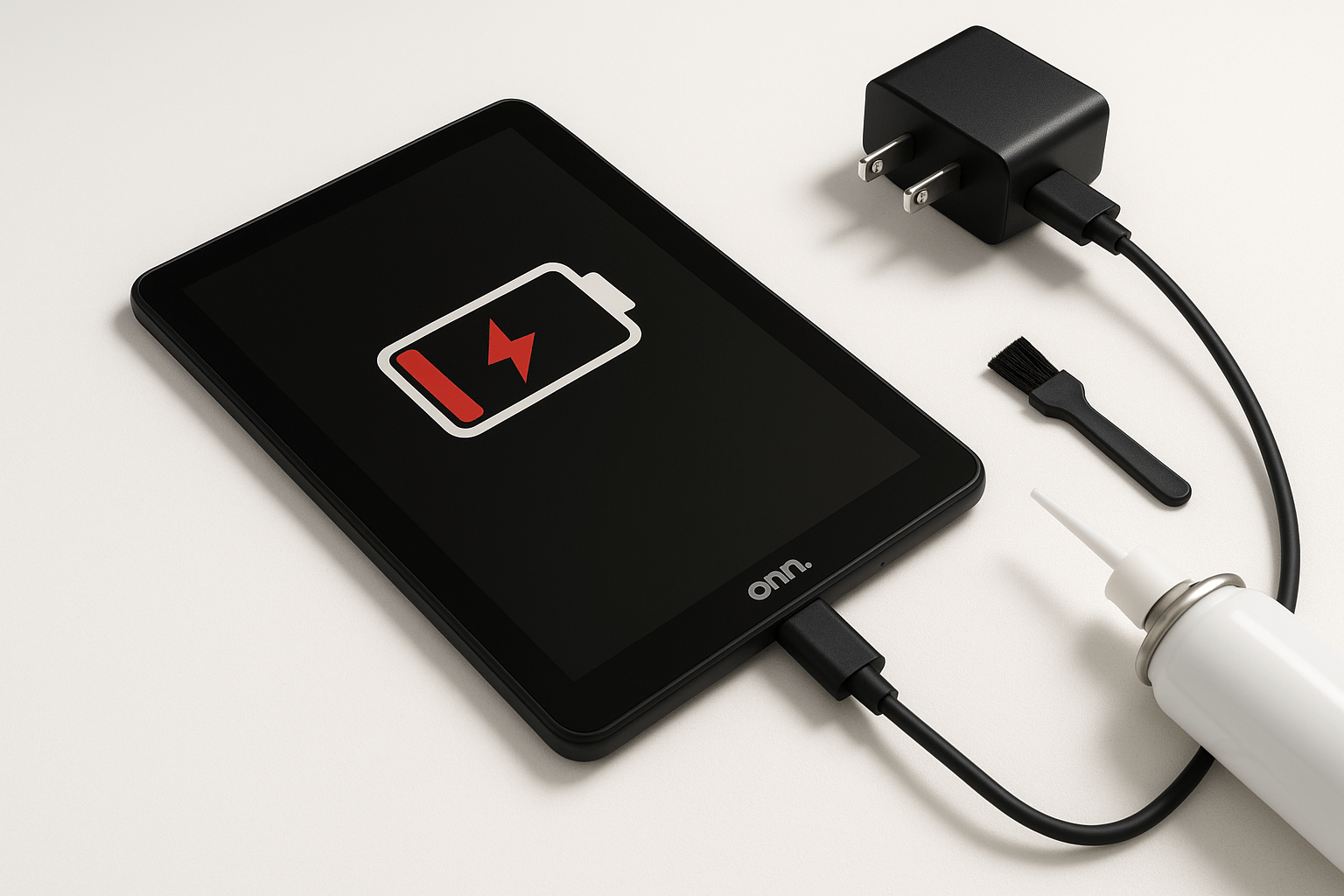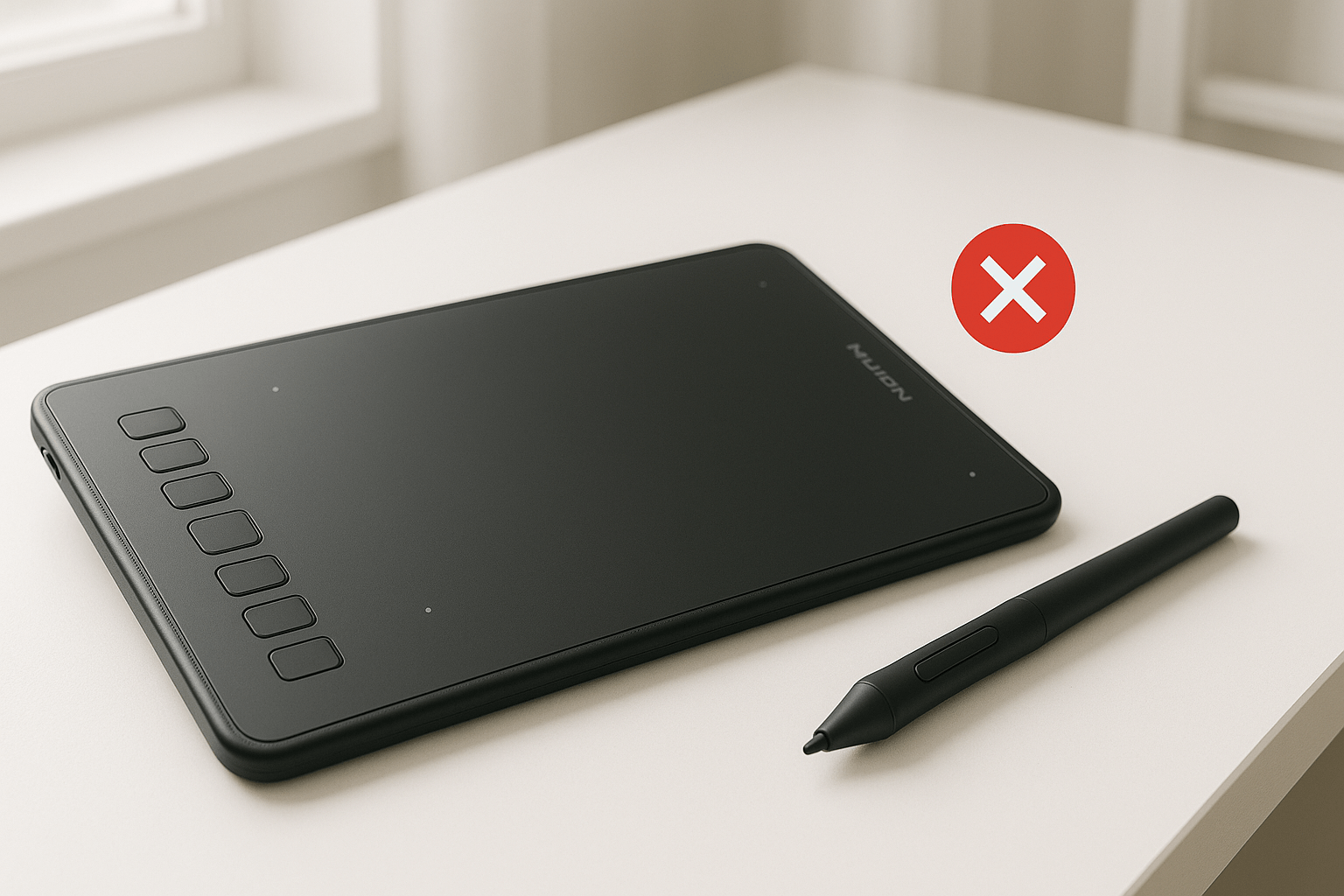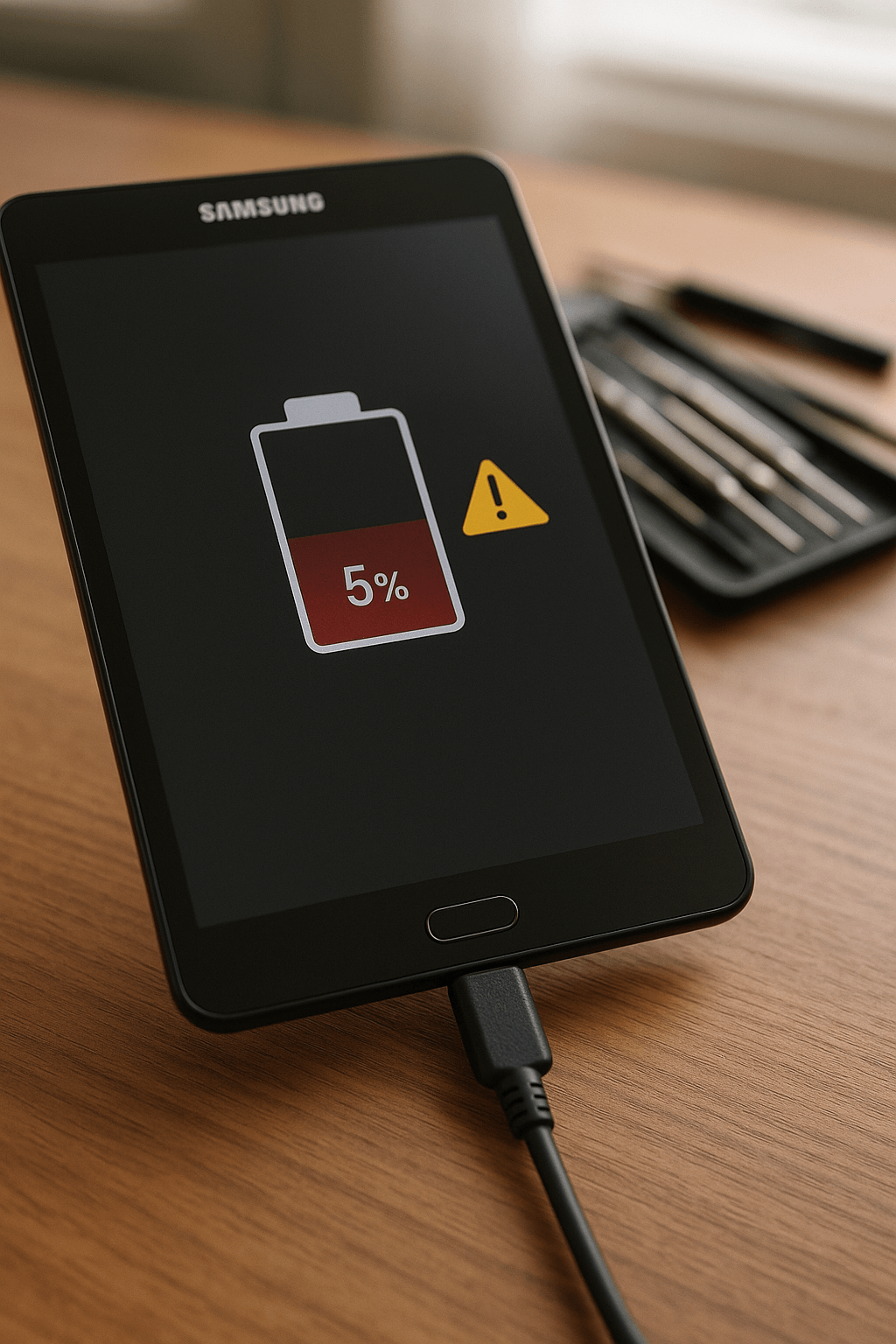Nothing’s quite as frustrating as plugging in your onn tablet only to see… absolutely nothing. No charging icon, no battery percentage climbing, just the same dead or dying device staring back at you. I’ve lost count of how many customers have walked into our shop convinced their tablet is destined for the trash bin, only to walk out less than an hour later with a fully functional device.
The truth is, charging issues with onn tablets are incredibly common but rarely fatal. Most of the time, it’s not your tablet giving up on life – it’s usually something much simpler that you can often fix yourself.
Why Your onn Tablet Won’t Charge
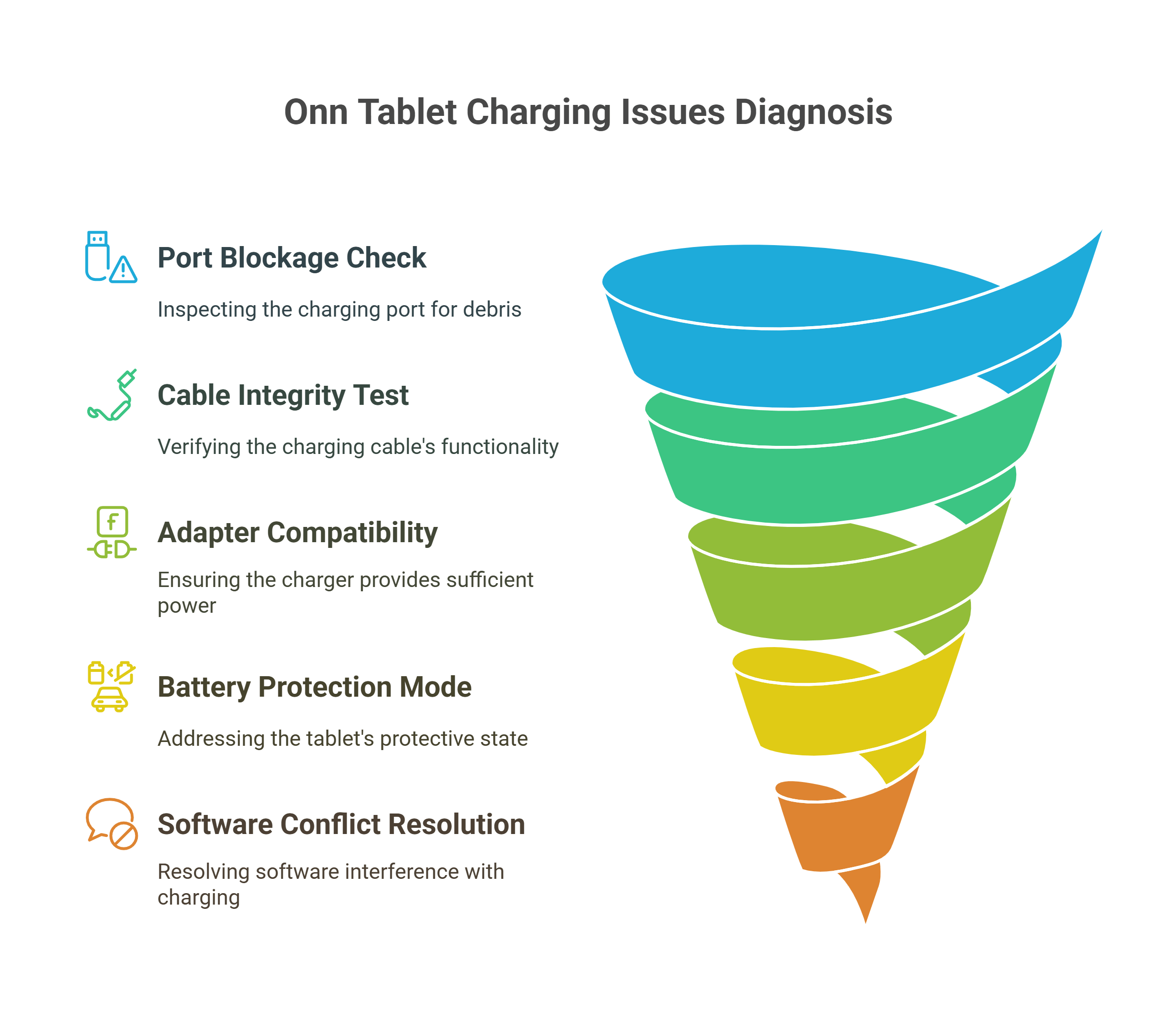
Before diving into solutions, let’s understand what typically goes wrong with onn tablet charging systems:
1. Charging Port Contamination
onn tablets are particularly susceptible to port blockages due to their micro-USB design (older models) or USB-C ports that collect debris easily.
2. Cable Degradation
Budget tablets often come with equally budget charging cables that fail internally while appearing fine externally.
3. Adapter Insufficient Power Output
Many onn tablets require specific amperage that generic chargers can’t provide, especially the larger 10-inch models.
4. Battery Protection Mode
When completely drained, onn tablets enter a protective state that requires specific charging protocols to reactivate.
5. Software Charging Conflicts
Apps or system processes can interfere with the charging recognition system.
—————————————————————————————————————————————————
Call us today at +1 (813) 994-4966 (Wesley Chapel, FL) or +1 (727) 376-1126 (Holiday, FL) for expert device support and assistance.
—————————————————————————————————————————————————
Step-by-Step Charging Solutions
1. The “Dead Battery Revival” Technique
When your onn tablet appears completely lifeless:
- Use only the original wall adapter (not a computer USB port)
- Connect and leave undisturbed for 2-3 hours
- Don’t attempt to power on during this period
- After 3 hours, press and hold power for 15 seconds, then try normal startup
- Sometimes batteries need this “jump start” period to accept charge again
2. Advanced Port Cleaning Protocol
This goes beyond basic cleaning you might have tried:
- Power off the tablet completely
- Use a flashlight to inspect inside the charging port
- Take a thin plastic card (like an old credit card) and gently scrape along the bottom of the port
- Use compressed air in short bursts at an angle (not straight in)
- For stubborn debris, slightly dampen a wooden toothpick with isopropyl alcohol
- Allow 10 minutes to dry before attempting to charge
3. Cable and Adapter Testing Matrix
Don’t assume your charging equipment is working:
Cable Test:
- Try charging another device with the same cable
- Look for any kinks, bends, or areas where the cable feels stiff
- Wiggle the cable while plugged in – if charging starts/stops, the cable is failing
Adapter Test:
- Check the output specifications (should match tablet requirements)
- Test with a different adapter of the same or higher amperage
- Feel the adapter while charging – it should get slightly warm, not hot
4. Temperature-Based Charging Fix
onn tablets have temperature protection that can prevent charging:
- If tablet feels hot, place in a cool (not cold) environment for 30 minutes
- If tablet has been in a cold car/room, warm it to room temperature gradually
- Optimal charging temperature is 68-77°F (20-25°C)
5. The “Forced Charge Recognition” Method
For tablets that seem to ignore the charger completely:
- With tablet off, plug in charger
- While holding volume down, press and hold power button for 30 seconds
- Release power but continue holding volume down for another 10 seconds
- This can force the charging circuit to recognize the connected power source
Related onn tablet guides:
Software-Related Charging Issues
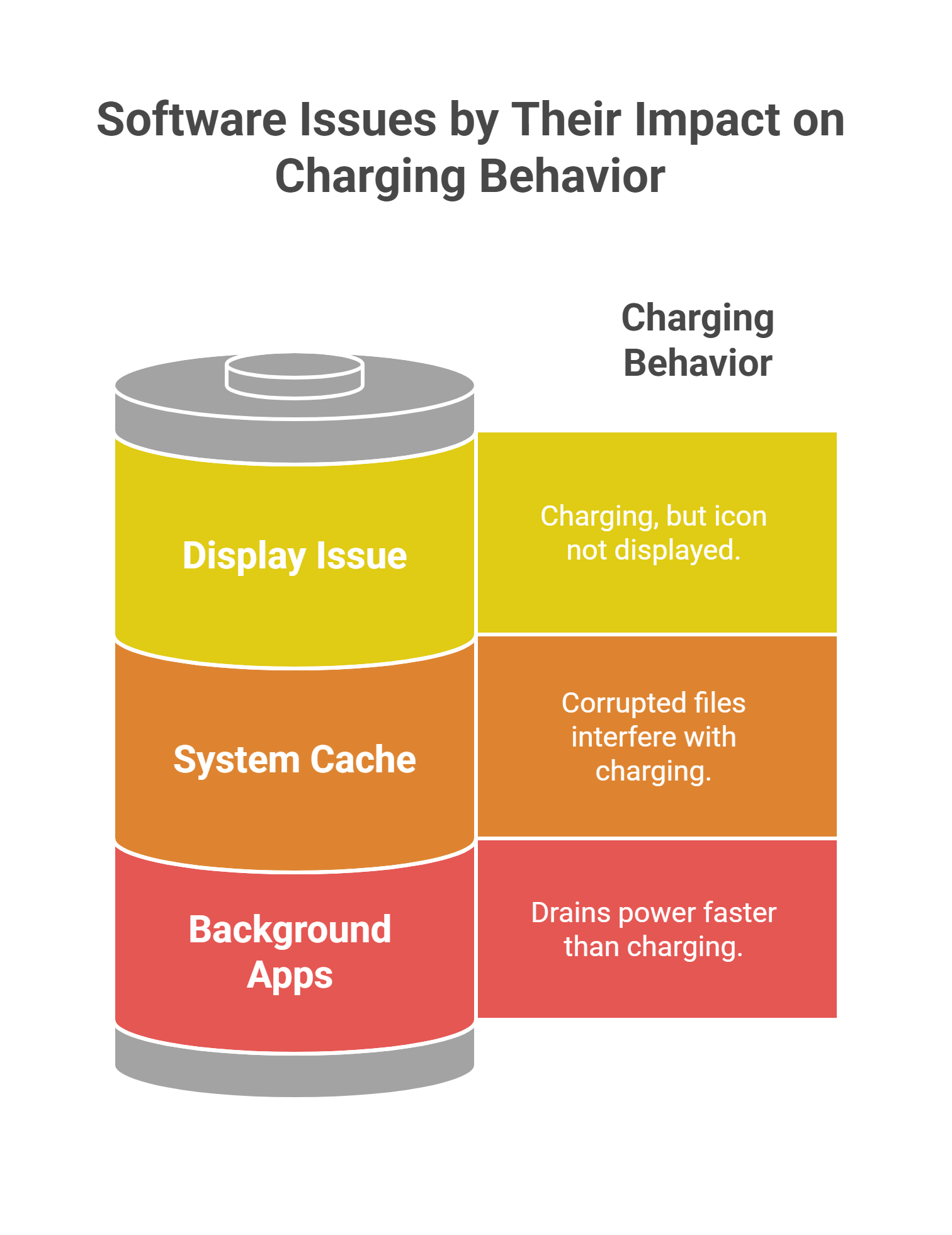
Background App Power Drain
Some apps consume power faster than the charger can supply:
- Boot into safe mode (power off, then hold volume down while powering on)
- If tablet charges normally in safe mode, a third-party app is the culprit
- Uninstall recently downloaded apps one by one
- Focus on battery optimization apps, which ironically often cause charging problems
System Cache Charging Conflicts
Corrupted system files can interfere with charging recognition:
- Power off tablet
- Hold volume up + power until recovery menu appears
- Navigate to “wipe cache partition” using volume buttons
- Select with power button
- Choose “reboot system now”
Charging Animation Glitch
Sometimes the tablet is charging but not showing it:
- Check Settings > Battery for actual percentage changes over time
- If percentage increases but no charging icon appears, it’s a display issue
- Often resolved with a simple restart
————————————————————————————————————————————————————————————
🛠️ Need top-rated tablet repair in Holiday, FL, or Wesley Chapel? Trust Gizmo Pros to get you back up and running fast! Call us today at +1 (813) 994-4966 or +1 (727) 376-1126 for expert support and assistance.
————————————————————————————————————————————————————————————
Hardware Diagnosis Techniques
Internal Connection Testing
Professional-level checks you can attempt:
- Gently press around the charging port area while plugged in
- If charging starts with pressure, internal connections are loose
- Tap the back of the tablet lightly near the charging port
- Listen for any rattling sounds that indicate internal damage
Battery Health Assessment
Signs your onn tablet’s battery needs replacement:
- Charges to 100% but drains within 1-2 hours of normal use
- Gets extremely hot during charging
- Charging stops at a specific percentage (like 85%) and won’t go higher
- Takes more than 6 hours to reach full charge
When Professional Intervention Is Needed
Bring your tablet to our repair center if you experience:
- Physical damage to the charging port
- Charging that stops and starts randomly despite good cables
- Tablets that only charge when positioned at specific angles
- Any burning smell during charging attempts
- Swelling or bulging of the tablet body
At Gizmo Pros, we’ve perfected techniques for onn tablet charging repairs that other shops often can’t handle. Our micro-soldering capabilities allow us to repair damaged charging ports and replace batteries with genuine components.
Troubleshooting Quick Reference
- Tablet completely dead: 3-hour undisturbed charging with original adapter
- Charges slowly: Check adapter amperage rating and cable integrity
- Charges intermittently: Clean port thoroughly, test multiple cables
- Shows charging but percentage doesn’t increase: Software conflict, try safe mode
- Gets hot while charging: Check for background apps, ensure proper ventilation
Cost-Effective Repair vs. Replacement
Before replacing your onn tablet, consider:
- Charging port repair typically costs $45-75
- Battery replacement ranges $35-60
- Total repair cost usually under $100
- New equivalent onn tablet costs $80-150
If your tablet is under 2 years old and otherwise functional, repair almost always makes financial sense.
Professional Repair Advantages
When you choose Gizmo Pros for your onn tablet charging issues:
- Same-day diagnosis and repair for most charging problems
- Genuine replacement parts that match original specifications
- 90-day warranty covering both parts and labor
- Expert technicians who understand onn tablet-specific quirks
- Competitive pricing that beats other local shops by $10
Conclusion
Most onn tablet charging problems stem from simple issues that don’t require expensive repairs or replacements. The systematic approach outlined above resolves roughly 80% of charging issues we see in our repair center.
Start with the basic fixes – proper charging protocol, port cleaning, and cable testing. If those don’t work, move to the software solutions before considering hardware problems.
Remember, patience is key when dealing with completely dead batteries. Sometimes what seems like a broken tablet just needs the right revival technique and adequate time to respond.
Having trouble with your onn tablet’s charging system? Our experienced technicians at Gizmo Pros can quickly diagnose and fix charging issues that stump other repair shops. Visit our Wesley Chapel location for expert service that gets your tablet back to full power fast.
Need immediate help? Call our expert technicians today at +1 (813) 994-4966 or +1 (727) 376-1126 for immediate assistance!