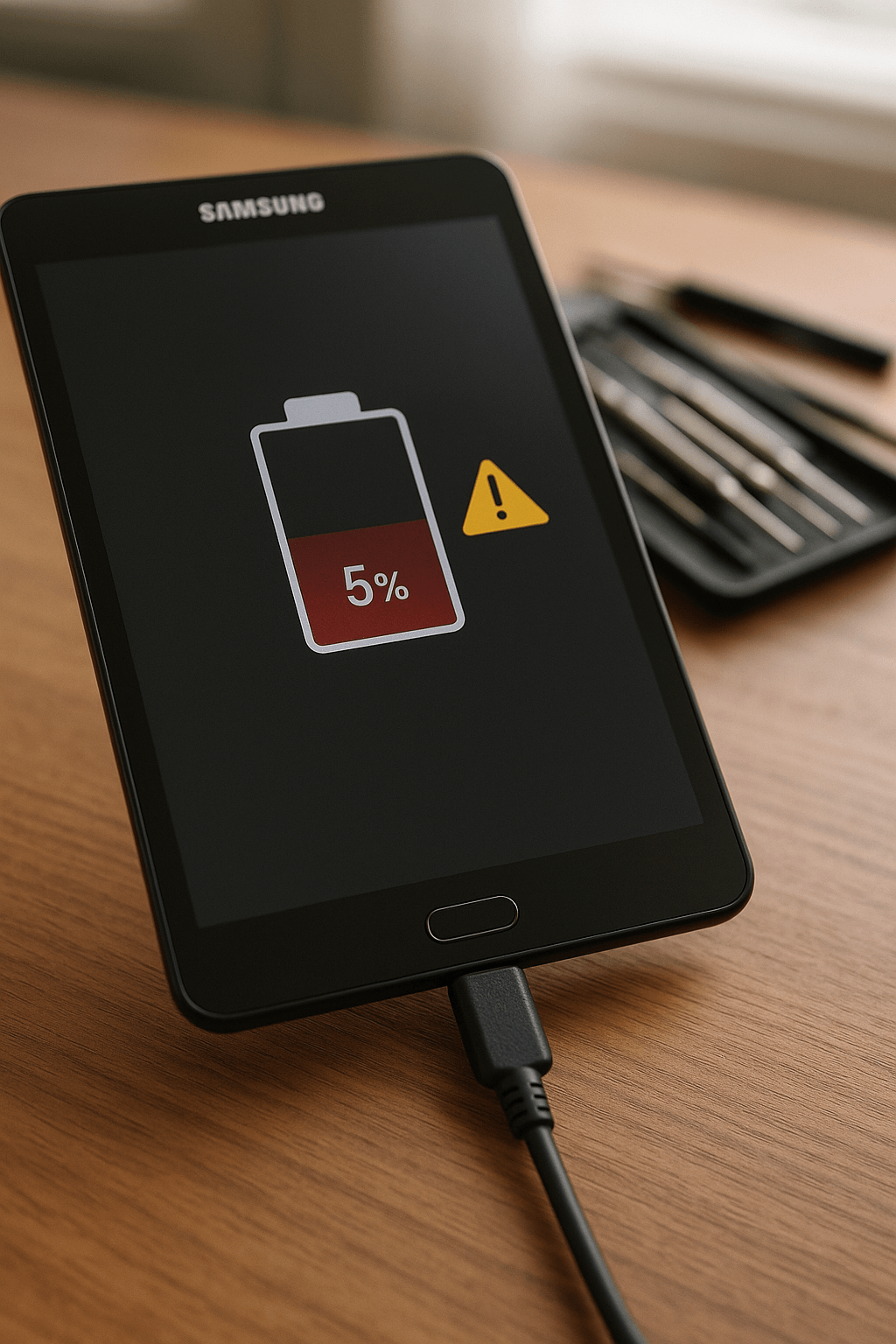That dreaded moment when you plug in your Samsung Galaxy Tab A and… nothing happens. No charging animation, no battery icon filling up—just the same dwindling percentage that keeps you tethered to the nearest outlet. After diagnosing similar problem countless times at our repair shop, I’ve compiled the troubleshooting arsenal that works for most charging emergencies, from simple cable swaps to the more technical fixes that might save you an expensive replacement.
Why Your Samsung Tab A Isn’t Charging: Common Causes

Several factors could be preventing your Samsung Tab A from charging properly:
- Damaged charging port – The most frequent culprit I encounter
- Faulty charging cable or adapter – Often overlooked but easily fixed
- Software glitches – Sometimes, a simple restart solves everything
- Battery degradation – All batteries have a limited lifespan
- Motherboard issues – Less common but more serious
Easy Troubleshooting Steps: Try These First

1. Check Your Charging Cable and Adapter
Start with the simplest fix – your charging accessories:
- Try a different USB cable: Cables fray internally even when they look fine externally
- Test with another adapter: Not all chargers deliver the same power output
- Use the original Samsung charger if possible: Third-party chargers sometimes don’t provide adequate power
- Check for debris in cable ends: Even small particles can block connections
2. Inspect and Clean the Charging Port
A surprising amount of charging issues stem from dirty ports:
- Look for lint or debris: Use a magnifying glass if available
- Gently clean with compressed air: Never use metal objects that could damage contacts
- Check for bent pins: Sometimes the small connector inside gets damaged
- Look for corrosion: White or green deposits suggest moisture damage
3. Force Restart Your Samsung Tab A
Software glitches can sometimes prevent charging:
- Press and hold the Power button + Volume Down button for 10-15 seconds
- Wait for the device to restart completely
- Try charging again after restart
4. Check for Extreme Temperatures
Tablets have charging safeguards that activate in extreme conditions:
- Move to room temperature if your tablet feels very hot or cold
- Remove any cases that might be causing overheating
- Allow 15-20 minutes for temperature to normalize before trying again
———————————————–
🛠️ Need top-rated tablet repair in Wesley Chapel, FL , or Holiday? Trust Gizmo Pros to get you back up and running fast! Call us today at +1 (813) 994-4966 or +1 (727) 376-1126 for expert support and assistance.
———————————————–
Advanced Troubleshooting Solutions
If the basic steps don’t work, try these more technical approaches:
1. Boot into Safe Mode
This helps determine if an app is causing charging issues:
- Power off your tablet completely
- Press and hold the Power button until the Samsung logo appears
- When the logo appears, press and hold the Volume Down button
- Hold until restart completes and you see “Safe Mode” at bottom left
- Try charging while in Safe Mode
If charging works in Safe Mode, a third-party app is likely the culprit. If you’re having trouble with other Samsung-related issues, you might want to check out our guide on what to do when a Samsung Galaxy Tab A hard reset isn’t working.
2. Check Battery Health and Usage
Battery health significantly impacts charging behavior:
- Go to Settings > Device Care > Battery to check battery health
- Look for excessive drain from particular apps
- Check battery usage patterns for unusual activity
3. Test Different Charging Methods
Try alternative charging approaches:
- Use a wireless charger if your tablet supports it
- Try computer USB ports vs wall adapters
- Test with different amperage chargers (being careful not to exceed manufacturer recommendations)
When DIY Solutions Aren’t Enough
Sometimes professional intervention is necessary:
Signs You Need Professional Repair:
- Your tablet shows the charging icon but battery percentage doesn’t increase
- The device gets unusually hot when plugged in
- You hear unusual sounds when connecting the charger
- The charging port is visibly damaged or loose
- You’ve tried multiple cables and adapters with no success
Professional Repair Options
At Gizmo Pros, we specialize in Samsung tablet repairs, including charging issues. Our repair process typically includes:
- Comprehensive diagnostics to pinpoint the exact cause
- Charging port replacement if necessary (one of our most common repairs)
- Battery replacement if testing shows degraded capacity
- Logic board repair for more complex cases
- Software optimization to improve charging efficiency
Most charging-related repairs can be completed while you wait, and we offer a 90-day warranty on all our work.
———————————————–
Explore more of our Samsung tablet guides:
———————————————–
Conclusion
A Samsung Tab A that won’t charge is frustrating, but rarely a permanent condition. With the right troubleshooting approach, most charging issues can be resolved quickly and affordably. If you’ve tried the steps above without success, our expert technicians at Gizmo Pros can diagnose and repair your tablet, often while you wait.
Remember that proper charging habits not only solve immediate problems but also extend your tablet’s overall lifespan. For persistent issues or professional assistance with your Samsung Tab A, visit our Wesley Chapel or Holiday location – we’re committed to getting your device powered up and back in your hands as quickly as possible. We’re also introducing our new ‘We Come To You’ service, which currently covers Zephyrhills, New Port Richey, and Tarpon Springs.