There’s nothing quite as frustrating as settling in to watch your favorite show or join an important video call, only to have your tablet’s WiFi connection drop unexpectedly. As a repair technician who’s diagnosed and fixed hundreds (if not thousands ) of devices over the past 15 years at Gizmo Pros, I can tell you that WiFi connectivity issues are among the common – and most misunderstood – tablet problems we see. While a constantly disconnecting WiFi signal might make you want to throw your tablet out the window, the good news is that most WiFi issues have straightforward solutions once you understand what’s causing them.
In this comprehensive guide, I’ll share the real reasons behind those annoying WiFi drops and walk you through proven fixes I’ve developed from years of hands-on experience. Whether you’re dealing with occasional disconnects or frequent WiFi failures, we’ll get to the bottom of your tablet’s connectivity issues and get you back online for good.
Why Does My Tablet Keep Disconnecting from WiFi?

Based on the hundreds of tablets I’ve diagnosed and repaired, here are the most frequent culprits behind persistent WiFi disconnections:
1. Software-Related Issues
- Outdated operating system
- Corrupted WiFi settings
- Conflicting apps or background processes
- Power-saving modes affecting WiFi performance
- Cached network data problems
2. Hardware Problems
- Damaged or loose WiFi antenna
- Faulty WiFi module
- Overheating issues affecting internal components
- Physical damage from drops or impacts
- Water damage affecting internal circuits
3. Network-Related Factors
- Router configuration issues
- Signal interference from other devices
- Network congestion
- Outdated router firmware
- Distance from the router
Recommended: how much is it to fix an iPad mini screen?
Step-by-Step Solutions to Fix Tablet WiFi Disconnection Issues
Let’s go through the troubleshooting steps I recommend to my customers, starting with the simplest fixes:
Basic Troubleshooting
- Toggle Airplane Mode
- Turn on Airplane Mode for 30 seconds
- Turn it off and wait for reconnection
- This often resolves temporary connection issues
- Restart Your Tablet
- Power off the device completely
- Wait 30 seconds
- Power it back on
- Similar to how restarting helps fix Motorola phones that won’t turn on, this can resolve many software-related connectivity issues
- Check WiFi Settings
- Forget the problematic network
- Reconnect with fresh credentials
- Ensure auto-connect is enabled
Advanced Solutions
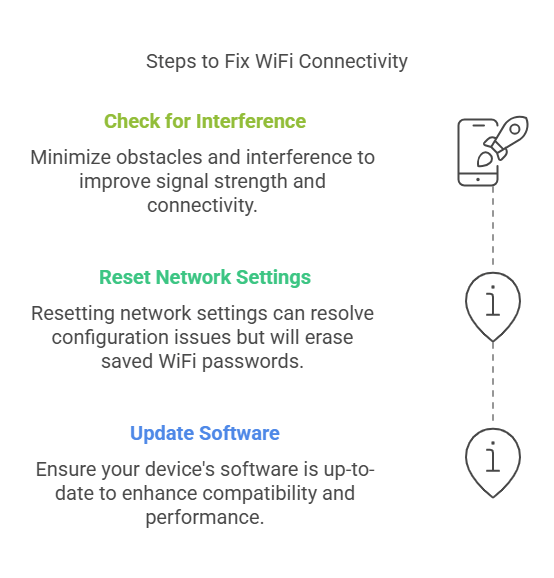
- Update System Software
- Check for operating system updates
- Install any pending updates
- Restart after installation
- Reset Network Settings
- Navigate to Settings > Network Options
- Choose “Reset Network Settings”
- Note: This will remove all saved WiFi passwords
- Check for Interference
- Move closer to your router
- Remove metal objects between tablet and router
- Change router channel settings
- Similar to how static noise in phones can be caused by interference, WiFi signals can be disrupted by various environmental factors
When to Seek Professional Repair
If you’ve tried the above solutions and your tablet still keeps disconnecting from WiFi, it’s time to consider professional help. At Gizmo Pros, we frequently see cases where internal hardware issues are causing WiFi problems. Signs that indicate you need professional repair include:
- WiFi issues persisting after all software solutions
- Tablet showing physical damage
- Device running unusually hot
- Other symptoms appearing alongside WiFi problems
- WiFi icon appearing grayed out or with an error
Recommended: how much is a battery for an iPad Pro?
Professional Repair Benefits
At Gizmo Pros, we offer comprehensive tablet repair services with several advantages:
- Expert diagnosis of complex WiFi issues
- Same-day repairs for most problems
- 90-day warranty on all repairs
- Competitive pricing with our price-match guarantee
- Professional technicians with extensive experience
Prevention Tips
To avoid future WiFi connectivity issues:
- Keep your tablet’s software updated
- Avoid exposing your device to extreme temperatures
- Use a protective case to prevent physical damage
- Regularly clean your tablet’s ports and vents
- Monitor your tablet’s performance for early warning signs
Conclusion
While WiFi disconnection issues can be frustrating, many can be resolved with the right approach. If you’re experiencing persistent problems with your tablet’s WiFi connectivity, don’t hesitate to visit our repair center in Wesley Chapel or Holiday area. Our experienced technicians can quickly diagnose and resolve your tablet’s WiFi issues, getting you back online and productive in no time.
Remember, just like how proper maintenance can extend your laptop’s lifespan, taking care of your tablet’s software and hardware health can prevent many connectivity issues before they start.






